Error 2063 is an Amazon Prime Video error code that occurs when users try to purchase movies.
When users log in to their computers to verify their digital purchases on their Amazon account, nothing shows up. However, the purchases are visible on their TV, for example.
Let’s see how you can bypass this problem.
Contents
How to Fix Amazon Prime Video Error 2063
1. Double-check your payment details and purchased titles
First things first, ensure your 1-Click payment details are up to date. Then, go to Your Orders and check whether the movie you purchased is indeed marked as Completed or not.
2. Use a different payment method
If the order does not appear as completed, maybe that was a payment problem. Try using a different payment method.
If you’re using PayPal or any other online payment platform, check the service status to see if there are any known issues affecting your payments.
3. Disable your VPN

If you’re using a VPN, keep in mind that the tool changes your IP address. As a result, you’ll be using a foreign VPN server to connect to Amazon.
This could trigger all sorts of errors, especially if you’re trying to access or use a feature that’s not available in the region where your VPN is located.
Turn off your VPN, restart your device and connect to your Amazon account. Using your real IP and location information could fix error 2063.
By the way, switching to a different browser might help as well.
4. Update your OS and apps
Is your operating system version outdated? Are there other outdated apps?
If the answer is yes, then update your OS and apps to the latest version and restart your device. Try purchasing the problematic movie again to see if you’re still getting error 2063.
5. Cancel your order
Sign in to your account and select the title of the movie that initially gave you error 2063. Hit the Cancel order button and you’ll get refunded.

Next, use the drop-down menu and select Technical issue as the reason for the cancellation. The video will also be removed from your video library.
6. Contact Amazon Support
If the problem persists and you were unable to cancel the order, contact Amazon customer support and let them know about your problem.
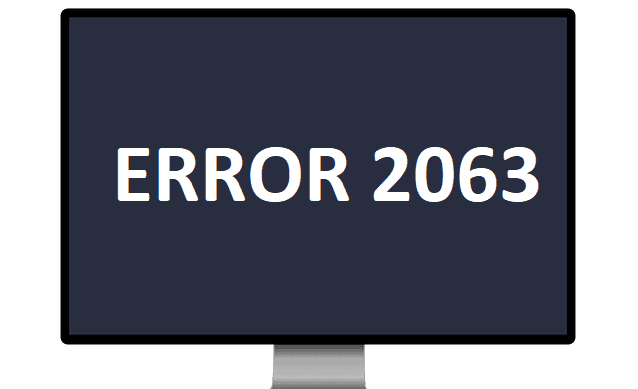




my Amazon fire 7 tablet will not turn on I HAVE FOLLOWED ALL THE TROUBLE SHOOTING you have asked but will only show Amazon and then fire. and will not open any farther. can you please help.