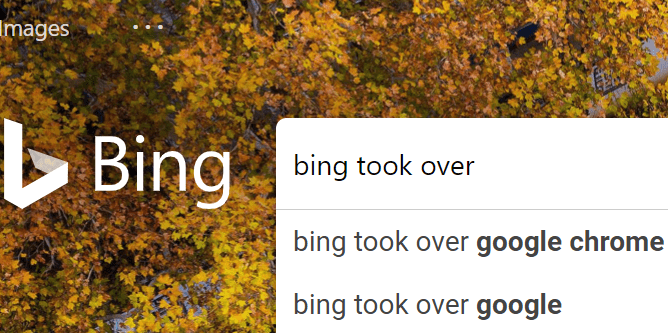Trello and Microsoft Teams are two of the most popular collaboration tools on the market. Many teams rely on both of these tools to keep track of their tasks and manage their workflows.
Many users complained Trello is not available in Microsoft Teams, and this issue is crippling their entire workflow.
Sometimes, the boards are not showing up completely, or the cards are missing. If you’re experiencing similar issues, we hope the solutions in this guide will help you to fix this problem.
Contents
Troubleshooting Trello and Microsoft Teams Issues
Note: Check if this is a known issue. The integration between Trello and Microsoft Teams may sometimes be affected by various problems. Check if Trello is already aware of the issue. They’re surely working on a fix already.
Try both the desktop and web versions
Check to see if the same issue affects both the desktop and web versions of Microsoft Teams.
If this problem is caused by a glitch affecting only the desktop version, theoretically, the same issue should not affect the web version as well — or the other way around.
Use a different browser version
If Trello is not available in neither Teams versions, try a different browser.
Additionally, go ahead and disable all the browser extensions you may be using. Make sure to remove all pop-up blocking settings and ad blockers. Close any unnecessary tabs and check if the issue is gone.
Update your OS, browser, and Teams app
Next on the list, try updating your OS and browser version, if you haven’t already.
Running outdated software versions may break certain Trello or Microsoft Teams features.
To update Windows 10, go to Settings → Update & Security → Check for updates.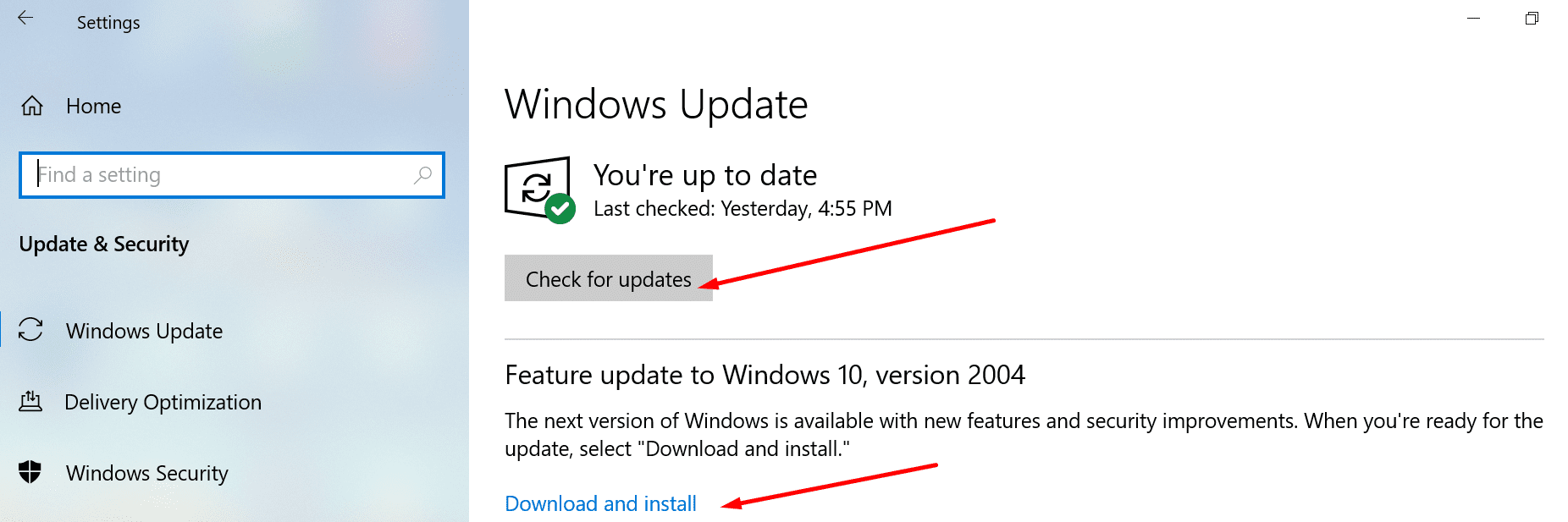
To update your browser, go to Settings and click on the About option. If you’re already running the latest browser version, there won’t be any update option available.
To update the Teams desktop app, log into your account and click on your profile picture. Then click on About to check the current Teams version you’re running, and update it, if necessary.
Contact Trello and Microsoft Support
If the problem persists and all the troubleshooting methods you tried so far failed to fix it, contact Trello Support and Microsoft Support.