If you need to share your Trello boards or cards with your colleagues or team members, you can simply invite them to join the respective boards or cards. If you haven’t done that before, we have a dedicated guide to help you out:
But if you can’t invite members on Trello, we got you covered as well. In this guide, we’ll show you what you can do if you can’t send Trello invitations or they never reach your recipients.
Contents
How to Fix Trello Invitation Issues
Log out and log back in
The first thing you should do after noticing the recipient did not receive your Trello invitation is to log out. Ask the recipient to do the same.
Then, you should both restart your devices and log back in. This new connection to the Trello servers should solve the problem for many users.
Create a free team
Many users confirmed they fixed this problem by creating a new free team.
- Click on the plus button (+) in Trello
- Select the Create team option

- Name your team, select the team type, and hit Next
- Invite your team members or skip this step and simply create the team.
Important Notes:
- There’s currently a 10 board limit to a free team. This means that if you want to collaborate on more than 10 boards, you need to upgrade to Business Class.
- As long as your guest users remain only on one board, you’re not required to pay anything.
Ask people to sign up to Trello
If the recipient did not receive your Trello invitation in their email inbox, ask them to sign up themselves.
In an attempt to prevent spamming, Trello sends out the invitation email only once.
Here’s what they need to do to sign up:
- Go to https://trello.com/signup
- Ask them to use the same email address you used to add them to your board and send out the invitation
- Future users also need to confirm their email address
- They should be able to access the board you invited them to after signing up.
We hope one of these three solutions worked for you.





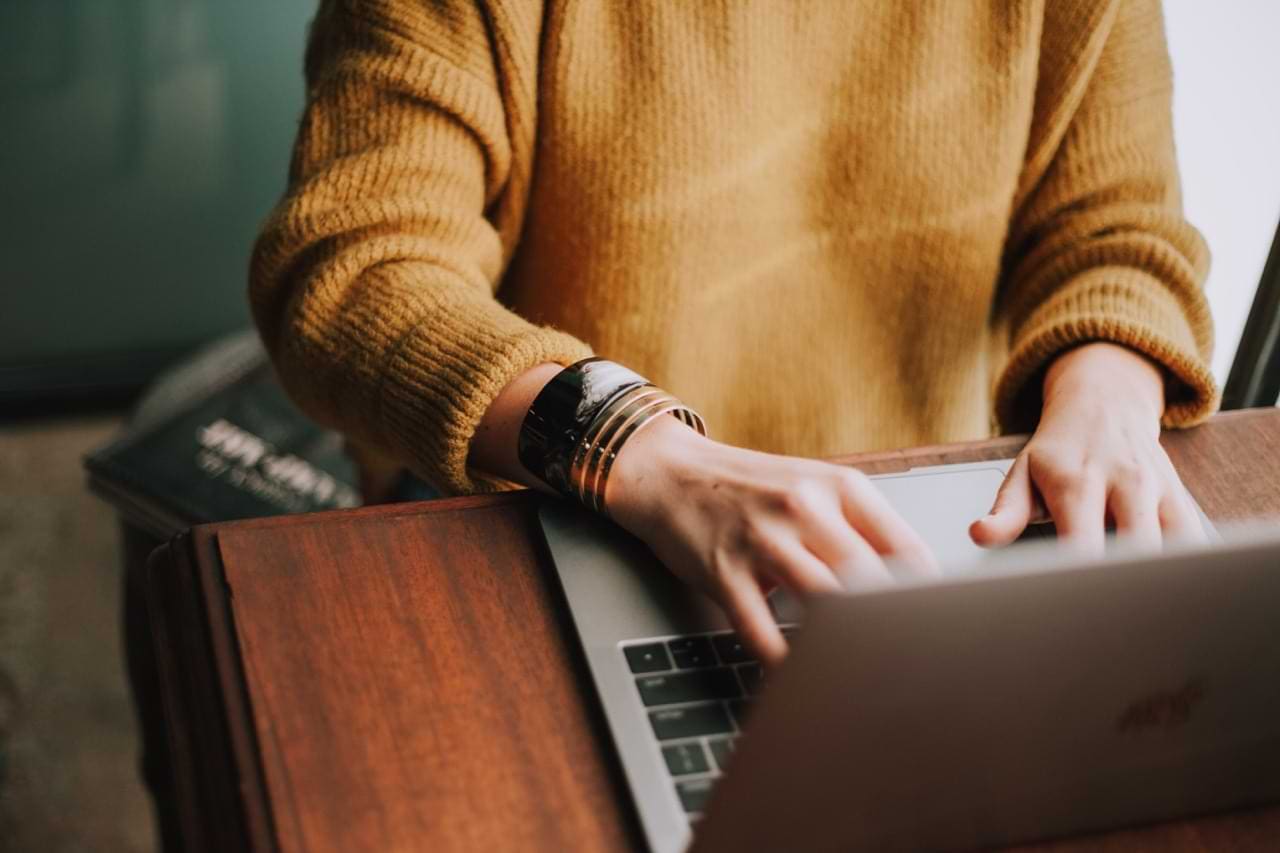
No. I have a Trello account and was invited to join a board. When I click the link in the invitation, I receive an error that I cannot join because I’m not a member.
No. I received an invitation to a Trello board. I have a trello account but the board I was invited to does not appear. When I click on the invitation, I can see the board and cards, but cannot edit.