If you use both Trello and Google Calendar to keep track of your work tasks on a daily basis, you need to make sure data sync is working properly.
If Trello Calendar fails to sync with Google Calendar, you may lose track of certain events, miss important meetings or deadlines, and so on. As you can see, the calendar sync feature is crucial when it comes to productivity.
⇒ Important Note:
The edits and changes you make in Trello won’t instantly be visible on Google Calendar. While there is no official confirmation from Google, Trello estimates the Google Calendar feed gets updated once per day. So maybe that delay you noticed is not a sync issue after all.
Contents
How to Fix Trello and Google Calendar Update Issues
Link the calendars again
First of all, make sure you linked your Trello and Google calendars properly.
- Go to your board menu and enable Power-Ups if you haven’t already
- Navigate to Power-Ups → scroll down to Essential Power-Ups
- Select Calendar → Edit Power-Up Settings

- Enable Trello calendar syncing

- Copy the URL from the iCalendar Feed

- Launch Google Calendar, click on Settings

- Select Add calendar in the right-hand pane

- Select From URL and paste the iCalendar URL you copied from Trello
- Hit the Add Calendar option.

Open your Google Calendar again and go to Other calendars. Make sure your Trello calendar is visible in your Google Calendar.
Use Cronofy for Trello
The sync process can take a lot of time sometimes. The main reason is that Google takes its time when it comes to pinging the server to get the latest updates.
As a workaround, you can use Cronofy for Trello. This third-party tool speeds up the sync process between your Trello boards and your calendar.
The tool supports two-way sync so that the updates quickly appear in your calendar. It’s an excellent tool for managing due dates to make sure you don’t miss your deadlines.
If you’re interested in checking out Cronofy, you can use it as an official Trello Power-up.
Note: Some users are worried about the amount of information that Cronofy can access. If data privacy is a very important matter to you, do keep that detail in mind.
Update Trello
If you’re also using a stand-alone Trello app on your Android or iOS device, check for updates.
Open the Play Store or the App Store, search for Trello, and tap the Update button if there is one.
Running outdated Trello app versions on your mobile may cause calendar sync issues on all of your devices.
If this calendar syn issue is really crippling your workflow, you can switch to a shared calendar app. Of course, if you choose to use this workaround, you may need to invest a few extra minutes into planning your calendar and scheduling various tasks.
But at least you’ll have everything in one place. You can then share the calendar with your team members and colleagues.
Some of the best calendar apps for team collaboration include Asana (Trello-Asana integration is supported), Teamup, Calendly, or Teamweek.


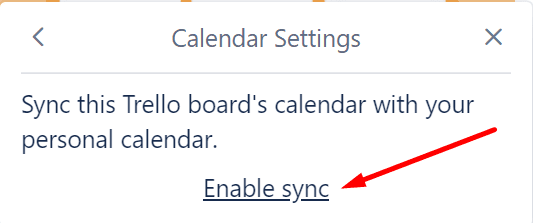

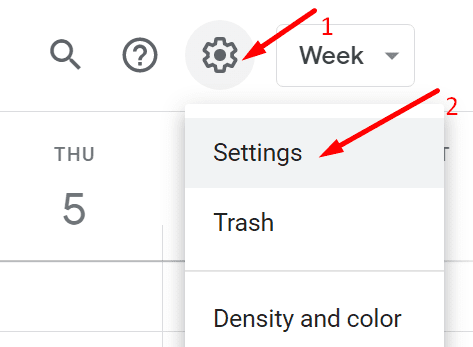


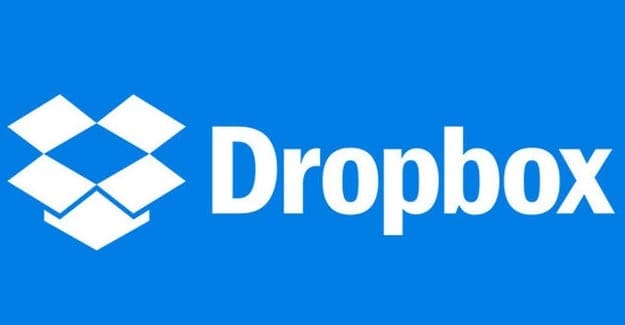
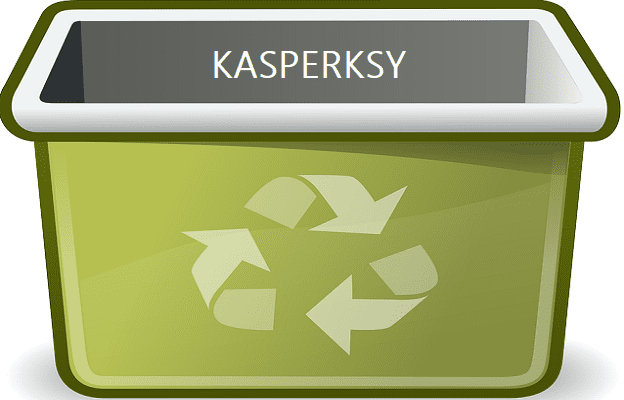
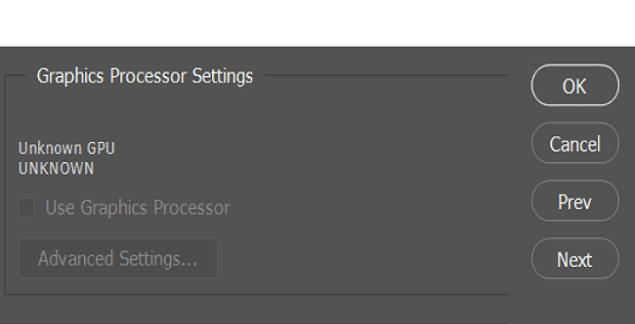
This is amazing. I’m so glad I’ve finally came across an article that covers the problem that i’m currently facing.
I’m using calendar powerup with checklists that have due dates. Everything works perfectly in trello and even on google calendar BUT google calendar won’t sync the data even for hours. I don’t know how to fix this but i’m suspecting the issue might be from trello’s side. any help would be really appreciated
Yes, it’s the first time I actually write one of these, but you guys did really help me. I wasn’t paying enough attetion to notice I didn’t set my main calendar in Placker.
Keep the good job up, cheers!