Learn how to transfer photos or videos from the Motorola Droid Turbo to your PC so you can view or manage them on your computer.
Before starting these steps, you may have to download and install the Motorola USB Drivers for Windows. Mac users may want to use Android File Transfer.
- Connect the device to the computer using the included USB cable.
- Slide the notification area down by dragging it from the top of the home screen.

- Tap the USB icon to bring up options.
- Select “Media device (MTP)“. The Droid Turbo will mount to your computer. it will be listed as “XT1254” under “Computer” in Windows, or on the “Finder” in Mac OS X.
- Open the “XT1254” option, then the “DCIM” > “Photo” for pictures. Open the “DCIM” > “Video” for videos.
- Drag and drop items from the Camera folder to a desired location on your computer. I like to copy mine over to the Windows Pictures and Videos folders respectively.
You’ve successfully transferred pictures and videos from your Droid Turbo to your PC. Be sure to properly eject the device before unplugging the cable.
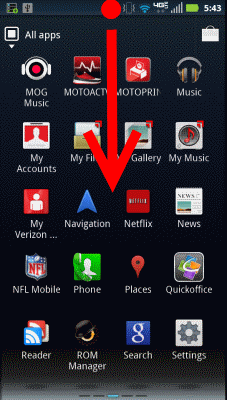
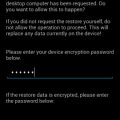

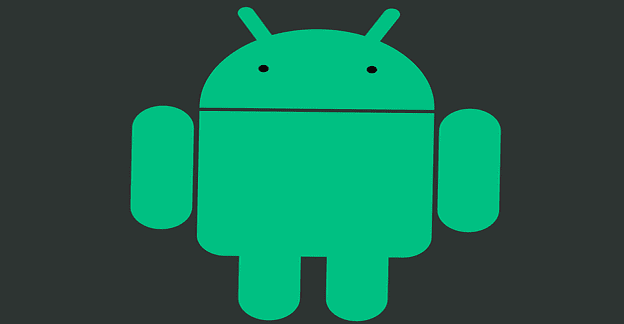
I have same problem see others; DCIM is empty. Could it be that phone removed actual photos if they are backed up to Google? However they are taking up space on my phone, when I look at file usage. So where are there? Path to file from details says /emulated/0/dcim/camera which makes me feel like they are somewhere else?
When I click on DCIM I get a message, “This folder is empty.” Yet I can see photos on the Camera Roll. Now what?
Didn’t help. There were no files shown under DCIM.
It worked. After several other sites with instructions that didn’t, this worked.
Can I use any USB cable, or do I need the one supplied with my phone? I don’t see the USB options when I plug in a USB cable.
This was really helpful. Thanks!