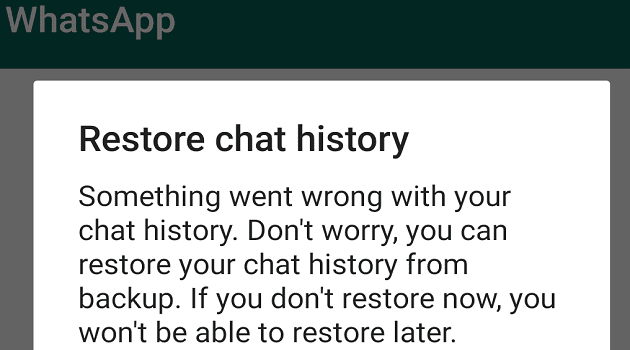Thanks to apps such as WhatsApp and Telegram, you can easily share all kinds of files. Sure, sometimes WhatsApp, for example, may have problems downloading files, but that doesn’t mean you’re going to stop using it.
But, the issue can come when you have Telegram set up so that all the files are saved to your device. So, if you don’t want your Android device slowing down due to too many files, here’s how you can prevent Telegram from saving files such as images to your device.
Stop Telegram from Saving Picture to Gallery
To prevent Telegram from saving the images, you get to your device’s gallery; you’ll need to go into the app’s Settings by tapping on the menu lines at the top left. Go to Chat Settings, followed by Save to Gallery.

What this option does is that images won’t appear in your device’s gallery. Still, you won’t have any problems seeing them on Telegram. You won’t have to tap on the image like in WhatsApp to see it. From now on, the auto-download will be turned off, but you can still manually download the images you receive. You only need to tap on the image, followed by the dots at the top right and then on the Save to gallery option.
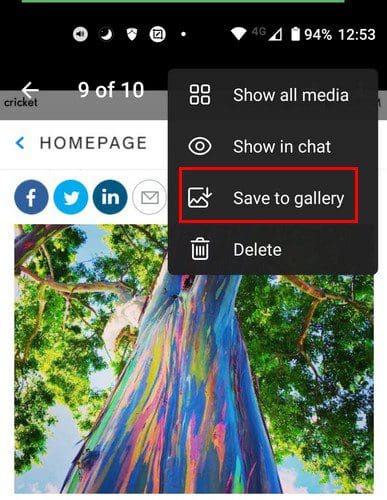
You can also go to Settings > Data and storage and toggle off all the options listed.
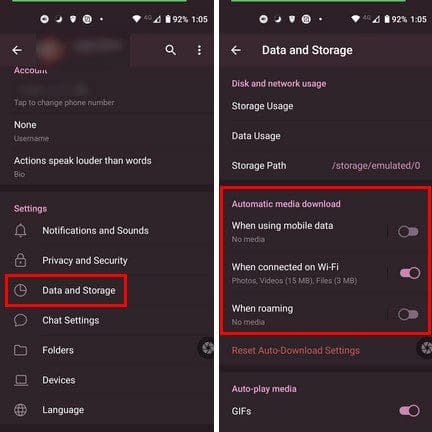
If you’re on Telegram Web, click on the three-lined menu and go to Settings. Then go to General Settings, followed by the Auto-download section. Simply uncheck what you don’t want Telegram to download.

Conclusion
As you can see, you can make Telegram take up less space on your Android device by preventing the app from putting files into it. That way, you decide what apps are worth downloading, and you only have the ones you need. How will you be setting it up? Share your thoughts in the comments below, and don’t forget to share the article with others on social media.