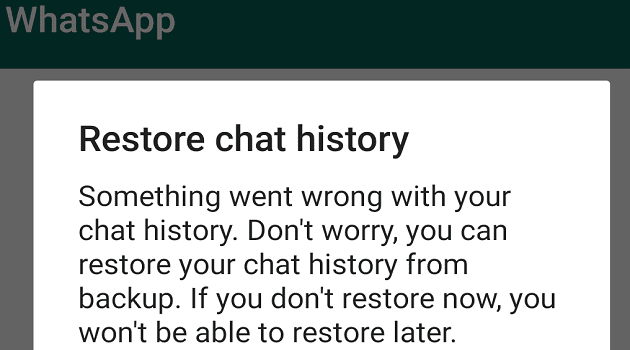Adding a contact to your Android device is something we all do from time to time. You may add a contact for business or personal reasons, but how do things work when Telegram is involved? It’s a simple process, but adding someone may take longer than expected when you’re unfamiliar with the app.
How to Add a Contact for
When it comes to adding contacts for Telegram, there are different ways you can go about it. You can add the contact using Telegram, or you can use the Contact app that came with your Android device. First, let’s see how you can add or erase a contact using Telegram.
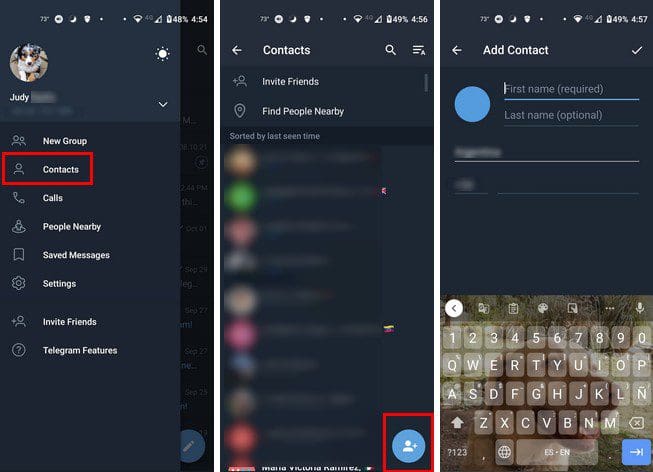
Once the app is open, tap on the three-lined menu at the top left and choose the contacts options. Tap on the button with the contacts icon with a plus symbol at the bottom right. On the next page, you’ll need to enter the contact information, and once you’re done, don’t forget to tap on the check mark at the top right to save your changes. That’s all there is to it when it comes to adding contacts using Telegram.
Another route you can take is tapping on the pencil icon as soon as you open the app and then tapping on the contact button at the bottom right.
Android App
Another way you can add your contacts is by using the Contacts app that comes with your Android device. Once the app opens, tap on the plus symbol at the bottom right, and add the necessary information. You’ll see the option to add additional things, such as a picture or significant dates, such as birthdays or anniversaries.
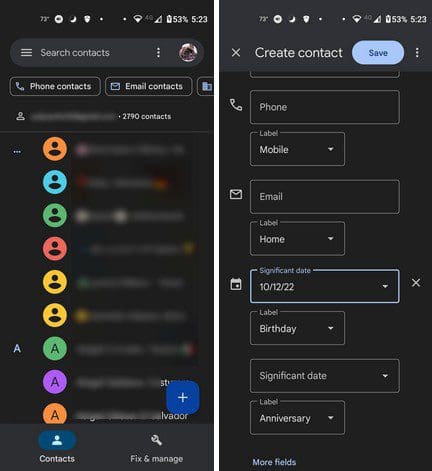
Those are two options for adding contacts you can send messages to on Telegram. Telegram’s advantage over WhatsApp is that you can see who is online without opening the chat. When you tap on the pencil icon to write a cha, you’ll see a list of everyone online. If you would instead sort those contacts by name, tap on the uneven lines at the top right with a small A. You can change it back by tapping on this option once more.
How to Erase a Telegram Contact
When you think it’s time to part ways with a contact, this is how you can quickly erase it. If you want to erase the contact using Telegram, open the chat and tap on the person’s name at the top. When additional options appear, tap on the dots at the top right and choose the Delete Contact option. That’s all there is to it.
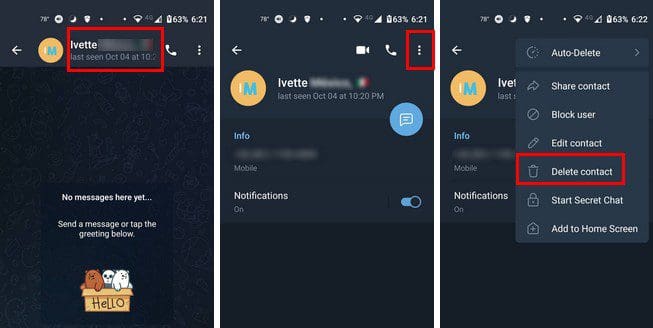
If you’re using the Contact app, you can delete the option by long-pressing on the app, followed by the trash icon at the top right. You’ll see a confirmation message. Tap on Move to trash, and you’re good to go.
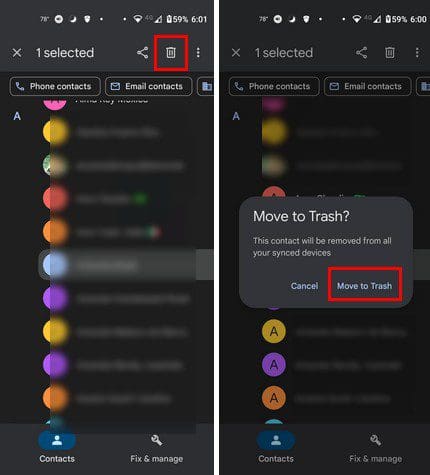
With the Android Contact app, you can erase one or various contacts simultaneously. Simply long-press on the contacts you want to erase, and each contact will be highlighted as you select. When you are done choosing, tap on the trash icon at the top.
Conclusion
Contacts will, and they will go. As you can see, it’s easy to add and erase them so they don’t appear on your Telegram contact list. You can delete various contacts on the Android app by long-pressing them, but not on Telegram. If you long-press on the contacts in Telegram and then tap on the trash icon, it’ll only offer to delete the chat and not the contact. How many contacts will you be adding or erasing? Let me know in the comments below, and don’t forget to share the article with others on social media.