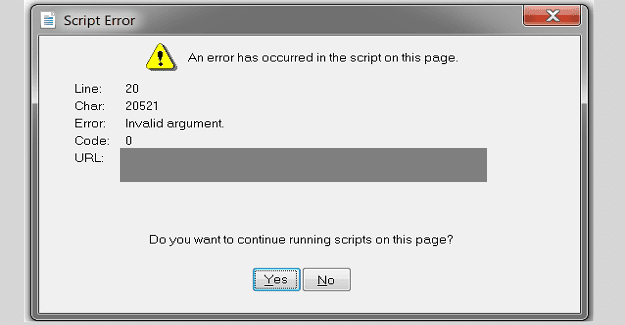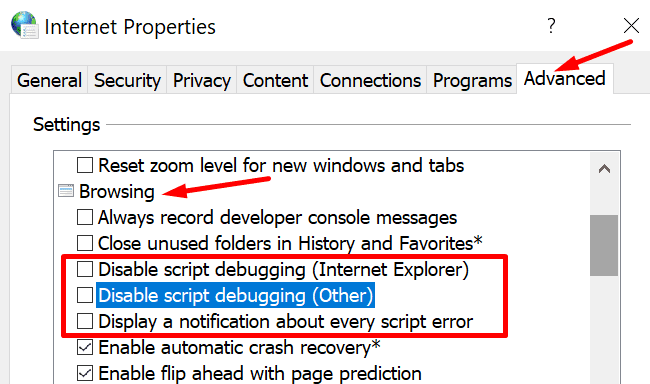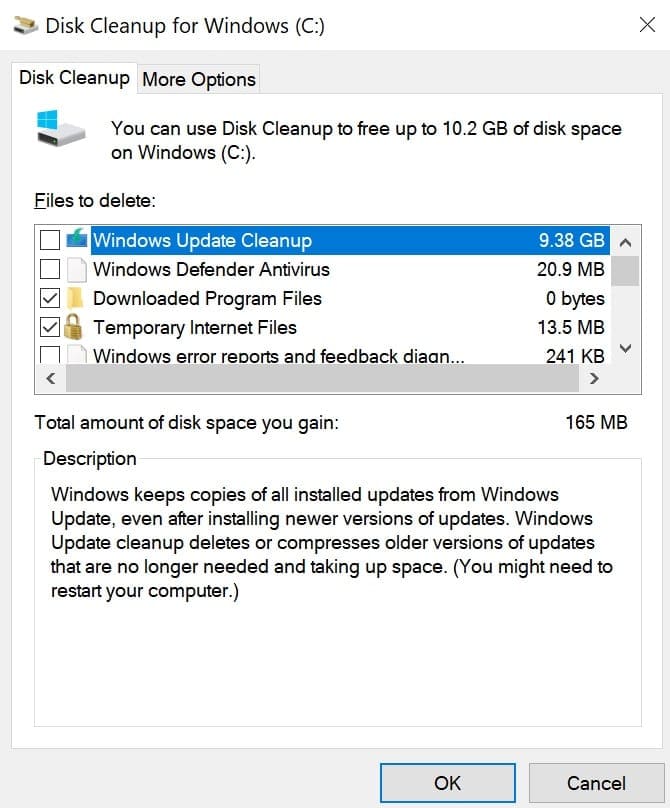When you try to login to Microsoft Teams, you may occasionally get the following error: ‘An error has occurred in the script on this page‘. However, your Teams desktop or web app is not the source of this error. Something else on your system is triggering it. Most likely, another app or program is the culprit.
Contents
Fix: An Error Has Occurred in the Script on This Page
Update Your App/Browser
If you received this error when using the Microsoft Teams desktop app, check for updates. Click on your profile picture and select Check for updates.

If this error occurred while you were using Teams on the web, update your browser. Additionally, try clearing your browser cache and disable all your extensions. Check the results.
Close Background Apps and Processes
Other programs and processing might be interfering with Teams. That could explain why your computer says it detected an error in the page script. To solve the problem, you need to make sure Teams is the only non-OS program running on your machine.
There are two ways to do that. You can either launch the Task Manager and manually end all the redundant apps and programs or clean boot your machine. For detailed instructions, see What is a Windows Clean Boot and How to Perform One.
If you choose to use the Task Manager, click on the Processes tab and right-click the app or program you want to close. Then select End task.
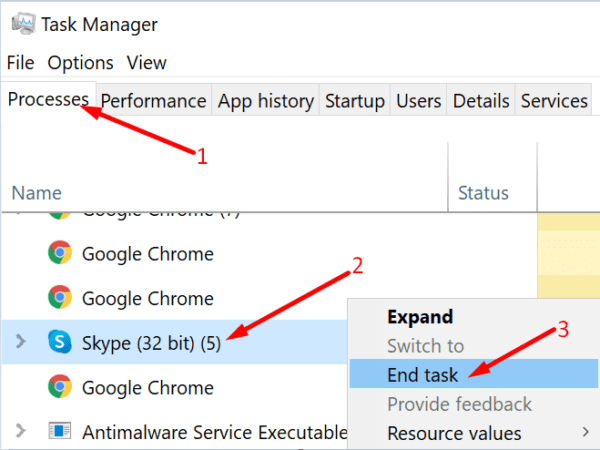
Disable Script Error Notifications
Alternatively, if you don’t want to see any script error notifications on your desktop, you can simply hide these alerts. However, keep in mind that this method won’t actually fix the problem. It only hides the alerts. In other words, it hides the symptoms but it does not fix the underlying cause.
- Type Internet Options in the Windows Search bar and double-click on the first result.
- Then navigate to the Advanced tab and go to Browsing.
- Uncheck the following options:
- Display a notification about every script error.
- Disable script debugging (Internet Explorer).
- Disable script debugging (Other).

- Apply the changes and launch Teams again.
Clear Temporary Files
Every time you launch an app or visit a webpage, temporary files get created and stored on your device. As they continue to pile up, they may sometimes cause page script errors. Remove these files and check if you’re still getting page script alerts.
- Type ‘disk cleanup‘ in the Windows Search bar and select the first result.
- Select your main drive.
- Delete your Temporary Internet files and old Windows Update versions.

- Note: Delete old Windows update files only if your computer is working smoothly and you’re not planning to uninstall recent updates.
- Hit the OK button and confirm your choices.
Conclusion
‘An error has occurred in the script on this page’ is actually a generic Windows 10 error. It can affect Microsoft Teams, as well as other programs. The error is usually triggered by conflicting programs or temporary files.
How did the troubleshooting process go for you? Feel free to drop us a comment below.