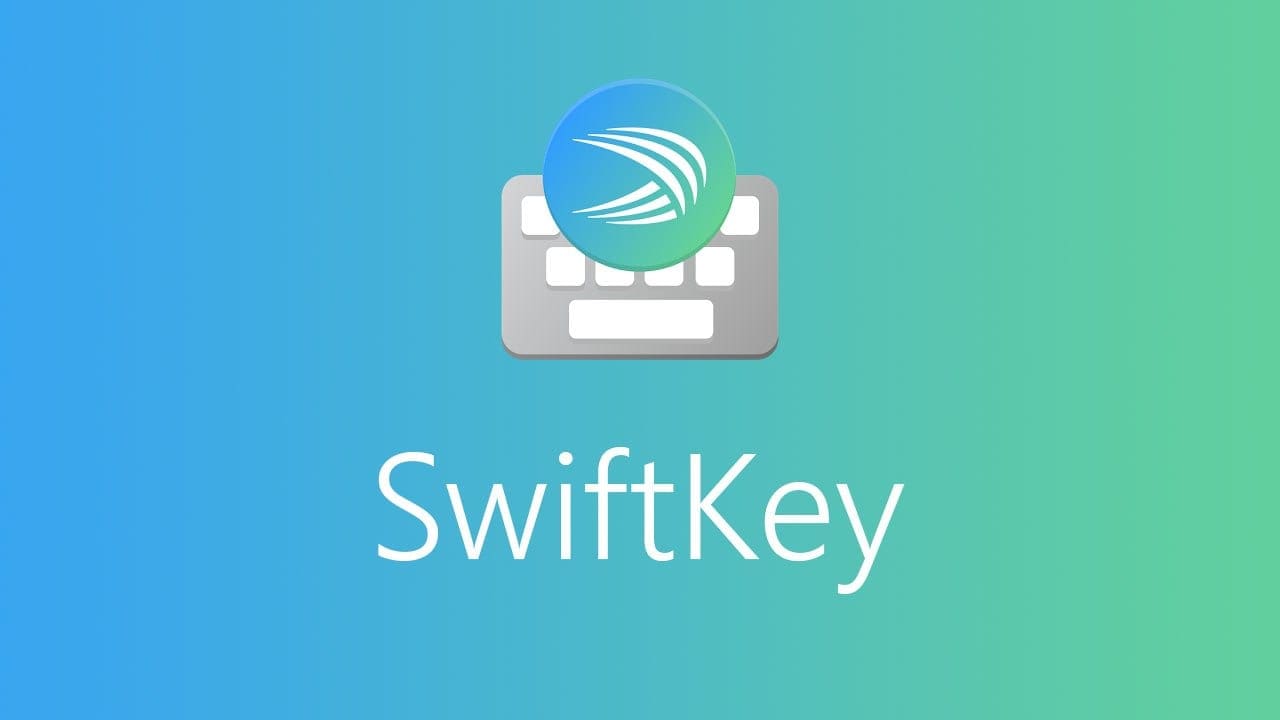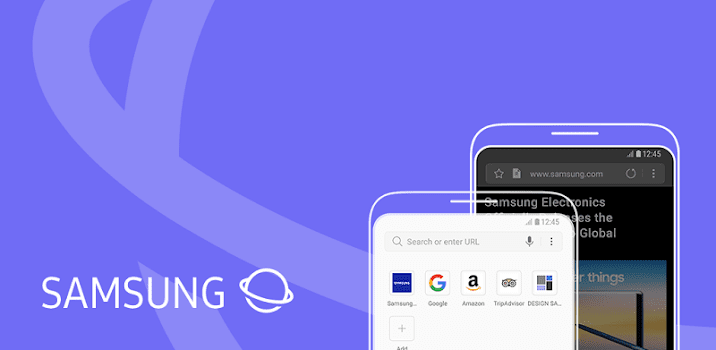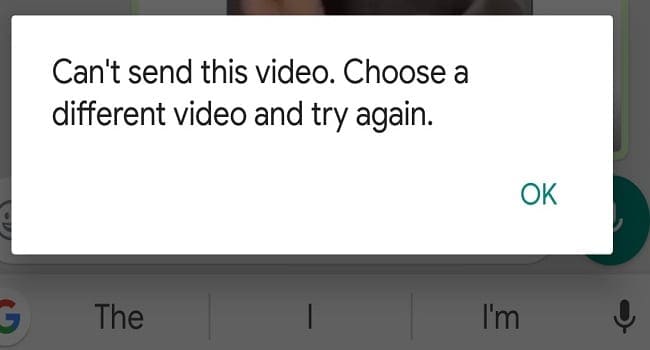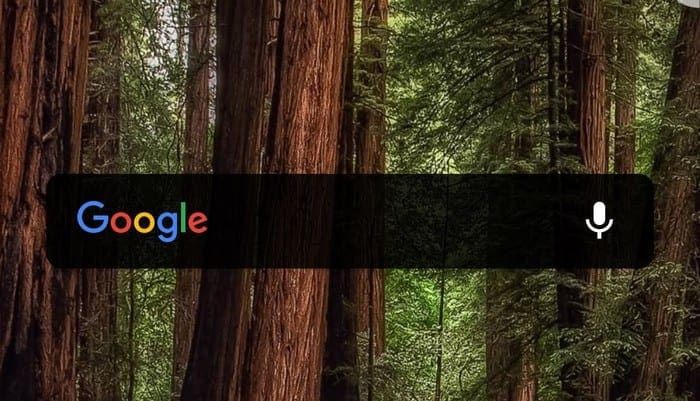On mobile devices, the use, or lack, of keyboard haptic feedback such as vibrations and sounds on a keypress can be a big preference for many people. Some people prefer the audio feedback of a click whenever a letter is tapped, while others find the sounds incredibly annoying.
Thankfully for everyone using it, the SwiftKey keyboard from Microsoft allows you to configure everything about the sound and vibration haptic feedback.
To configure the keyboard haptic feedback options, open the SwiftKey app, then tap “Sound & vibration”, which will be the second option from the bottom.
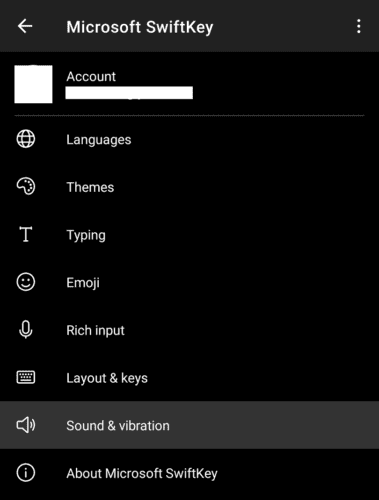
In the sound & vibration settings, you can configure the keypress sounds by enabling the “Keypress sound volume” slider on the right-hand side. When this setting is enabled you can configure the volume of the sound with the previously grayed out left-hand slider under the same name.

You can also pick from a selection of four possible sounds by tapping “Keypress sound profile” and selecting an option.

The “Use the Android default vibration” setting is intended to take the keypress vibration settings from your operating system. Some users have found that this option doesn’t work, if this is the case for you, disable it so you can let SwiftKey set its own vibrations.
If the default Android vibration setting is disabled, you can enable the “Keypress vibration” setting with the right-hand slider. Once this setting is enabled you can configure the length of the vibration feedback per keypress with the slider on the left.
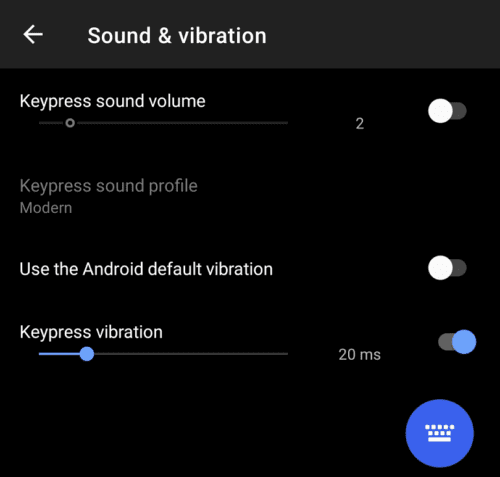
Tip: You can test your settings from within the app by tapping the blue keyboard icon in the bottom-right corner.