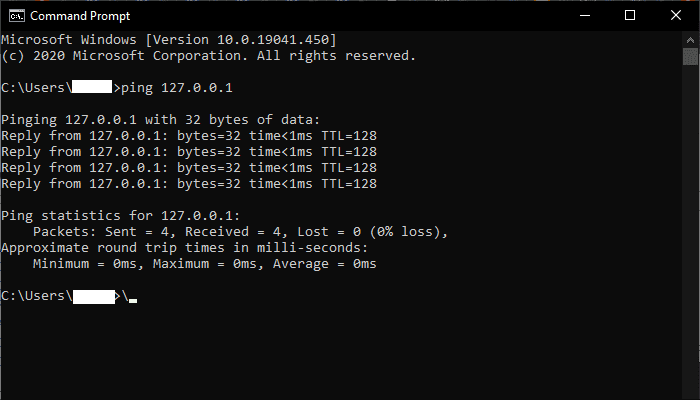The asking to save password message is meant to be helpful. You might not have a password manager, and Google just wants to make sure that you don’t forget your password. But, if you’re already using your favorite password manager, always having to see that message can get a little annoying. The good news is that there’s a way to make it go away.
Having a password manager such as LastPass or Bitwarden is much better than saving your passwords on your browser. For starters, having a designated password manager is much safer than saving it on any browser. Or, maybe you have your own password system and just want Google to stop asking you to save your login information.
Contents
How to Prevent Pop-up Chrome Message to save Login Information
Good thing that Google makes making this message go away easy. All you have to do is go to:
- Click on the dots at the top right
- Go to Settings
- Scroll down to Password
- Click on the drop-down menu
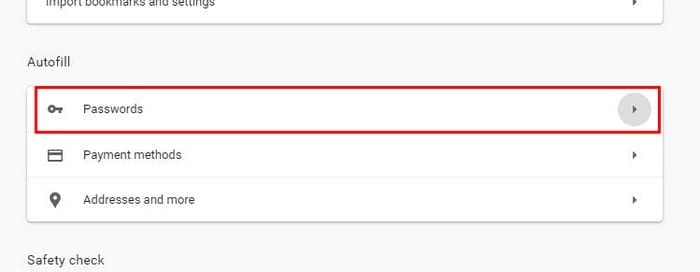
The option to have Chrome stop saving passwords is going to be at the top. All you have to do is toggle it off, and you’re good to go. As long as you’re there if you want Chrome to stop signing you in automatically, the option is right below the password one.
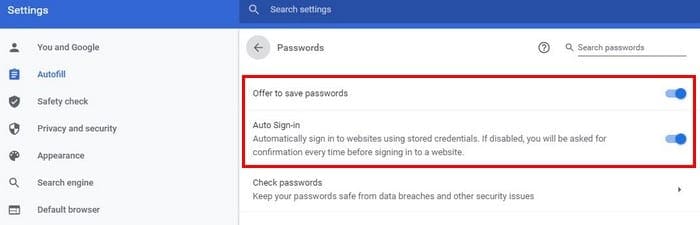
How to Stop Chrome from Asking to save Password on Android
For those times when you’re not on your computer, here’s how you can make that message go away on your Android device.
- Open Chrome
- Tap on the dots at the top right
- Go to Settings

- Tap on the Passwords option
- Toggle off Save passwords, and if you prefer, you can also disable the auto sign-in option.
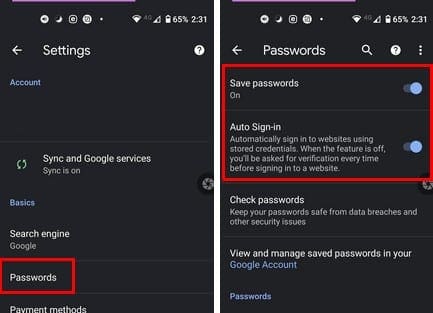
How to Stop Chrome from Saving Passwords on iPad
Here are the steps to follow for iPad users.
- Open Chrome
- Tap on the dots at the top right
- Go to Settings
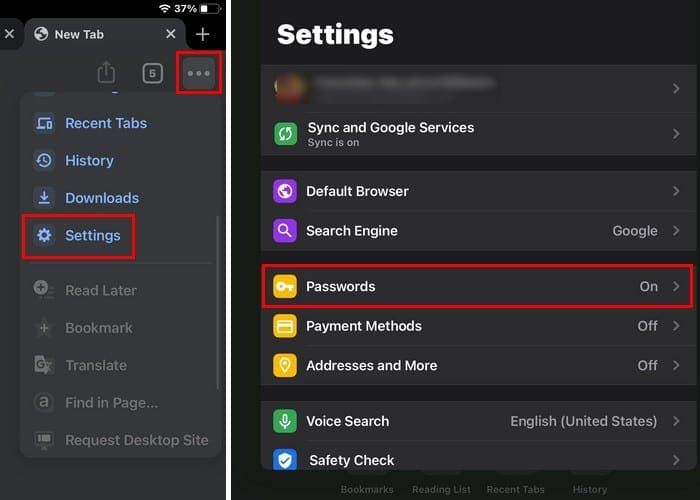
- Passwords
- Toggle off Save passwords
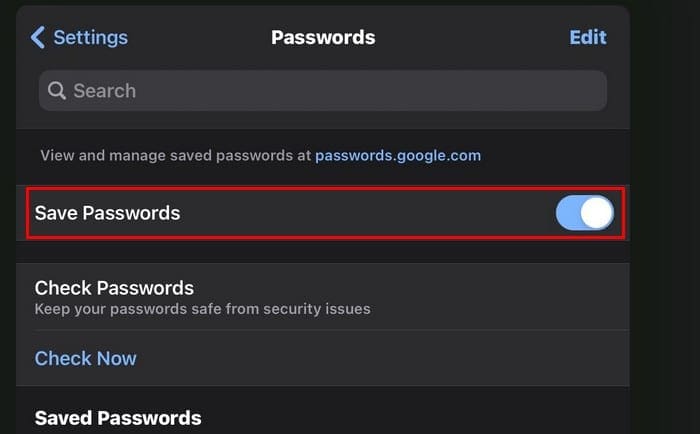
Conclusion
I think it’s happened to all of us that you have to change your password because you forgot the current one. The best thing to do is find a good password manager and store your passwords there instead of on Chrome. Now that you know how to stop that message from appearing, you won’t have to deal with it ever again. Or at least until you change your mind and enable it again. Do you think you’ll ever turn it on again? Let me know in the comments below.