So your Android device has chosen to take a vacation and won’t boot properly? This situation isn’t fun. Troubleshooting it is even less fun. The problem could be related to an errant app, corrupted Android OS, or bad hardware. Here are the steps you can take if your Android won’t start.
Contents
1. Soft Reset
Your device might need a soft reset. On most devices, you can press and hold the “Volume Down” and “Power” buttons simultaneously for about 15 seconds to soft reset.
2. Pull the Battery (if possible)
For almost any issue where an Android device won’t start, I always suggest to pull the battery (if it’s removable) first and leave it out for about 20 seconds. Reinstall the battery and see if the issue persists. This step may not seem like it would work, but I know first-hand that it has helped numerous Android users.
3. Check for Stuck Buttons
Make sure that none of the buttons are stuck pressed down. Certain cases can cause the Volume, Power, or Home buttons to stick, preventing start up. Try removing the phone from the case to ensure the case is not putting pressure on the buttons.
4. Remove Connected Hardware
If you have an SD card, SIM card, or any other items plugged into the device, unplug them. A bad SD card or headset can cause problems starting up on rare occasions.
5. Ensure Device Has Enough Power
If your device won’t turn on at all, or is stuck in a startup loop, it may not have enough power. Attach the power adapter to the device and plug it into a wall outlet. Don’t use a connection to a computer or other device as the power you’d get is not sufficient to power most Android devices on right away.
Another issue could be the actual battery. See if you can borrow a battery from a friend with a similar device and give that a try (if it’s removable). If not, you may want to purchase a new or used battery and try it out. Return the battery to the store if it doesn’t help.
6. Start in Safe Mode
If you installed software that isn’t compatible with your device or malfunctions, it can cause the system to hang at a blank screen or continually force close items. In either case, you’ll want to find out how to start your device in Safe Mode. Safe Mode will start the device with only the base software required to start the device. This will usually allow you to access the Android OS so that you can remove whatever app may be causing the issue.
Most devices start in Safe Mode by pressing and holding the “Menu” or “Volume Down” button while you power the device on. If you’re not sure how to start your particular device in Safe Mode, search the Interwebs or check the documentation provided with your Android device.
7. Factory Hard Reset
If you’ve tried all of the above steps and nothing seems to work, you may want to perform a factory hard reset on the device. Doing so will wipe all data from the memory of the device (usually not SD card data like music or photos).
There are usually ways to perform a factory hard reset using a hardware button combination before the Android OS loads. Look in your manual or search for what the button combination is for your device. They are different for nearly every device. If you’re not sure how to factory reset your device, check the documentation provided with your hardware.
8. Repair
If a none of the above steps work, there may be a hardware issue that you are unable to solve yourself. At that point, I would seek help from the manufacturer or the retail store that sold you the device. It is likely that the device has a hardware issue that cannot be repaired without extensive troubleshooting from the manufacturer.



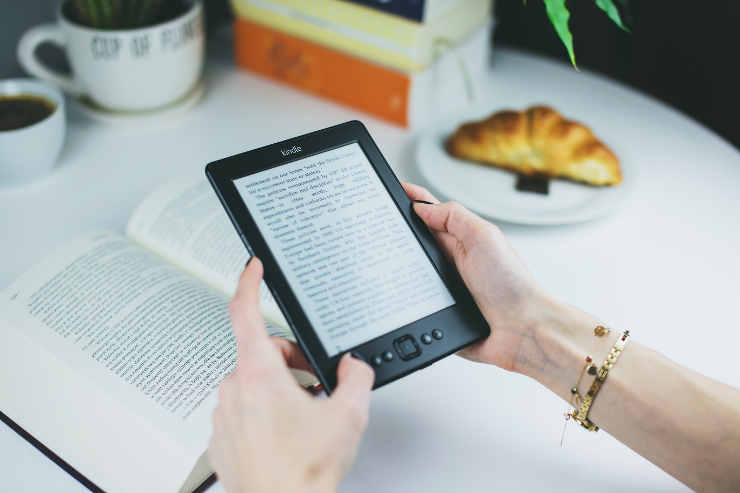
My phone did not turn back on when I restarted it, so I tried forcing restart/soft reset and it worked. Though, I have a Samsung A52 and I had to press it down quite long to soft reset (about 1-2 minutes). If you have newer phones, keep pressing side key and volume down for couple of minutes might do the trick.
Yikes- volume down and power button???? BE CAREFUL PEOPLE!!! I did that very thing on my tablet after watching a video suggesting such and it did a complete FACTORY RESET- Lost everything that was not on cloud!!!! (oh- and back everything up! REGULARLY!!!)
God I hate this nonsense. Really making me miss my younger life in the 70’s-90’s
I still use a phone that has a removable battery and interestingly enough, the first suggestion did the trick. Thanks!
ihave an android and its on it respond to touch and me pressing the on button but the screen wont light up what do i do
Now, I don’t much about phones, nor do I use mine a lot other than in school but recently my phone hasn’t been able to do absolutely anything other than being able to swipe down to look at notifications and set things like hotspot and stuff on. My phone won’t wont even reset and the back, home, and the button that shows you the tabs you have open don’t work, would appreciate any help, thanks.
I have a Xiaomi Redmi Note 8 Pro, its brand new it was working fine until the touch screen got wet from the inside but I’d manage to change the screen. The problem I’m facing is that when I connect the charger the phone don’t vibrate and the screen is black. I tried turning it on and tried to connect it to my laptop but nothing happens. The phone is charged but it won’t turn on. I its my only way for me to get a Job since I’m unemployed.
Thank you. Your advice, saved my life.
Elizabeth
I have a late model POS. And it keeps controlling my life, it decided to quit working.
So now I got nothing to do. I was getting good at playing pool. (Something I cant do in real life) Too much practicing, but through the wonders of technology, I am pretty good. Well was pretty good!
I hope when the phones all quit working. That I have honed my pool skills, not to mention my skills as a mob boss, golfing, bowling, darts, gardening, launching angry birds. ( I’d be angry too.) Oh ya fishing too! Fishing! On my phone. Wishing I could find the time to really go fishing. In water. Next week maybe. I got a tournament this weekend. Sponsored by Google pay..
Nevermind I decided I don’t want my phone to reboot! This time I think I will reboot me. After I get that lunker!
If you don’t know what a Lunker is, Google it.
Everybody gets to be smart now. We’ll , not smart, but knowledge is attainable to anyone with a phone. The last generation of people that know their own phone number is about to be extinct. I’m from a time when you just hoped you didn’t have to dial a nine.
If you called 911 it took an extra 7 seconds just to call for help.. but now it’s pretty easy to call for help, entirely by mistake.
It is impossible to rotor dial a 9, if so you got 7 seconds to realize you error. Phones have sucked since day one.
Since I will be phoneless, it will be hard to like all my friends posts. I will probably go talk to them in person to let them know that whatever they post I do like. I just can’t hit the like button. Time to find out who my friends are. … And probably surprise a few armchair mobsters too. We are friends, right? Surprise! !!!!! Ya it’s me! You jacked my stash because I didn’t “like ” your kids poem on f.b.
I didn’t like it! Sucked actually. Stop babying him, he’s graduating next year.. Roses are all different colors, violets are violet.
I gotta go. My neighbor has to get up for church tomorrow. And wants his phone back. What’s a preacher need his phone for during church. I wish he’d let me hold onto it until after church. Maybe get a few casts in.
Even if I don’t win the tournament, I still get a boat upgrade for entering. I was hoping he’d fall asleep and I’d just fish until he got up.I wouldn’t steal it, just use it to fish the weekly touney. I have fished everywhere. This tournament is in some jungle. There’s gators that can cause problems. I am not scared though. I have level 3 waders. Gator proof. I got a custom rod. Hand wrapped one piece fiberglass blank. Ceramic guides. Braided monofilament. Well worth the money, I used my winnings from the daily head on fishing duels upgraded my v.i.p. status. Only ended up costing 4.99 I had that left on a 20$ Google play card that I bought for the preseason sale at the shop.10$ went to getting the fastest boat that i have seen since GuyWithaPole67 quit fishing. Pretty dumb move after spending 1000s on his gear.I wish we. Could have yardsales to sell our old stuff. My level 47 castle cost 1000s and now it’s gone. All because of church man, wants to goto bed.I’d take 50$ for it.
Worth twice that I ptomise. You can’t get a level 47 castle without spending hours building armies and buying gesr. It’s cheap though. I got the top gear, with two upgrades and double christmas bonus presents. 35$
This guy just had his wife ask me to go. .Thats rude . I’m obviously busy.she gunnar look around for an old phone for me to use. She don’t get it, I’m in this pickle because I had an old phone. Why would I go back to that.. What happened to the giving Christians..I would let his church sponsor me in the fishing derby . Name on the bow.
Good advertising. People in 12 countries would see the church name . On the fastest boat, if GuyWithaPole67 doesn’t fish.
.I bet if this woman doesn’t calm down. Pastor Bob, will probably be coming fishing with me. ChaChing 10000 points for a referral. I’m third place in referrals for the month. If his wife settles down I’ll try to double down, tonight. She already knows if he starts playing any game, he will be distant towards her. Unless she plays the same game.one level below his.. Trust me if you pass him in levels, He will not rest until
How can she get so mad. It’s only 2a.m on Saturday
My android tablet is not very old and not used very much. I turned it off, plugged it in and now it won’t turn back on. I’ve tried everything except removing the battery, don’t know how to, I’m afraid I will damage it. Basically it is brand new, clean, not dropped or damaged and in a case.
My Galaxy 10+ did the exact same thing as Thymos.. Google stopped working so i uninstalled the Google upgrade and that seemed to work for a couple days, then suddenly outta nowhere my phone went completely dead…. I’m unable to do a hard or soft reset… I’m completely baffled.
My Galaxy 10+ did the exact same thing as the person who commented first on here…. Google stopped working so i installed the Google upgrade and that seemed to work for a couple days, then suddenly outta nowhere my phone went completely dead…. I’m unable to do a hard or soft reset… I’m completely baffled.
my phone yesterday wasnt able to log into google and now it doesnt do anything, i have tried everything but that didnt work, im just gonna buy a new phone
I have the same problem as Neo. Phone won’t light up at all. Dead. Went to retailer, couldn’t help me. Called Samsung three times. One told me to call (my phone was dead – that’s the problem) a fix-it place and and gave me a number – called it and the person said they did not fix Samsungs – don’t have the tool, which is supposedly very expensive. Went back to a different dealer, told them what they all said to me. He said they are just retailers of the product and to go back to Samsung. I called Samsung back and they don’t deal with that now. Excuse the tears as I write with total frustration!
I have a Galaxy S9
Tonight it suddenly went into an “android recovery” screen with tiny letters and a list of options such as reboot system now & reboot to bootLoadre (there are 12 options). I can move between the options using the Bixby key but pushing power button does nothing. When I hold all three buttons down for 20 seconds, the phone eventually black, then the Galaxy sign comes up (I;ve tried holding all three buttons down and releasing them at this time, but no change) and the phone almost immediately goes to the Android recovery screen
Hi, i recently bought android car player, and i change the start logo, now my player cannot get in, it stuck at the logo, i think the problem is with the image it self..
If any one can help me how to wipe the player memory without boot or is there a way this problem can be solve? Thank u in advance..
step 2 works for me.
I have a new, now in my hands total ten days.
Android 9.0 will turn on start boot screen flash to starting screen then the word Android (large logo across screen is displayed. Then approx 20 seconds later screen goes black and cycle starts again. It would do this all day or as long as the battery would last. Tablet will not turn off. Only way is to use reset pin, then it resets to off mode. Battery is 100% charged, displays this when I attach charger to check..
Note I can bring up screen in repair mode with what looks like an electric motor displayed, below it displayed is no data.
Please help, Dealer says sorry, no warranty!
David S
Hi, I’ve tried everything on my Huwaei y5 lite (2018) but it is still stuck on boot loop. please help, can’t really go anywhere with the Lock down in place.
Thanks I tried to remove my sd card and sim card and it’s on now??
im on my moms computer and i tried every singel last this and it wont work blus im only 12 and i cant drive to the store please i need this phone to contact my mom. somebody help..
My phone will turn on but won’t boot up and I have tried everything but nothing seems to work can someone help me please
I can’t get past the ‘Recovery Mode’ after selecting to do a factory setting.
I’ve got one, tried everything, and still nothing. It’s just a paperweight.
i am still not able to fix it i am just a kid. i tried all options and i cant go to the store.Plz help :(