Users are the lifeblood of any Slack workspace. Obviously, without any users, there’s no one to post or read any messages. To be able to add people to your workspace you need to invite them. By default, everyone has to either be specifically sent an email invitation to join or have an invitation link shared with them. This means that each user needs to be specifically invited by someone to be able to join the workspace.
For businesses needing to onboard every new employee, it’s not necessarily ideal to require each new employee to be specifically invited to the workspace. Thankfully, Slack offers an alternative method that allows you to add domain names to an allow list. If anyone with an email address from an explicitly allowed domain tries to sign into Slack, they will have the option to connect straight to your workspace, even if they’ve never been individually invited.
To be able to configure this alternative way of allowing people to join the workspace, you need to browse to the workspace settings and permissions page. To get there, you first need to click on the workspace name in the top-right corner. Next, in the dropdown menu, select “Settings & administration”, then “Workspace settings” to open the workspace settings in a new tab.
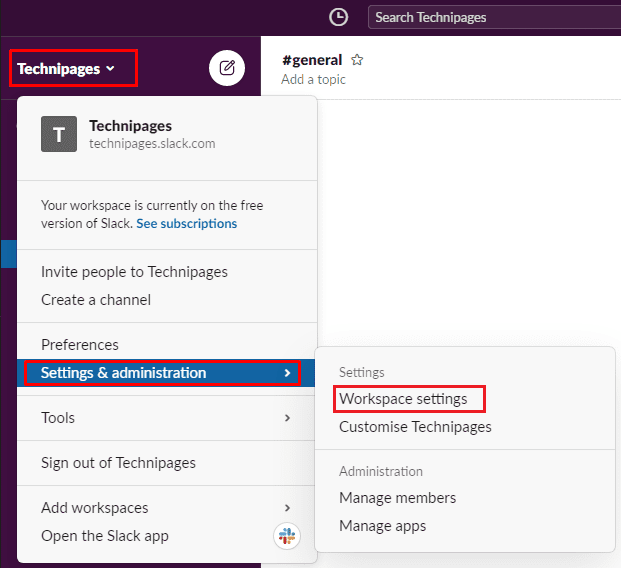
In the default “Settings” tab, click on the “Expand” button for the “Joining this workspace” settings.
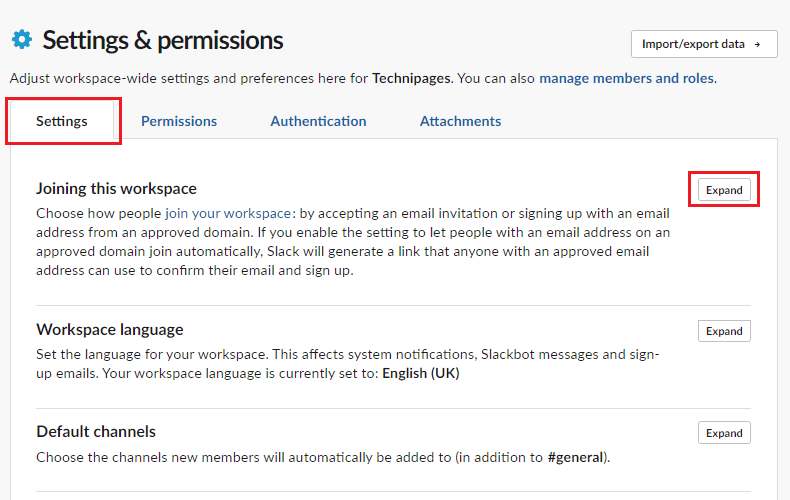
To allow users with email addresses from specified domain names to join the workspace without being invited, click the “Allow invitations and approve invitations for any email address from these domains” radio button. Once you’ve selected that option you can enter one or more domain names for which you want users to be automatically accepted. For example, you’d enter the domain “technipages.com” to allow all Technipages email addresses to join. Click “Save” at the bottom-left to apply the change.
Tip: To add multiple domains to the allow list, separate them with commas.
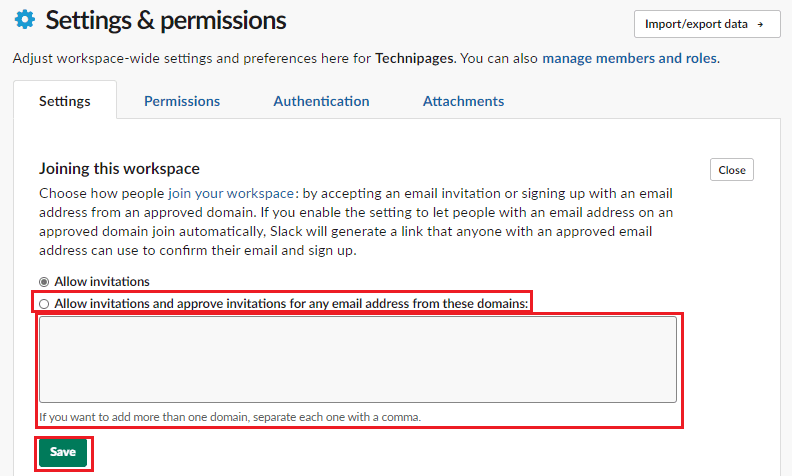
Requiring each user to be explicitly invited to a workspace can be difficult to manage for a company or community workspace. By following the steps in this guide, you can configure your workspace so that anyone with an approved email address domain name can join without needing to be specifically invited.




