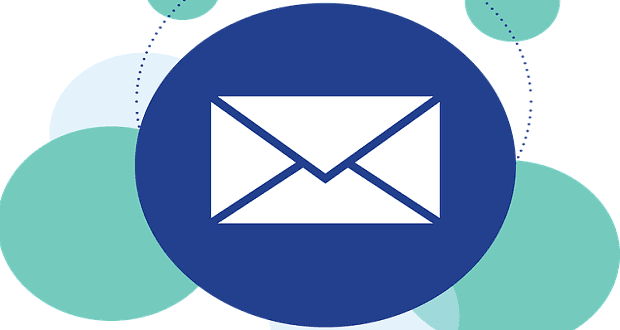On almost any service you need to sign up with an email address. Your email address is used as it allows you to utilise well recognised ways of recovering your account if you happen to forget your password. On websites and services where you can interact with other users, you can generally configure a visible username or display name; this is done so that your email address isn’t just made public to anyone using the service.
Slack is primarily used by work colleagues to communicate at work, as such the email addresses used tend to be corporate addresses and so the privacy of your email address is less important than on other platforms. Nevertheless, Slack offers two different customisable username fields, a feature that is especially important for the privacy of non-corporate users. You can configure both your full name and a separate display name. By default, the full name is taken from your email address and the display name isn’t filled. The display name is intended to be for more informal nicknames, while the full name is supposed to be your name.
Tip: You should configure both fields as some users may purely use the display name, while other users may use the full name.
If you want to change your display name in Slack, click on your profile picture in the top-right corner, then click on “Edit profile”.
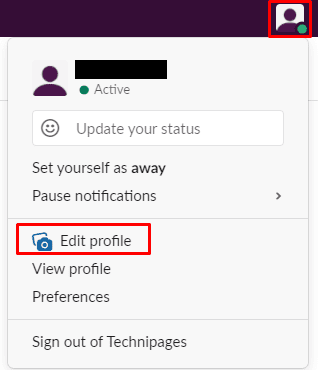
In the edit profile popup, type your preferred nickname in the “Display name” text box. It’s also recommended that you configure your “Full name”.

Hopefully, this article has helped you to configure your name in Slack so it appears as you want it to.