After a while, Skype automatically hides old messages from your chat window. But that does not mean the app permanently deletes your chat history. However, if you keep on scrolling up to retrieve your old messages, you’ll eventually reach a dead end.
There’s no need to panic as you can still access your chat history and view old messages. Of course, there are also limitations to retrieving old Skype conversations. But we’ll talk about that later on.
Contents
Solutions to Retrieve Old Skype Conversations
Export Your Chat History
- Navigate to https://go.skype.com/export and log in to your Skype account.
- Click on the Conversations box to download your chat messages.
- Click the Submit request button.

- Wait until you receive a notification confirming your download file is ready. All you need to do is hit the Download button and you’ll get your Skype chat history on your computer.
Access Your Local Database File
Note: This method works only if you’re running Skype Classic 7 or you once used this app version on your machine. Otherwise, the first method will do.
- Type %appdata%\Skype into the Windows Search bar and press Enter.
- Locate the folder that’s named after your Skype Name. Open it.
- Then locate the main.db file in the folder. Your Skype chat history is stored in this file.
However, if there’s no main.db file on your computer, this means you never used Skype 7.X versions on your current machine. As a result, the old chat history is not available locally.
If you’re running the latest Skype version, keep in mind that your data is no longer stored locally in the %appdata%\Skype folder. Instead, your local settings are located under this path: %appdata%\Microsoft\Skype for Desktop.
The problem is that the main.db file is no longer used to save your chat messages. The new Skype app uses a different database file, called skype.db. You can use a SQLite browser such as DB Browser to read this database. But you won’t find your old conversations there.
Good to Know
- The messages that you or your contacts have deleted are no longer available in your Skype chat history.
- Starting April 2017, all your Skype messages are stored in the cloud. In other words, Skype users can have their messages stored indefinitely in the cloud. There’s no need to regularly export your conversations since you can retrieve them from the cloud at any given moment.
- Skype automatically deletes large files such as images, videos, or audio files after 30 days. So, even if you’re able to download your chat history from the cloud, you won’t be able to retrieve the images or audio and video files associated with the respective conversation.
- The conversations on your old Skype Classic version were not carried over to your new version of Skype when you updated the app.
Conclusion
On the new Skype versions, you can retrieve your old conversations from the cloud using the Export option. Hit the comments below and let us know if this post answered all your Skype chat questions.

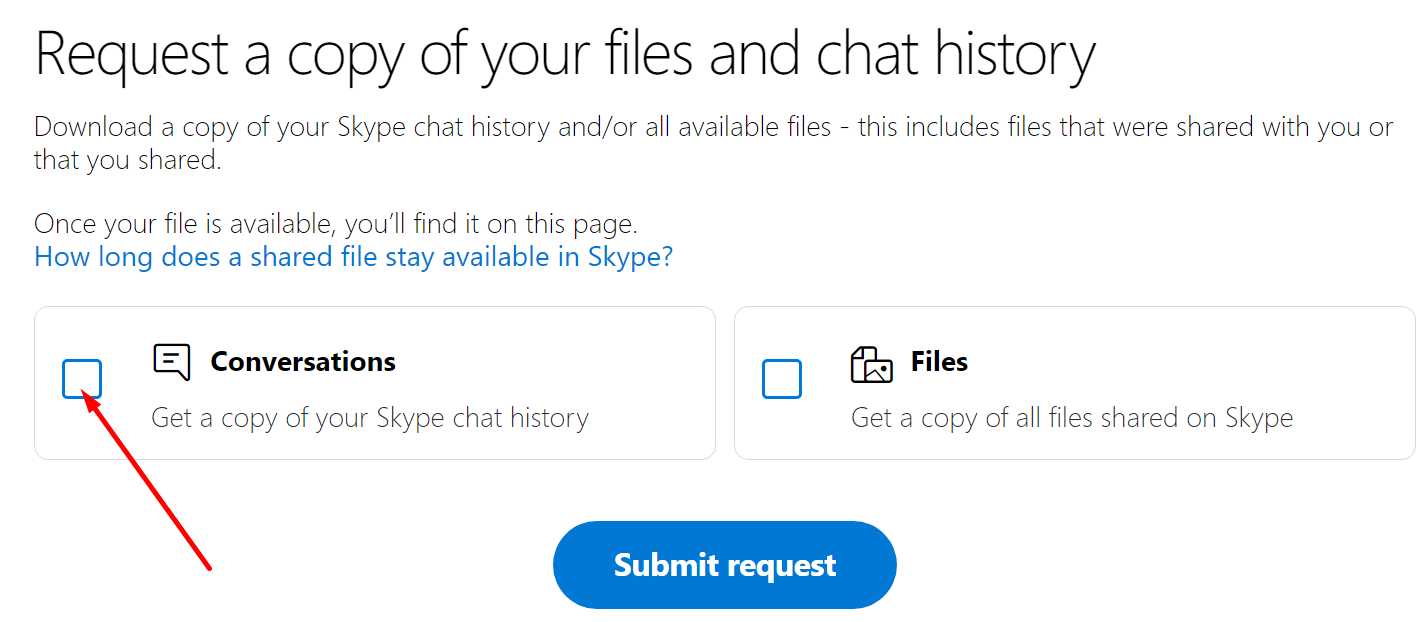

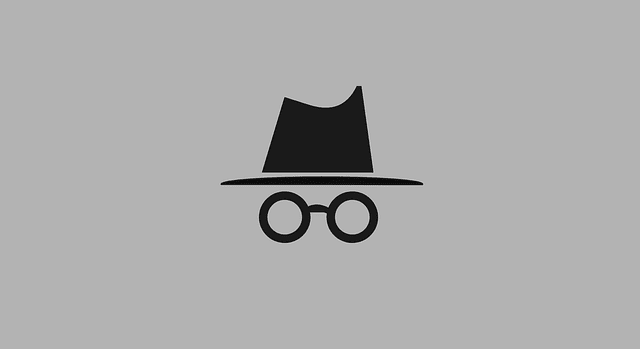

how to retrieve my old skype messages and files
I am sick. Some voice message that I need were evidently just deleted because it has been over 30 days. I never knew about this 30-day policy. This needs to be stated next to the messages. My heart is very heave because of the loss of these messages.
This doesn’t explain if you can do it on your apple i phone, can this be done??
I’ve yet to see a tech expert fully document the retrieval of Skype chat history across multiple devices and Skype versions. I’m beginning to think Microsoft designed Skype as a black hole.
I’m about to move out of this computer and I remembered for a while I used to use Skype. I was trying to find out how to retrieve the old chats and this reminded me why I stopped using Skype in 2017! Makes me sad I lost most of it.
Can i use this method on my Android phone
I need to find my old skype messages
I used some online advise which didn’t work for me.
How do I get my old skype chats???