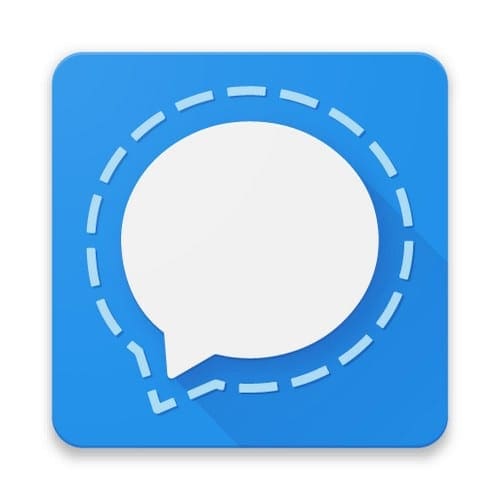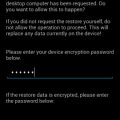WhatsApp has them, and Telegram has them. Stickers are a great way to get your message across and have fun in the process. It’s even possible to create your own WhatsApp and Telegram sticker packs if you don’t see any you like. Signal isn’t far behind since they too offer their users the option to use stickers in their chats. Let’s see what the options are when it comes to stickers.
How to Find and Use Stickers on Signal
Using stickers is a lot more fun than having to type something out. Good thing that Signal makes finding and using stickers easy. To use them on Signal, open a chat, and at the bottom left, tap on the sticker icon.

Next, tap on the plus sign at the bottom right to add stickers.

When it comes to sticker options, Signal doesn’t have a long list of options. But, you never know, with its growing popularity might come new stickers for you to use. For now, the only sticker options are:
- Bandit the Cat
- Zozo, the French Bulldog
- Day by Day
- Swoon/Hands
- Swoon/Faces

The stickers that are not installed on your device will have the download option to the right of them. Once you install them, the options change. For example, you’ll see an arrow pointing right, which means that you can share that sticker pack with other Signal users.
If you installed a sticker pack and changed your mind, simply tap on the X to the sticker pack’s right. Once you’ve downloaded the sticker packs you want, open the chat where you want to use the stickers. Tap on the sticker icon to browse through the options; once you see one you like, tap on it to send it.
Stickers for Signal Messenger
An app you can install from Google Play is called Stickers for Signal. The app does ask you to register, but if you don’t feel like giving out your email, just in case you end up not liking the app, you can always use a temp email.

There are various stickers packs for Signal you can try. If you see one you like, tap on it to preview the stickers. You can choose from animated to non-animated stickers. You’ll be able to tell the difference between the two since the app which is which. After all, if it’s one you want to install, tap on the blue Add to Signal button at the top right.
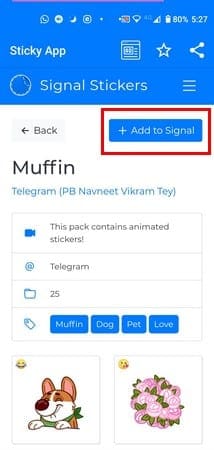
Once you’ve installed the sticker pack, go to Signal, and it’ll be right next to the other stickers. Simply use them like you would any other sticker and have fun.
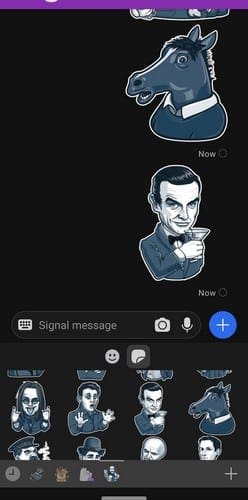
Conclusion
A chat without stickers can get boring and fast. If you’re not happy with the sticker options Signal has to offer, you can always try the third-party app for free. How many sticker packs did you end up downloading? Share your thoughts in the comments below.