Gmail provides a mobile version of their site for users who access the site from a slower Internet connection or smaller screen. The mobile version of the site will be displayed by default when using an Apple iPad or iPhone to visit the site. If you have a speedy Internet connection, you may want to force your device to show the full version of Gmail so that you can access many more features. Just follow these steps.
Option 1 – Safari Setting
- Login to the mobile Gmail site with your username and password.
- Tap the
 option at the bottom of the screen.
option at the bottom of the screen. - Choose “Request Desktop Site“.
Option 2 – Desktop Link
- Login to the mobile Gmail site with your username and password.
- Once logged in, go to the bottom of the page and select the “Desktop” link.
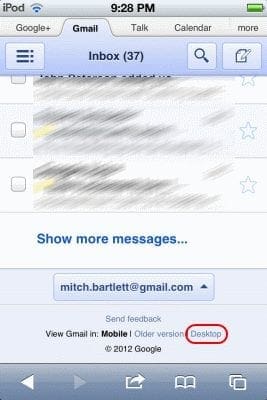
- The full desktop version of Gmail is displayed in the browser.

Option 3 – Use Chrome
If you use Google Chrome as your web browser instead of the standard Apple Safari browser, the app provides a nice “Request Desktop Site” option for any website you visit.
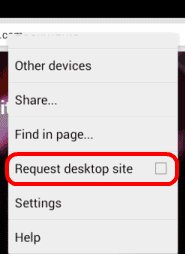

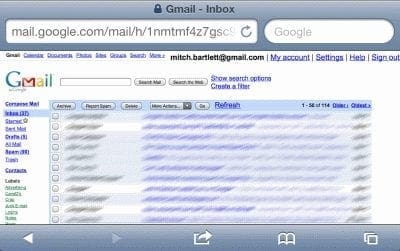
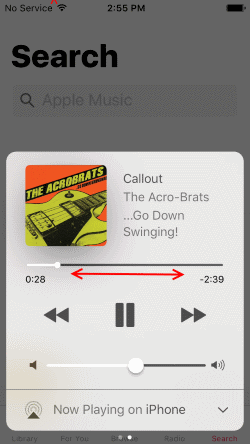


I can’t find any of the links. Option 1 just shows same options as it does for anything on iPad (send via message, ,mail, etc; print, bookmark)
Option 2: I only get the choice of Mobile or install the app (I found the app clunky & very limited, so I deleted it)
Option 3: This seems a cop out. Google has more info about me than I like already. Plus having to use Chrome is a way of saying they don’t care about mobile site users.
I normally use the version on my tablet. To make new folders/labels I have to use laptop! Can’t find my labels on laptop – there is no ‘more’ on the left hand pane. Am I going mad? It’s quite a while since I tried to access this as I use tablet all the time
It’s a mess. Screen layout always changes and impossible to set it permanently to standard desktop.
Yes it did, thank you! I used option 1 and now have the full desktop version restored. For some reason I could only get the desktop version in html format.
Even then am trying hard to get back to normal classic site in iPhone …. it’s displayed in HTML format… kindly help