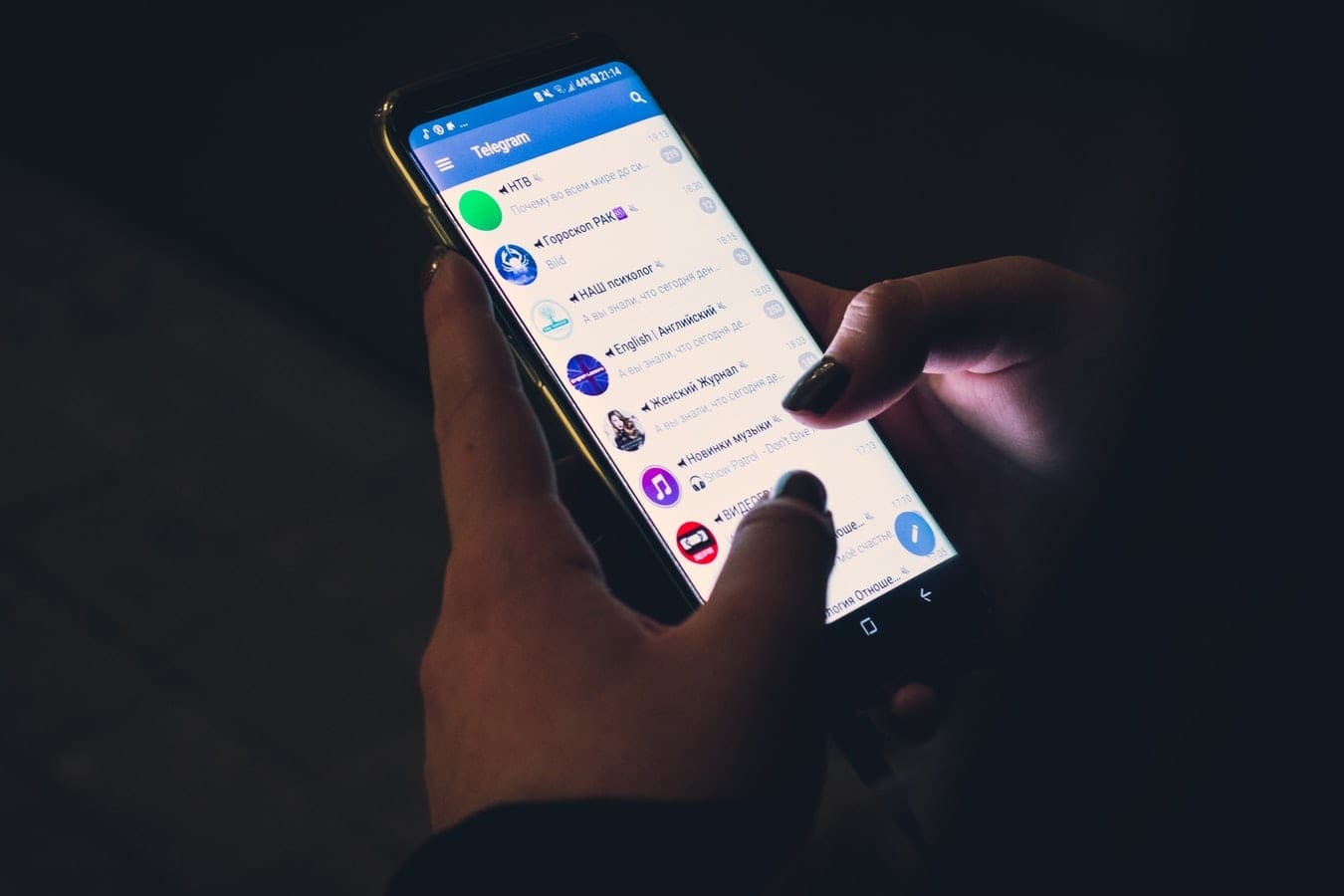Are you spending too much time on certain apps? You might take a five minutes break to watch TikTok and then realize it’s been over an hour. When that happens, you know it’s time to set timers for Android apps to keep app usage under control. Your Android device has a feature to help control your time on those apps and restrict how much time you spend on each app. Keep reading to see how to set this helpful feature up.
Contents
How to Set Timers to Android Apps
If you go to Digital Wellbeing in your Android settings, you’ll find an option to set a timer for your apps. Once you open the Settings app, swipe down to Digital Wellbeing and parental controls and open it. At the top, you’ll see a circle with colors that represent the apps you use the most. At the bottom right, you’ll see the number of notifications you receive.
In the Ways to Connect section, tap on the Dashboard options. This option has timers; you’ll need to set a time limit for the Android apps you want to use less. At a glance, you’ll only see the first seven apps you have installed. To see more, tap on the Show All X apps.
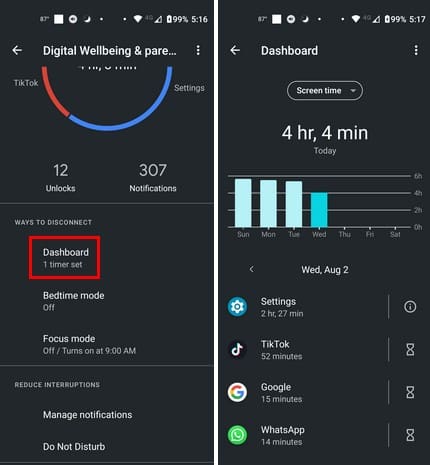
Select the first app, followed by the App timer option at the bottom. Set the time you want to spend on the app for the day. You can choose from times as little as zero minutes to as much as 23 hours. Your Android device will track how much time you spend on the app, and the next time you check Digital Wellbeing, it’ll show you how much time you’ve spent on the app.
To the right, you’ll see an hourglass with the time limit you set, and you now know how much time you have left by doing the math. You still need to set a time limit for the apps that don’t have time on the hourglass icon. Tap on the hourglass and arrange your time.
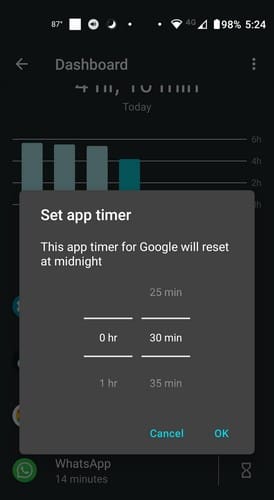
Remember to tap OK to save your changes. You’ll need to repeat the process for all the apps you want to keep under control, which is a lot in my case.
How to Delete Timers for Android App
You’ve tried setting a timer for apps you use too much, but it’s not working out. It’s time to erase those timers and regain complete control. To do this, go to Settings > Digital Wellbeing and parental controls > Dashboard and tap on the hourglass of the time whose timer you want to remove. Please tap on the Delete timer button, and it’s gone. You won’t see a confirmation message, so the timer is cleared once you tap that button.
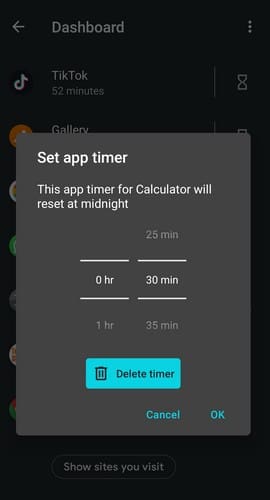
How to Check How Much Time Is Left on the Timer
Knowing how much time is left, you can better manage your remaining time on the app. To check how much time is left on the app, go to Settings > Digital Wellbeing and parental controls > Dashboard. When you see the list of apps, you’ll see the time you’ve spent on them below the app’s name. By selecting the app, you can also see how much time you’ve spent by tapping the Screen Time dropdown menu and choosing Screen Time. You’ll see a little graph with the day of the week marked and your screen time.
How to Turn On and Use Focus Mode on Android
With focus mode, you’re not using timers like in the first section, but they will also help you set a time limit on apps. As the name says, it’ll help you focus on finishing that important work. To try the feature, click Settings > Digital Wellbeing and Parental Control> Focus Mode.
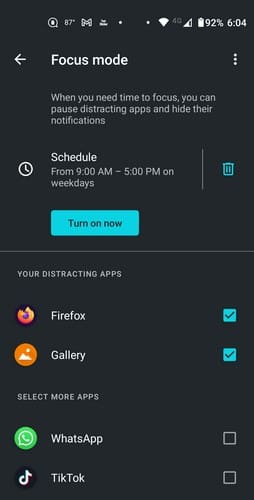
Browse through the list of apps and choose the ones you want to include. The chosen ones will be moved to the top with a check mark. When you’re done selecting, tap on the Turn on Now button. You’ll see a message that says distracting apps are paused. Where the Turn on button was, you’ll see a Turn Off Now button and a Take a Break button so that you can enjoy those apps again.
If you turn on Focus Mode at the exact times, you can create a schedule so it turns on by itself. Tap the Set a Schedule option at the top of the Turn on button. Choose your days and times, tap the Set button, and you’re good to go. You can return at any time to make any changes or to the Focus mode section to erase any schedules by tapping the trash icon to the right. You can also go back anytime to add or remove any apps. When you take a break, you can choose from five, 15, or 30 minutes.
You can also access Focus Mode through the Quick Settings menu. You’ll only be able to turn it on or off, so you’ll need to add the apps and times in Settings. Once you turn it on, you can also take a break or turn it off from the notification bar.
Further Reading
Speaking of timers, if you’re tired of leaving your Android TV on all night because you keep falling asleep, here is how you can set a timer to turn it off. To find an article on a specific topic, remember you have the search bar at the top right.
Conclusion
When you want to use your favorite apps, it can be difficult when it comes to using them as little as possible when you need to get work done. But, sometimes, you don’t have much of a choice but to turn to these timers to set limits. You still get to enjoy your apps but within a reasonable amount of time. Sure, you can always turn off Digital Wellbeing when you can’t wait any longer, but at least it’s something. How long did you set the timers for? Let me know in the comments below, and don’t forget to share the article with others on social media.