Did you walk back to your computer after lunch to find your entire Microsoft Windows screen is flipped upside down? You may have fallen victim to one of the most common office gags, or you or your cat has accidentally hit some keys and changed the orientation of the screen. Either way, these steps should set you back to a right-side up screen.
Contents
Up and Down Keyboard Shortcut
If your screen is flipped upside down, try pressing:
- CTRL + ALT + DOWN ARROW
or
- CTRL + ALT + UP ARROW
Sideways Keyboard Shortcut
If your screen is flipped side to side instead of upside down, you will want to try:
- CTRL + ALT + LEFT ARROW
or
- CTRL + ALT + RIGHT ARROW
Windows Setting
- Right-click a blank area of the Desktop, then select “Display Settings“.
- Select the screen that is flipped if you have multiple displays.
- Choose “Landscape” or “Portrait” as desired.
Display Driver Software Setting
The video card software you have installed may also be controlling this type of setting. This is very rare, but on such occasions, there are usually a set of keys you can press on your keyboard to flip the screen, or a utility that runs in the taskbar that controls the setting. In most of these cases, the following steps will work:
- Right click the Desktop, then select “Screen resolution“
- Select the “Advanced settings” link.
- From here, options can vary depending on your video card. Check for anything that says “Orientation“, then change it to the desired setting.
If you’re still not having any luck, the setting might be located within the menus of your display. Try looking at the menus on the actual display to see if there are any settings for flipping the screen. For example, NVIDIA’s video card software has an option available by selecting the following:
- Right-click the NVIDIA icon in the taskbar, then select “Open NVIDIA Control Panel“.
- Select the “Rotate display” link in the left pane.
- Set the orientation as desired.
I hope at least one of these tips has solved this problem for you. Happy computing!


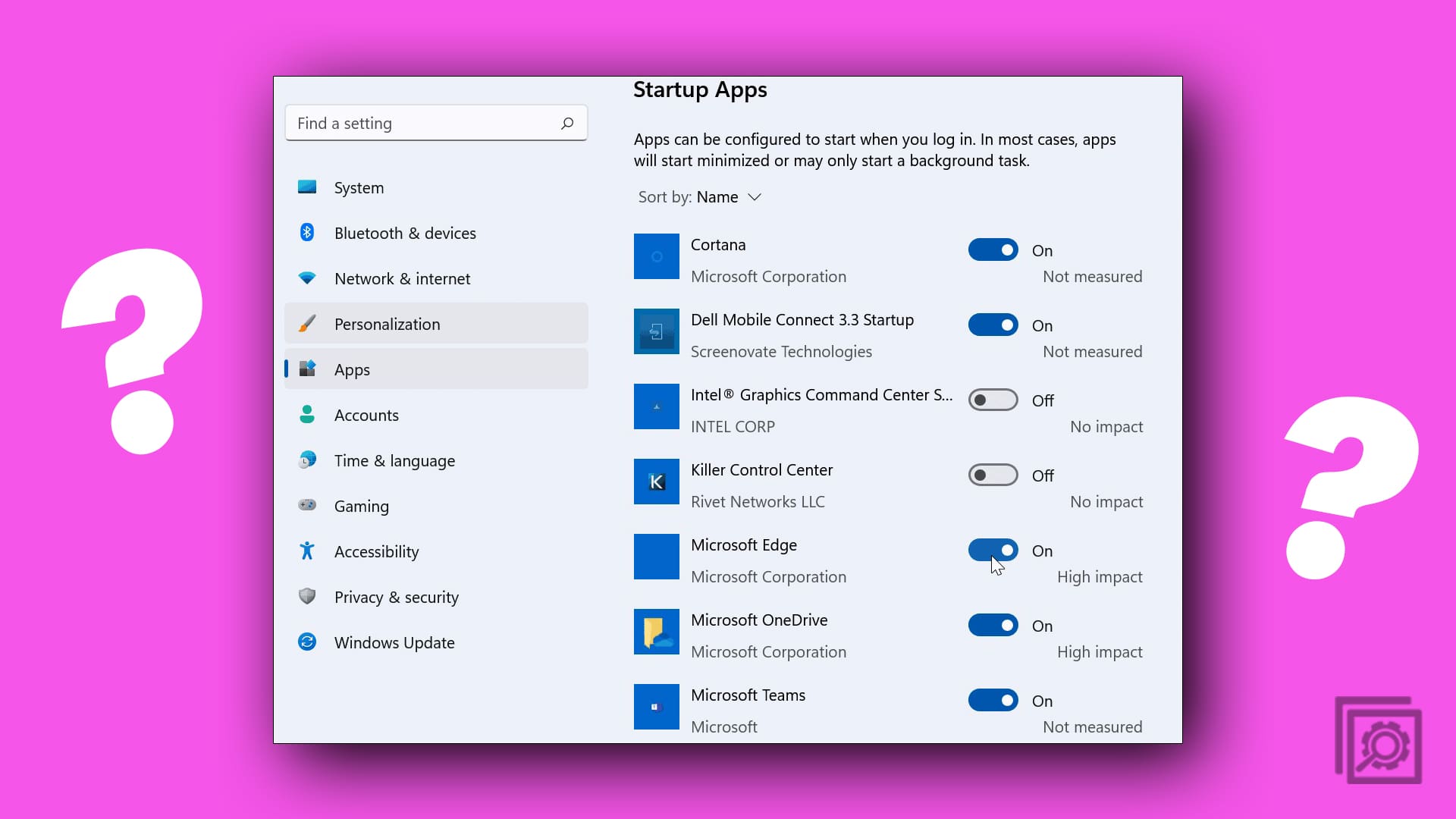

Accidentally hit something and turned the screen upside down. What worked is Settings-> Display-> Orientation->Landscape.
Control + alt + up arrow key works on pc/desktop. Thanks, Mitch, for telling me how to fix it!
I cannot reduce this comment anymore. Not sure what is required. Thanks for your help!
Thank you so much, Mitch! This worked on my desktop. I tried it because all of the other solutions had not worked. I so appreciate your time and effort to find these things out and tell common people like me how to fix it! I will pass on your website & info to as many as ask me for it!
omg thankyou so much!! I honestly that i had brocken my laptop!! This works so well! Also, it broke by pressing control alt 2 if that explains to anyone a bit more. Just, ya know, if you were confused about that :)
Ctrl-Alt-Up Arrow worked fine for me, i accidentally flipped it upside down
Bravo!! Con-Alt-down arrow…….gracias.?
Thank you so much! It worked with the up arrow. Fixed my laptop screen immediately, like magic! :)
The ctrl + Alt + up arrow usually works, but today one of the students had to have messed with the settings. My IT guy had to sign in with his own sign-in and then fix it there with the ctrl+alt+up arrow, which worked. Then he signed out & we signed in as a student, and it was fixed…whew! Thanks for your help!
Thank you! Ctrl + AlT + up arrow fixed it immediately! Thank you again.