If you want to capture the screen of your Samsung Galaxy Tab A tablet, you can take a screenshot easily with these steps.
Option 1 – Palm Swipe
- Under “Settings” > “Advanced features” and set “Smart capture” to “On“.
- Slide the side of your hand across the screen from right to left.
Option 2 – Button Combo
- Navigate to the screen you wish to capture and get it looking just right.
- Press and hold the “Power” (–) and “Home” buttons simultaneously for about 1.5 seconds.
- Once you release the buttons, the screen should flash. If sound is on, you will also hear a camera shutter. The notification area will say “Saving screenshot…“
Once the notification message disappears, your screenshot is saved to the device. The image is also copied to the clipboard, so you can tap and hold a field and paste it anywhere.
Option 3 – S-Pen
- Eject the S-Pen from the device.
- Select the “Smart Select” option.
- Select a shape at the top of the screen.
- Use the S-Pen, select an area of the screen you would like to capture.
- Choose the desired option:
- Auto-select
- Extract text
- Draw
- Share
- Save
FAQ
What location are the screenshots saved?
- When connected to a PC, it should be under Tablet > Pictures > Screenshots.
- On the device, open the Gallery app. You’ll have an album labeled “Screenshots” where you can view or share them.
Why doesn’t the Power + Volume Down shortcut work for me?
Many users struggle with getting the screenshot functionality. Be sure you press both buttons together to start, then hold them both down long enough. You also want to release both buttons at the same time. With practice you’ll get it right.

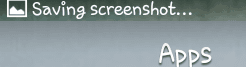


There used to be a button on my galaxy tablet s4 which allowed me to take a screen shot, switch ot my tablet etc.
How ca I get it back?
My galaxy tab a will not take a screenshot using the 2 buttons although this method worked until about 2 months ago. As I take many screenshots this is very enjoying. Any advice would be appreciated
How the eff do you adjust the flash on a Tab A? There is no buttons for it anywhere…… WTF?
Hi, thanks so much. This is great info. I’m trying to figure out how to delete screenshots from clipboard without having to clear all of the contents. Each time I make a screenshot it is automatically saved to clipboard, and when i go in via keyboard they are greyed out and no option to delete them. So, can you, please, tell me how can i delete and for future reference how can i stop them being auto saved in the clipboard?