The Samsung Galaxy S21 has built-in ability to mirror to a smart TV, projector, Chromecast or Roku. In this post, we will show you how to get started with screen mirroring with this device.
Before following these steps, you may have to enable screen mirroring on the device you are mirroring to. Also make sure that the device is connected to the same network as your S21.
For Roku device and Roku TV, you can enable mirroring by going to Home > Settings > System > Screen mirroring > Enable screen mirroring > Prompt or Always allow on your Roku device.
For other device, have a look at documentation for your particular hardware to see how to turn on screen mirroring or casting.
Contents
Mirroring the S21 Screen
Once mirroring or casting is enabled, follow these steps on your Galaxy S21 to start casting the screen:
- Using two fingers, swipe downward from the top of the screen. This will bring up the Quick Menu.

- Swipe left and right to go navigate through the menu and get to the screen with the SmartView option.
- Tap SmartView. The S21 will start scanning for devices it is compatible with mirroring to.

- Select the device you wish to connect with.

- You may need to accept the connection on the device you are mirroring to. Accept any prompts that appear.
- The S21 should now be connected to the device. All video and sound from the phone will be mirrored on the device.
Exiting Screen Mirroring
Once you are done with mirroring your screen, use the menu on your phone to exit. Simply select ⋮ > Disconnect
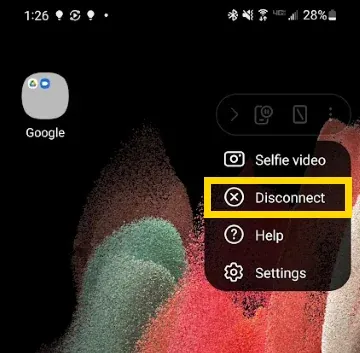
Casting Video from Apps
You can cast video directly from apps that support the casting feature. Apps such as Netflix, YouTube, and Hulu support casting.
To cast from an app, tap the cast icon, then select the device you wish to cast to.
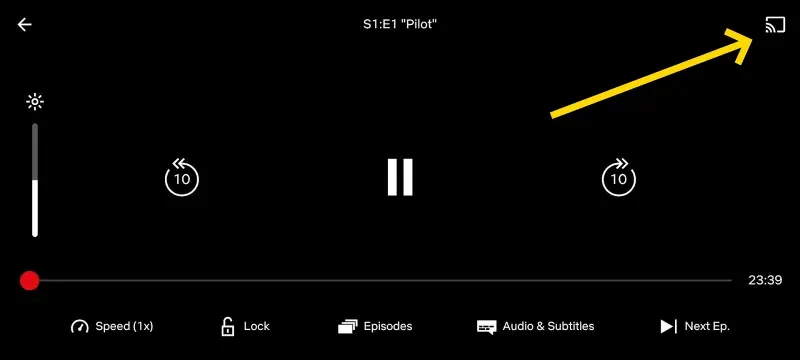
Fire TV Not Supported
The Amazon Fire TV isn’t supported for mirroring or casting video with the Samsung Galaxy S21.

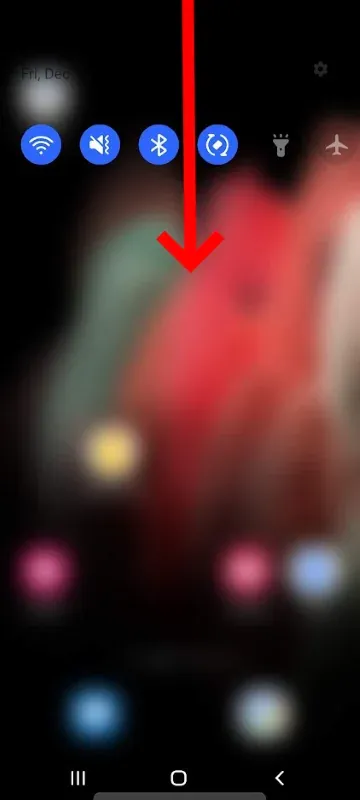
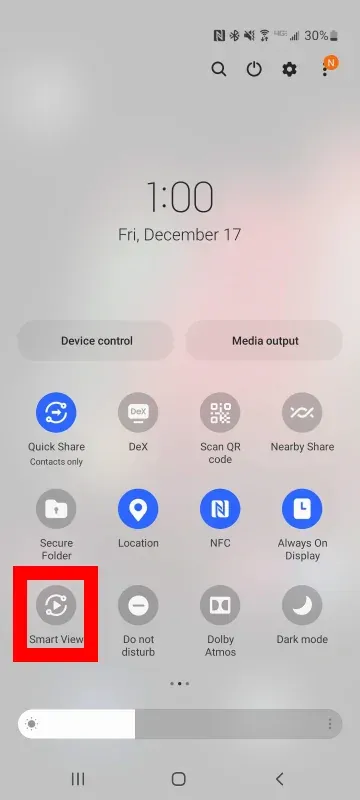
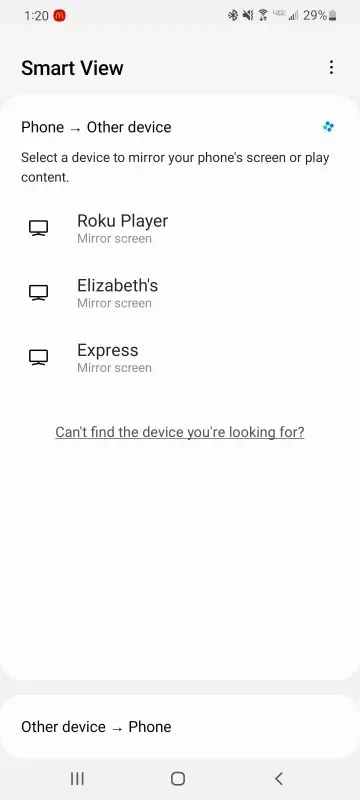
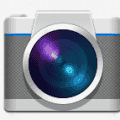


No, mirroring of S21 doesn’t work this way. But installing miracast shortcut from Google play does solves the day. Weird and I wonder why.
I want to know how to disconnect someone mirroring my phone