Giving your device an easy to remember and recognize name can be helpful – when trying to connect to a specific device, it’s much easier to find the right one if it has a specific name like ‘Dave’s S10’ than whatever default code is assigned to it.
Luckily, you can change the name of your device in just a few short taps. Open the Settings app of your phone and scroll down to the ‘About phone’ section at the very bottom. Tap it and at the very top, you’ll find the name of your device. If you’ve never changed it, it’s likely to be something along the lines of ‘SM-G970F’.
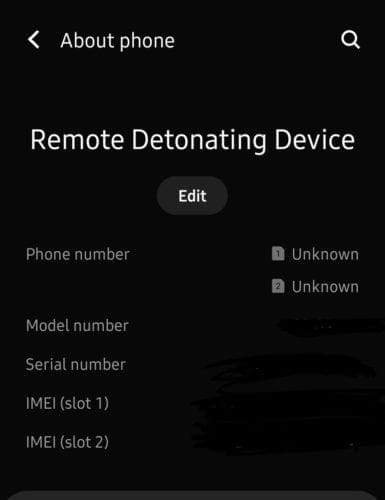
Tap the Edit button under the name in order to change it to whatever you would like. You can pick any name you want, but be aware that if you have Bluetooth activated or are connected to a WiFi network, the name will be visible to other users.
Tap Done when you’re happy with the name of your device and it will change automatically. You may have to log back into some services you were previously logged into, if they identify your device by name – for example another device’s hotspot.
Tip: We recommend not choosing anything crude or offensive, but you can certainly go for something unique or funny if you want!



