If you wish to manually set the speed of your connection to a specific value for video streaming on the Roku video player, there is a way. Follow these steps to enter a code to access the speed override settings.
Update: This option has been disabled by Roku. You can still access the “Select bit rate” screen, but it will not have any effect.
- Break out the Roku remote and go to the Home screen.
- Use the remote control to enter the following sequence to access the “Bit Rate Override” screen:
- Home 5 times
- Rewind 3 times
- Fast Forward 2 times.
- A screen will appear where you can select “Manual selection“.
- Choose the desired selection on the “Select bit rate” screen, then press “OK“.
Note: You may want to start by trying the 3.5Mbps setting, test playback, then try a different setting for best results.

FAQ
What is the “Enable playback debugging” setting?
The “Enable playback debugging” option turns on a feature that will display the speed you are getting while playing video on the screen. Enabling it could help you figure out which setting works best for you.

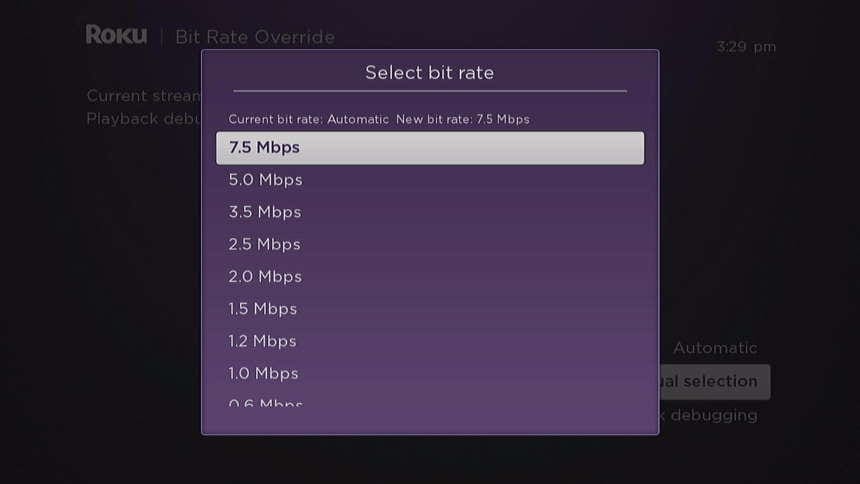



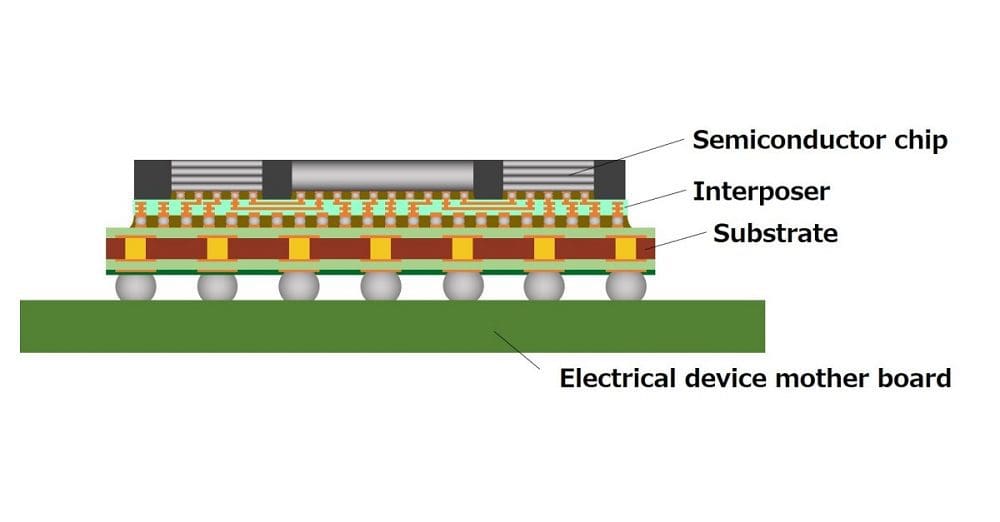
Is there good alternative for ROKU that can operate at lower (3.5 mbps) bit rate.
None of my ROKUs will stream any more.
I can’t even select SD.
I can stream on my computer just fine.
I can only get 5 mbps from the only provider available to me.
Any help would be Greatly Appreciated!
No I can’t get the bit rate while using home 5 times
Rewind 3 times
Fast forward 2 times does not work for me
Please help
Roku has made a lot enemy’s with this gready move..
An alternative is to setup a guest WiFi connection (SSID) in your router and limit the bandwidth to that connection.
Why do you think Roku did such a thing. Sound like somebody is getting kickbacks from the internet providers. The rich get richer and the poor work their ass off just to have enough money to watch TV.
You might try changing the Display resolution to your desired bitrate. Say you only want a 720p resolution rate then set the Roku manually to 720p instead of “Auto” resolution. When I did something similar it cut the resolution from 4k to 1080p. (16Mbps vs 8Mbps) The Roku would always tell the apps whatever max resolution you set is the max resolution to stream.
I took my Roku and gave it the F.U! off the freeway overpass last night. Can’t control my screen? Heave ho.
vince gallo says:
2/19/2022 i have been hit with t he same problem. my 1 1/2 year old jvc-roku tv model LT-70maw795 is using 2 to 3 gb of data per hour at least streaming and the tv with it’s built in roku has no way to restrict data useage by reducing screen resolution.
i have spent 20 hours on the web searching for a solution and find only other people complaining about the problem and informing me that Roku used to give you the ability to reduce but removed it in the last year or so.
Wow they removed this? What the heck ?? Then I want my money back for my Roku tv and Roku stick. I’m supposed to watch one movie with my data plan and have my Roku tv off for the rest of the month??????
We need the Bitrate manual change back please…. cable companies have caps and charge you if you go over them.
This used to work for my Roku tv, but now it doesn’t. Any tips on this? Thank you.
I can not believe bitrate manual change has been erased. I am tied to a 50 GB/month plan and without controling bitrate you would be requiring me to up grade. This is a second house. Instead of hiding, reestablish in an OBVIOUS LOCATION!