Losing a Google Chrome browser session can be annoying, especially if, on re-launch, your windows and pinned tabs don’t re-open. Them not coming back doesn’t mean they are lost forever though – you may still be able to get them back.
There are several ways to restore tabs and sessions after they were closed or have ended. Here’s how:
-
Restore From History
In order to find individual tabs that were closed, you can go to your History page. Assuming you weren’t browsing in incognito mode, that’s where you can find the pages you’ve recently visited. Click on the three dots in the top right corner of your window and go to your History.
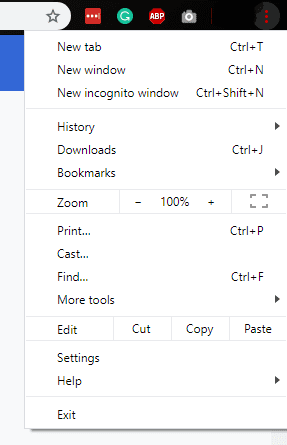
Here, you can see the sites you’ve visited. Clicking on one of them will open that page in a new tab. You can even access tabs from other devices, assuming you were logged in with the same account there.
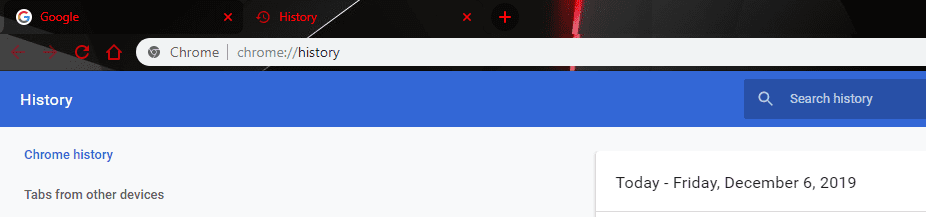
-
Restore Via Keyboard Shortcut
Another option to get back lost Chrome tabs is to use the keyboard shortcut Ctrl-Shift-T. If you want to achieve the same result, you can also right-click on empty space next to a tab at the top in your window (not directly on a tab), and select the option Reopen Closed Window.
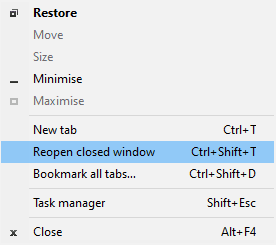
Both the shortcut and clicking the relevant option will reopen the last closed window – be aware though, that this may not work depending on the way the last session ended, and how long ago it ended.
-
Restore Entire Session
Also in the History section of the top-right menu, you can find an option labelled Recently Closed Tabs. It will have an indicator of how many tabs have been closed recently – clicking on that line will reopen those tabs in your current window. This may take a while if you had a lot of them open, especially on slower or weaker computers.


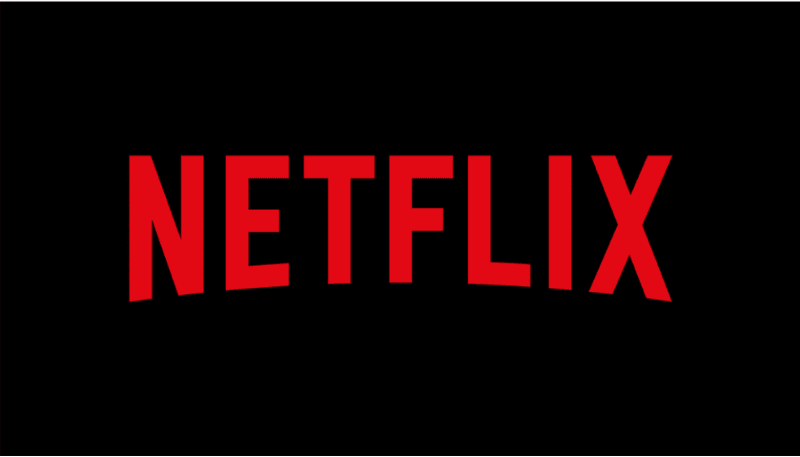



Janie there is a way…
you can just let it go, that’s not a battle worth fighting.
you can block the websites in question on your network. (though any competent person would get a VPN to bypass this)
you could disable incognito altogether
Janie, I don’t think there is anything you can do to find a record of anything in Incognito Mode. I had to disable Incognito Mode in my organization for this very reason.
Hello,
I’m a teacher with some sneaky students. Is there any way to find an incognito (chrome) window history? I had a student get on an adult site. I saw it but closed the computer and now I can’t find the proof I need for consequences. He, of course, says he hadn’t clicked on the site and it was just a tab that opened.
Is there anything I can do?