If you install McAfee Internet Security on your computer, it might add an annoying tab to Microsoft Outlook that says “McAfee Anti-Spam”. If you have no use for this feature that filters junk email messages, you can remove the tab and folder from Outlook with these steps.
- From Outlook, go to “File” > “Options“.
- Select “Add-Ins” on the left pane.
- At the bottom of the window, set the “Manage” drop-down to “COM Add-ins“, then select the “Go…” button.
- Uncheck the check box next to “McAfee Antispam” or “McAfee Addin“, then select “OK“.

The “McAfee Anti-Spam” tab is removed from Outlook.
FAQ
I never installed McAfee. How did this get here?
McAfee is often bundled with other applications. It will often install during the installation of another app without you even knowing it.

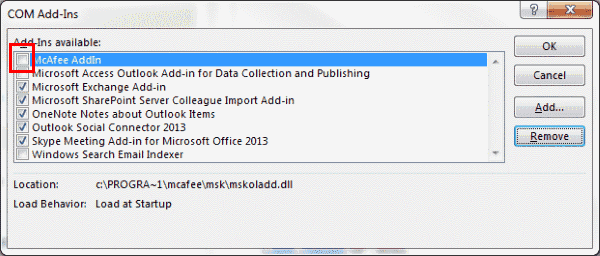


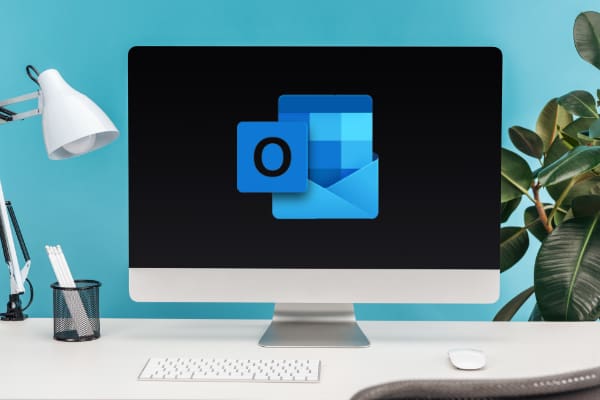
Like some others have mentioned, I just discovered that over 100 legit emails ended up in this “McAfee Anti-Spam” folder, which I didn’t realize I had. I always looked in my “Junk” mail folder when searching for an email I couldn’t find. I never installed McAfee on my MacBook as an application or as an Add-in for Outlook.
With some help from an IT friend, we discovered that McAfee was installed on a windows PC that I use occasionally, and it was under “Add-in” for Outlook on the PC. So it was appearing under Outlook for my MacBook because outlook was synching the emails and folders with my PC.
The instructions above would have worked from the PC, but I just uninstalled McAfee from my PC and moved all of the good emails from the Spam folder to my inbox and then deleted the “McAfee Anti-Spam” folder. Finally, it’s fixed but too many hours wasted and emails missed over the past couple years now.
I have uninstalled all McAfee programmes that came pre-loaded with my laptop. However the McAfee Anti Spam still appeared in my Outlook account, and I have lost some much needed work as a result of an email not getting through to me.
I have followed the instructions: From Outlook, go to “File” > “Options“.
Select “Add-Ins” on the left pane.
At the bottom of the window, set the “Manage” drop-down to “COM Add-ins“, then select the “Go…” button.
Uncheck the check box next to “McAfee AddIn“, then select “OK“.
…but “McAfee Addln” was not listed. Are there any other solutions?
Does not work on O365 as the addin is not displayed.
McAfee moves many emails into its anti-spam folder, Some time after moving these emails to the inbox, they are filtered out yet again
I agree with what this person said. DOES NOT WORK!!
Follow all the instructions and still do NOT WORK.
Hi Guys.
I don’t know about McAfee, I use BitDefender and my MS365 Outlook (desktop) told me it had to disable my BitDefender SPAM Add-inn AND Microsoft Teams because it makes Outlook crash.
I found this blog and was very surprise to read all this, and connecting this with anything about FreeSpeech or any election or right wings stuff.
I’m presently working some issue with Microsoft about an AH from Italy that doesn’t seem to want to leave my pc soon. So far, I used what first Microsoft told me to do and then, I ended up telling them how their solution works.
I used the IP, Senders and Domain SPAM blocker and Microsoft doesn’t block it so this has nothing to do with any antivirus software but mainly more about the lack of protection from Microsoft.
If I disable my BitDefender SPAM, I won’t have any protection left because, so far, Microsoft is the opened door to SPAM, even if I specifically tell them which IP address, Senders email address and Domain to block.
“McAfee is blocking Right Wing Political emails specifically but, many other legitimate emails as well.”
I think that if our pc is about work, I don’t see how McAfee would have any interest into blocking emails about Republican’s or Demoncrate’s views. I’m sure that McAfee has important things to do.
But thanks for the tips.
I left BitFefender ANTISPAM “ON”, and kept Exchange.
Disable all other add-inns that were useless.
I’ve figured out HOW McAfee is doing what it’s doing. It’s invasive as hell and should be illegal. Luckily, I also discovered how to stop it. AND YES! McAfee is blocking Right Wing Political emails specifically but, many other legitimate emails as well.
If you have a home network and have McAfee “MultiAccess” installed on ANY one of the home networked machines, McAfee will broadcast the Outlook Filter from a host machine, like a virus and continue to re-install it every time you delete the folder. Because the app runs in TSR memory, you won’t see it in Outlook Filters. You must DELETE MultiAccess from the host machine and reboot. Then, you must reboot the infected computer and then remove the offending “Spam” folder. Unbelievable that we live in a country which, before November 3rd 2020, HAD free speech. It’s not America anymore.
From Outlook, go to “File” > “Options“.
Select “Add-Ins” on the left pane.
At the bottom of the window, set the “Manage” drop-down to “COM Add-ins“, then select the “Go…” button.
Uncheck the check box next to “McAfee AddIn“, then select “OK“.
Problem is when I choose the COM add ins I get a message telling me there are no add ins to be managed!
I followed the steps but the folder is still there. Very annoying.
Thank you! Somehow the add-in was added 11/30. I was missing client emails and then garbage was added to some outgoing emails. Your instruction were succinct and easy to follow. Found the missing emails in the spam folder that had been added.
As others have mentioned, I do not have McAfee listed in the add-ins drop-down in Office 365. It is removing valid emails which I cannot get back into my inbox. Is there no solution?
For Windows 10 Office 365 users …
Options > Add-ins > Manage: COM Add-ins > Go
then follow instructions as per the article
I’m having the same problem removing the McAfee Spam folder as many other people, above.
Does not work on O365 as the addin is not displayed.
McAfee moves many emails into its anti-spam folder, Some time after moving these emails to the inbox, they are filtered out yet again
Martin – did you figure out a solution?? HAving the same problem.
Does not work on O365 as the addin is not displayed.
McAfee moves many emails into its anti-spam folder, Some time after moving these emails to the inbox, they are filtered out yet again
Brilliant thanks for the help. I have not installed Mc Afee yet it was pulling emails from my inbox.
I have Windows 10 and Microsoft 365.
This disruptive feature appeared sometime after activating my new Windows 10 Computer: When attempting to move an e-mail from the inbox to another folder, that effort is rejected with the message: “Cannot perform this operation as the message has been changed”, or words to that effect. This occurs only with some e-mails, when there is ‘no’ evidence that the message has been changed! Did a ‘new’ update occur which added this complication? How can I revert back so that all inbox e-mails can be either moved to a new folder, or deleted? Microsoft 365 had been activated for some time before installing the new computer.
McAffee was tagging as SPAM political emails that I wanted to receive.
No. It did not tell me how to remove anti Spam folder which McAfee added in
I tried this too. I don’t have McAfee on my laptop. Doesn’t show up anywhere in COM Add-ins.
It just appeared in Outlook one day and started pulling messages from my inbox that were good and marking them as spam. Some were a year old and already read!
Is this a McAfee virus?
Followed the instructions and I get this Microsoft Outlook error message:-
The end date you entered occurs before the start date
McAfee Anti-Spam is not an option on the TO.
Howe else can I remove it from Outlook?
It doesn’t show McAfee Anti-spam
Perfect. Just what I needed. Thank you!
Mcafee is not even an option in my list TO uncheck. Now what?
Thanks……. its works
On older versions the addins are under ‘tools’, ‘trust centre’.
So, I have found the addins but my computer will not let me remove the McAffee Addin because it says that I am not an administrator (which I am)!
Any ideas?
Hello
can you please send me instrucitons on how to Remove “McAfee Anti-Spam” From Outlook in Spanish. Im unable to find for example “Add ins”.
From Outlook, go to “File” > “Options“.
Select “Add-Ins” on the left pane.
At the bottom of the window, set the “Manage” drop-down to “COM Add-ins“, then select the “Go…” button.
Uncheck the check box next to “McAfee AddIn“, then select “OK“.
Thank you
Yeah nice mate just a small question under File there is no options tab is it because we may have different versions mine is in Australia perhaps the American version is different.