Today I had an issue with Microsoft Remote Desktop not saving my username and password. The server I was connecting to is something I use frequently. Typing the username and password over and over again was becoming a pain. It was especially annoying that my system would not save the credentials. Fortunately, you can set Windows to save the username and passwords for RDP connections using these steps.
Method 1 – Allow Credentials Delegation
- Hold the Windows Key and press “R” to bring up the Windows Run dialog.
- Type “gpedit.msc“, then press “Enter“.
- Select “Local Computer Policy” > “Computer Configuration” > “Administrative Templates” > “System” >”Credentials Delegation“.
- Double-click the policy “Allow Delegating Default Credentials with NTLM-only Server Authentication“.
- Set the policy to “Enabled”.
- Select the “Show…” button.
- Type “TERMSRV/*” in the “Add servers to the list” box.
- Click “OK“, then “OK” again.
- Repeat steps 4 through 8 for the following policies:
- Allow Delegating Default Credentials
- Allow Delegating Saved Credentials with NTLM-only Server Authentication
- Allow Delegating Saved Credentials
Once these policies have been set, the username and password should now save in RDP.
Method 2 – Set One System to Save Credentials
You can setup your system to store single RDP connections using these steps:
- Select the “Start” button, then type “credential“.
- Open “Credential Manager“.
- Select the “Add a generic credential” option.
- In the “Internet or network address” field, provide the name or IP address of the server.
- Type the username and password you wish to save in the “User name” and “Password” fields.

- Select “OK“, and you’re done. The password will now be automatically saved for that specific computer name.


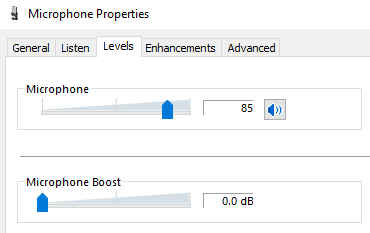



On Windows 10, I’m running from a computer on a domain and am connecting to a Windows Server workgroup computer.
It is the User Name that is not working for me:
1) edit .RDP file
2) change user to workgroupcomputername\workgroupusername
3) save the .RDP file
4) double-click on the RDP file or press Connect from the .RDP file
5) RDC tries to logon using my DOMAIN credentials: mycomputerdomain\domainuser
6) I have to correct the credential to get logged in.
So my .RDP file isn’r really doing much for me.
You are almost correct for method 1, I followed it, but saw no effect.
Until I forced the Group Policy to Update – If your computer is part of a domain controller and you happen to be disconnected, connect (e.g. via VPN).
Then run (from an admin cmd prompt)
gpupdate /force.
You are almost correct for method 1, I followed it, but saw no effect.
Until I forced the Group Policy to Update – If your computer is part of a domain controller and you happen to be disconnected, connect (e.g. via VPN).
Then run (from an admin cmd prompt)
>gpupdate /force.
Great article, For me I’ve replaced the windows credential with generic one, and it is worked fine.
Hi Mitch – none of the above work for me on my Windows 11 Beelink tslking to my Chuwi (Windows 11) via Remote Desktop. I followed both examples and STILL have to log in to the Chuwi remotely with my email and password with no option to save anything. Got any other ideas?
Pete
Neither of these methods work.
I have entered both.
I still get the “Type your password.”
So an utter waste of time.
Precise and so very helpful
1st method worked like a champ! Thank you so much for your clear and concise walkthrough. BRAVO SIR!
well done ;-)
that’s the tricky!!! Thanks Sam!!!
Just DELETE the OLD SAVED Credentials then try second method works for me!!!
Neither method worked for me.
Thank you for this solution.. For several years i have entered the password to servers manually maybe 10x per day.. sometimes 40-50x per day.. this saves me a lot of time! :) I have not bothered looking into it until i needed to login over 100x today :D
Creating a generic credential worked for me.
internet or network address: Server IP only (no ports)
Username: localserverhostname\User
Password: Yourpassword
Just DELETE the OLD SAVED Credentials for your RDS login… and try to CONNECT again with NEW and click for SAVE and REMEMBER Credentials !
Thank you, Anonymous! That was exactly what I needed!
Everything suggested I have attempted however nothing is working. after 5 or so successful logans I am presented with the password prompt. Not happy.
Creating a generic credential is for me the only thing that really works.
One thing though, in the “internet or network address”, I need to put “TERMSRV/….” to make it work.