You may be perplexed at how to configure Remote Desktop on a Microsoft Windows 2016 Server since the Remote Desktop Host Configuration tool is missing from the OS.
You can still configure RDP settings, but you’ll have to use Group Policy to do so. Just use these steps:
Note: For instructions on how to activate Remote Desktop Services license server, visit Microsoft’s page about the subject.
- Launch “gpedit.msc“.
- Navigate to “Computer Configuration” > “Administrative Templates” > “Windows Components” > “Remote Desktop Services” > “Remote Desktop Session Host“.
Here you can find group policy settings to set Licensing, Security, Connections, etc. You’ll notice these are the same settings you would find in the old Remote Desktop Host Configuration tool like “Limit number of connections”, “Set time limit for disconnected sessions” , and setting the licensing mode.
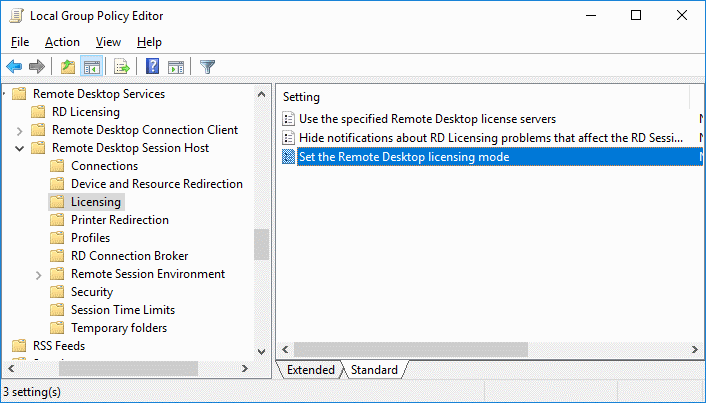
You don’t need to utilize Active Directory in your environment to use these settings on the server either.




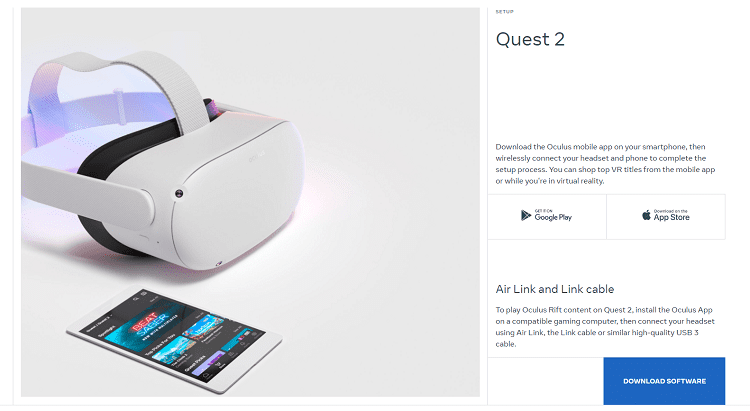
Still Relevant with Server 2016, in 2021!!! Just helped me fix a 5 seat citrix environment!
THANKS!
Thank God and Smart People. Spent an hour reviewing my installation. License activation/installation did not ask for the type of license.
It works, thank you so much.