Sometimes you might need to quickly restart Chrome without losing the tabs you have open. Fortunately, you can do this fast with a little bit of magic they built into the browser.
You can use “chrome://restart” to quickly restart Google Chrome by:
1. Typing in Address Bar
Simply type chrome://restart into the Chrome address bar, then press “Enter“. The browser will close, then restart with tabs intact.
2. Restart Bookmark
Create a bookmark that points to chrome://restart you can use to quickly restart Chrome any time.
- Hold “CTRL/Command” and press “D” to bring up the “Edit bookmark” dialog.
- Select the “More…” button.
- Name the bookmark “Restart” or anything you want. For the URL, put “chrome://restart“.

Now you have a bookmark you can select any time you want to restart the Chrome browser without having to lose your tabs or rebooting the entire system.
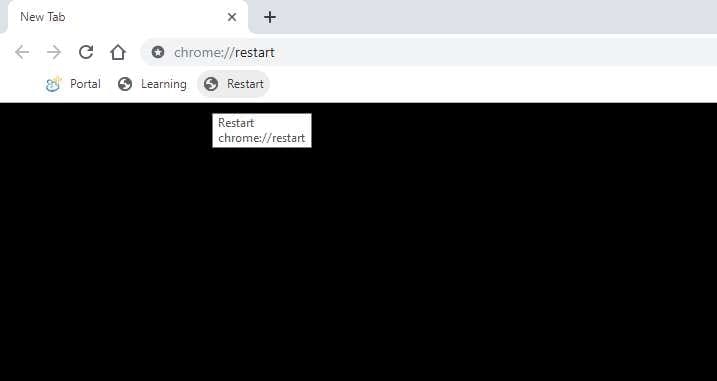
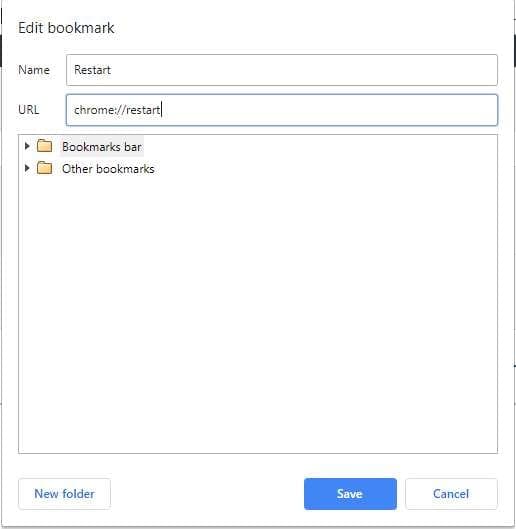


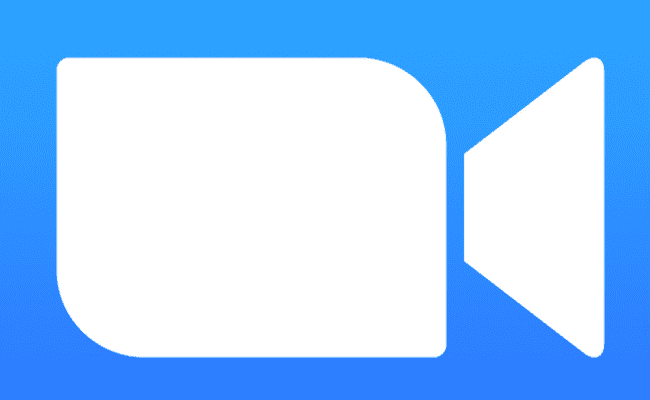

On Chrome OS it restarts the whole device
Well, my Incognito tabs mainly but, yëß. So basically, it works for all tabs that are indeed, not in incognito. Unfortunate, i n d e e d.
It does indeed, close tabs when used. El’ heresy, indeed.
Ha ha, IT’S FROZEN. I can’t type anything in the address bar, or use bookmarks.
Legend