The more comfortable something is to do, the better, right? The same goes for controlling the volume on your Android device. For example, maybe you want to watch a video, but not have the loud volume wake everyone up.
Instead of going into your Android’s settings, there’s a more relaxed and faster way to control the volume level. Thanks to the following instructions, you’ll be able to control the volume level for your Android’s alarm, media, etc. without having to go into your device’s settings.
Contents
Use Your Android’s Notification Bar to Control the Volume
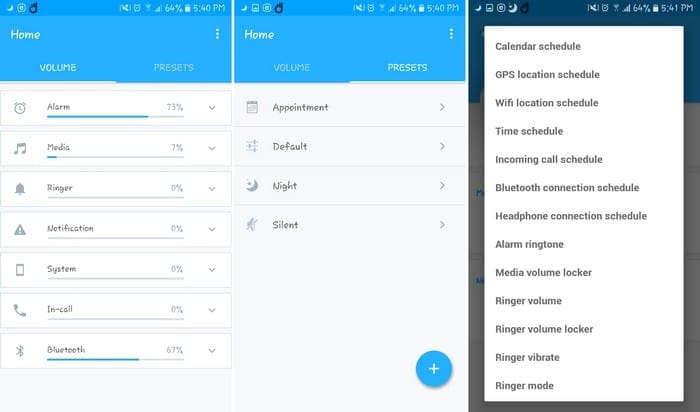
Thanks to a free app called Volume Control, you can control the volume level for things such as the:
- Alarm
- Media
- Ringer
- Ringtone
- Notifications
- System
Once the app is installed, you’ll see all the volume controls you’ll need by swiping down from the top of your display. In the notification bar, you’ll also see how high the volume level is set by the color level for each option.
There is no way to control the volume level from the notification bar directly. To adjust the volume level for the alarm (for example), tap on the alarm icon and the app will open up, showing you the volume levels for everything.
Locate the alarm option and tap or slide to how high you want to set the alarm

The app also allows you to set presets. You can either use the ones the app already has, and you can set your own. To create your own tap on the plus option at the bottom right.
You’ll need to add a few things such as giving your preset a name, an icon, its priority, and what options such as ringer or notification is preset for.
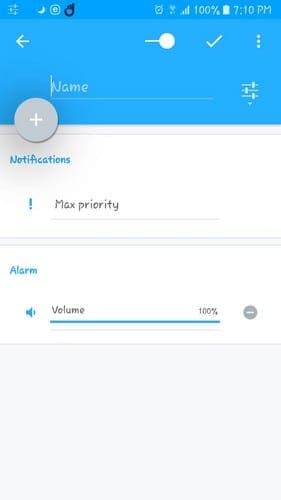
Once you’re done adding your preferences, tap on the check mark at the top right. Your newly created preference will be added to the ones that were already there when you first installed the app.
How to Use the Volume Control Widget

The app also has a widget that does allow you to adjust the volume directly from the widget. To find the widget long-press on an empty space on your home screen and swipe until you see the Volume Control options.
Choose the large widget and drag it to where you want to place it. Tap on your home screen once more to make the placement permanent.
You’ll see a plus sign and a minus sign above and below the volume icon. Use those options to control the volume of either the ringer, media, etc., of your Android device. If you tap directly on the icon, the volume for the option you tap on will be disabled.
If you go into the app’s setting, you can also lock the volume level for an option. That way, you’ll avoid anyone making any unwanted volume changes to your Android device.
Conclusion
If you don’t mind adding yet another app to your Android device, you’ll see how managing the volume is going to be a lot easier. Do you think this app is a keeper? Let me know what you think in the comments below.





this is awesome – used this to fix the Amazon Loop volume issue. Thank you!!!!