Your passwords are a key point in ensuring that your accounts remain secure online. Pretty much everyone knows that it’s important to have a long, complex, and unique password for every service you use, although many people still choose not to follow the advice.
Of all your accounts, one of the most important to protect with a strong and unique password is your email account. This is because your email account is generally used to connect all of your other accounts. In a worst-case scenario, a hacker who has gained access to your email account could then try to compromise all of your other accounts by using their password reset functionalities and just completing the processes.
To help keep your email account as secure as possible, ProtonMail offers a dual password system with a separate login and mailbox password. The login password is used to sign in to your email account and is compared to the hash of the password stored in ProtonMail’s database. The Mailbox password is never transmitted though, instead, it is used client-side to decrypt the encrypted mailbox data that is sent by the server.
Tip: ProtonMail offers a traditional single password login system that offers similar levels of security and makes it easier to sign in. One of the primary benefits of the two-password system is that the second password is never known by anyone other than you. Although you should be aware it is also impossible to recover the mailbox password if you forget it as there is no way for ProtonMail to decrypt the data.
To change your passwords, click on “Settings” in the top bar, then click either “Change Login Password” or “Change Mailbox Password” to change the respective password. To change either password you’ll need to enter your current login password to re-authenticate.
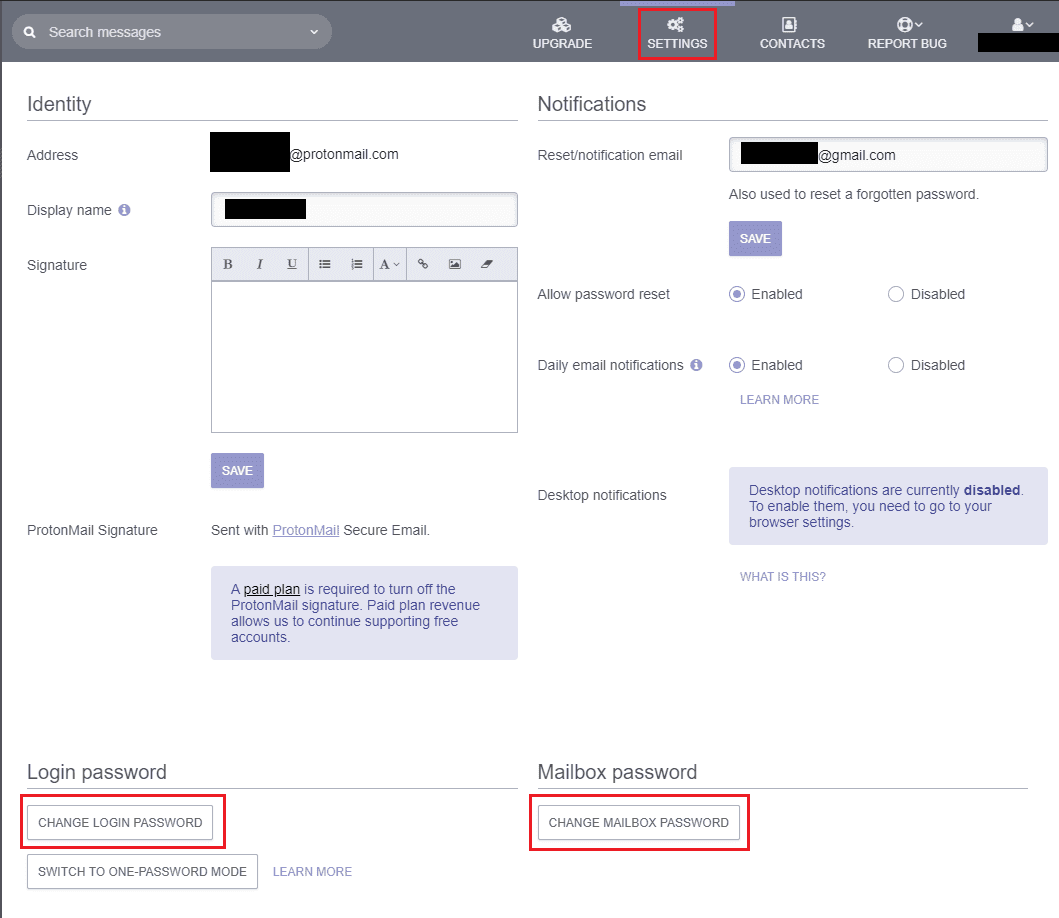
You can also choose to switch between one- and two-password mode by clicking the “Switch To One-Password Mode” button and creating a new password.




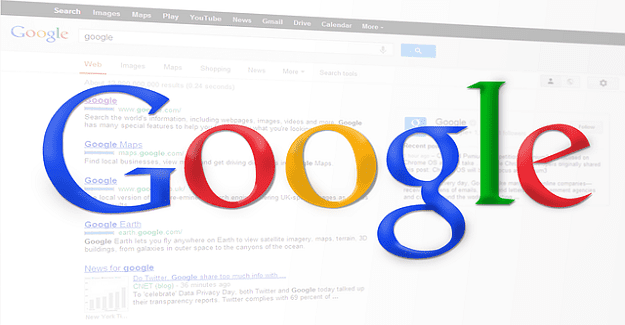
OUT OF DATE: CANNOT USE 2 PW WITH PROTON
Protonmail is not recognizing my password and I have had no mail in or out for several days.
Do you know how I can CHANGE my password?
thanx
Connie LaRue