Desktop computers are not obsolete, but you do tend to use your phone more. Whether your sending an Email or sending money to someone, you usually use your phone for those tasks. Cybercriminals know that you use your phone for those things and will do whatever they can to trick you.
These cybercriminals will send you messages pretending to be your bank (for example) and tell you that your account has been compromised. The message will also say that you need to sign into your account to verify your information by clicking on a link they provide. Let’s see what other tricks these people use.
Contents
Suspicious Links On Social Media Platforms
On social media platforms, everyone will try to be your friend but not always with the correct intentions. You could be sent links claiming to have pictures or other shocking information about you, and that by clicking on the link you’ll be able to recover them.

Also, watch out for quizzes that ask for your phone number and other personal information. If you can’t tell where the link you’re sent goes, it’s best that you don’t click on it. A common way to hide where a link leads you is by shortening it.
Smishing (SMS Scam)
Trying to scam you by sending you a text message is one of the oldest tricks in the book. You can bet that these kinds of text messages will have a link that will lead you to a site that is almost identical to your bank’s real site.

The text message may even ask you to download whatever it thinks might get you to tap on the download link. The information surrounding this link will use your fears against you.
For example, the message could say that if you don’t access your account through their link, your account will be blocked. Also, if the site claiming to be your bank is not secured, in other words, does not begin with an HTTPS, it’s best not to tap on it.
If you’re not sure if the text message you got it real, look for these things:
- If the offer is too good to be true, then it probably is
- Bad grammar, spelling, and punctuation
- If your bank has never tried this method of contact, then be suspicious
- The text message will ask you for information the bank will already have
Vishing (Phishing via Phone Call)
Vishing is voice phishing where someone will call you pretending to be either your bank or a company that has any sensitive information about you. They will scare you by telling you that your account has been compromised but that they have blocked it for security reasons.

After making you feel secure, they will tell you that they need your pin to re-activate your account. If you get such a call never give out any information. Say that if the company really requires you to confirm any personal information, that you will contact them at a later time.
Be Careful Where You Install Your Apps
Your friends tell you about a great app that lets you do some fantastic things. So far so good, but the downside is that you have to sideload that app. The best thing you can do is only install apps from sources such as Google Play and Apple’s App Store.

Think of it this way, if Google Play has to remove apps that do not meet their standards, how can you be so sure that the source you want to use is as strict on app security as Google Play?
Conclusion
Some of the tricks that hackers use are classic tricks. They keep using them because they keep working. Follow these tips are you’ll be less likely to be one of many victims out there. How do you stay safe on your smartphone?
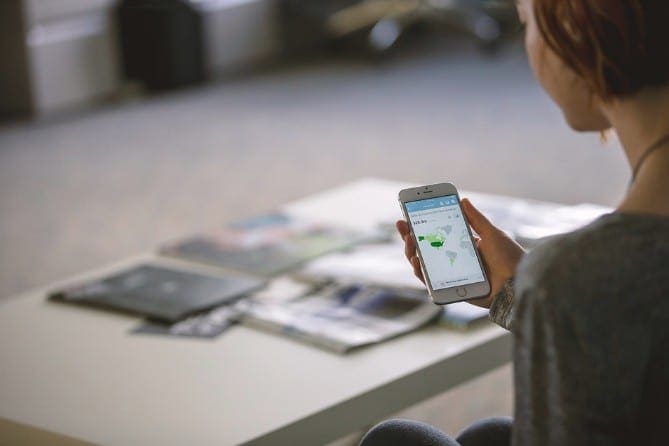
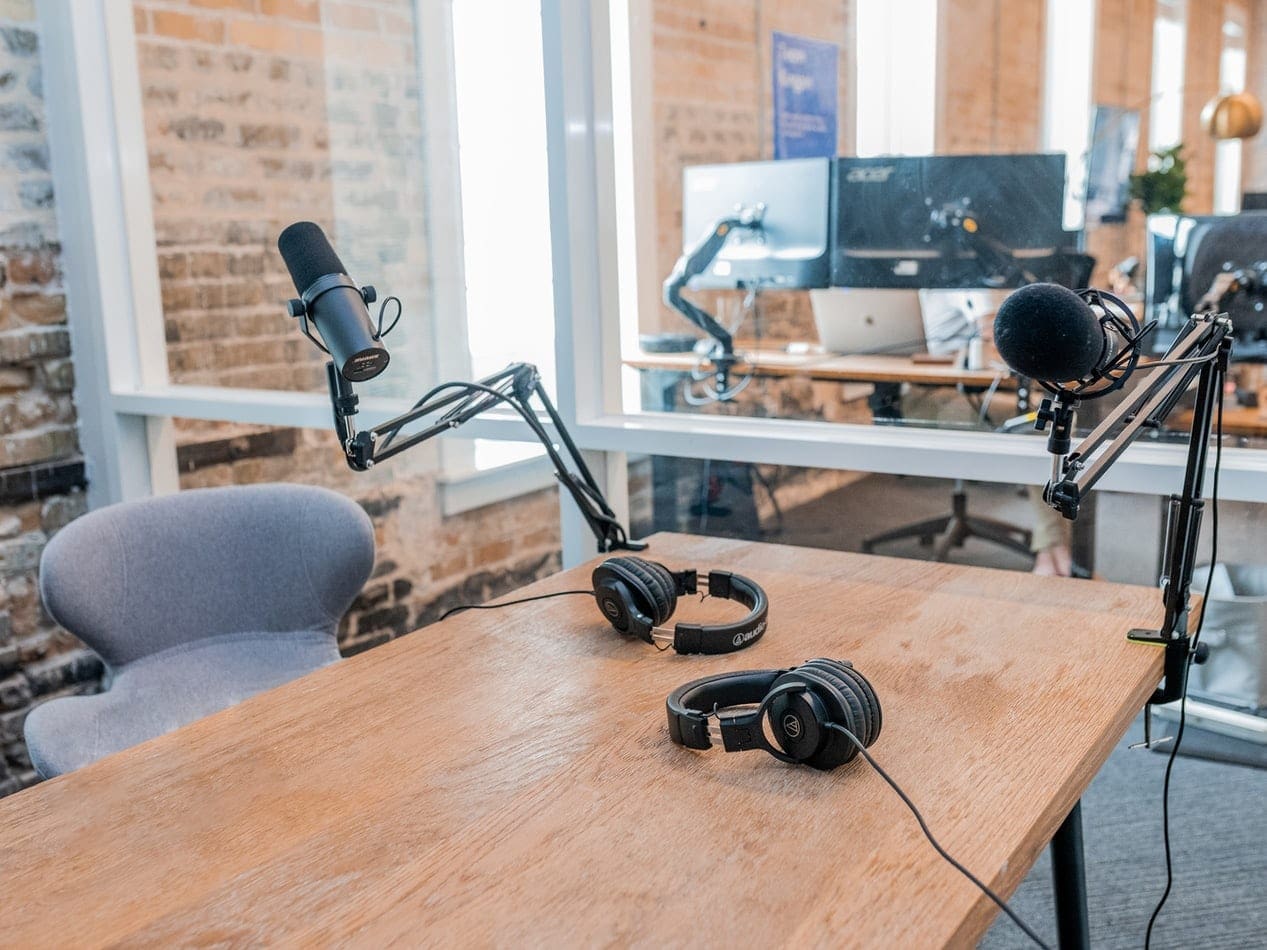


We live in the world of technology where the cybercrime is the biggest threat to this world so it is very essential to have proper information about the cybercrime with its protection.