There are a few games in the Google Play apps store that I enjoy playing, but none of them really give me what I want as far as gaming on the Android. I don’t use my phone to game full time. When I do game on my phone, I’m trying to kill time while on the train or waiting for my dentist appointment. I need 3 minute bursts of arcade action, not a long epic. That’s where MAME4droid comes it. It gives you access to almost every classic arcade game. The app will also function with pretty much any Android phone, even the less powerful ones.
- Download and install MAME4droid from the Google Play or grab the APK from the developer site.
- Grab some ROMS. Of course, it may not be legal to use some ROMS. Make sure you have permission. You can always get legal ROMS or you can also explore here for other types of ROMs.
- Keep the ROMS you’ve downloaded compressed in the ZIP file. Don’t extract them. They will need to be copied over to your Android’s SD card in the ROMs/MAME4all/roms.
- Launch MAME4droid and enjoy! When you launch a game, it will prompt you to “type OK to continue”. Since your Android may not have a keyboard, use the on-screen joystick to move left, then right and it should move you beyond the screen. Now you’re ready to finally beat Coco Savage.
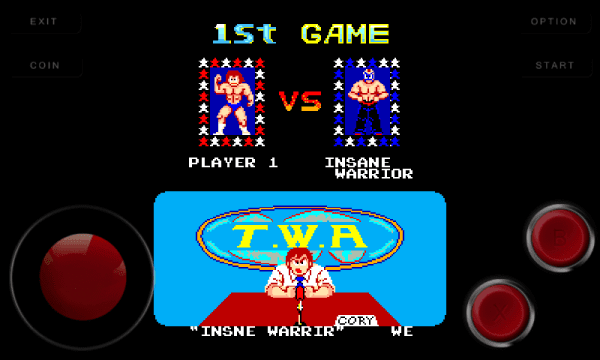


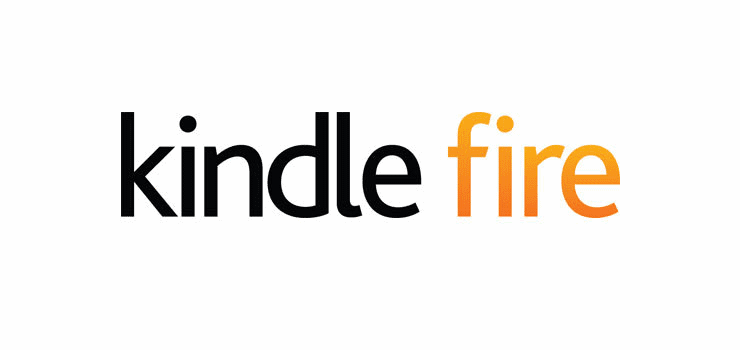

Any having issues starting a game in mame4droid? When trying to start any game, the menu option pops up. Am I missing something?? Using nvidia shield pro with 8bitdo pro 2….
No it hasn’t. The MAME4Droid app doesn’t read my Downloaded Roms
Copy the rom in zip form in dir.txt using db editor
i already move zip file to rom that i dowload but it doesnt work,tell me what can i do
My rom doesn’t want to work
How exactly do you load roms?