As a payment provider, the security of your PayPal account is critical. If someone can access your account, they could withdraw money from your PayPal balance or authorize payments.
One of PayPal’s features that you need to be careful with is “automatic logins.” They can save you the time of manually logging every time you want to make a payment; however, you should only ever use it on devices that only you have access to.
Tip: Technically, “automatic logins” is a misnomer; it’s more like you’re not really ever logging out. Your session cookie is configured to remain active for a long period of time rather than expiring after a short period.
Why PayPal’s Automatic Login Can Be Dangerous
The problem with automatic logins is that if someone else has access to your device, they have access to your PayPal account and can pay with your money rather than their own. For example, if you allow PayPal to automatically log you into an eCommerce store and someone else has access to your device, they could change the delivery address and pay for items via your PayPal.
You can review and revoke automatic logins via PayPal’s settings. To access the settings, click on the cogwheel icon in the top-right corner of the website.

Once you’re in PayPal’s settings, switch to the “Security” tab, then click on “Auto-logins” to review where your account can automatically sign in.
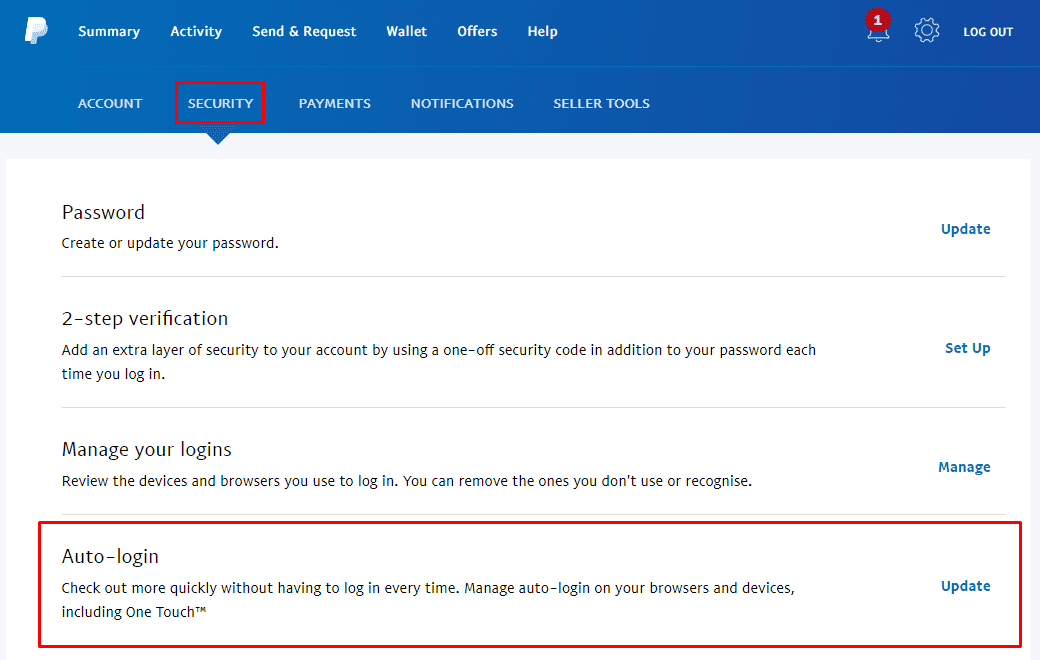
In the popup, you can then review where you can automatically login from. If you want to remove a device or platform from the list, click “Turn off” for the relevant device.
Unfortunately, you can’t disable the service entirely. To avoid using it, just make sure you don’t click to option to “Stay logged in for faster purchases.”
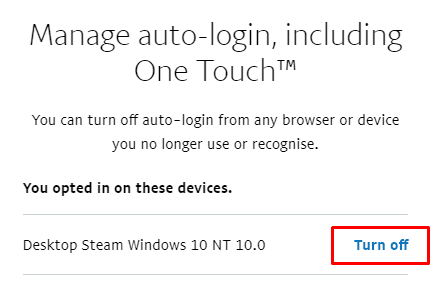
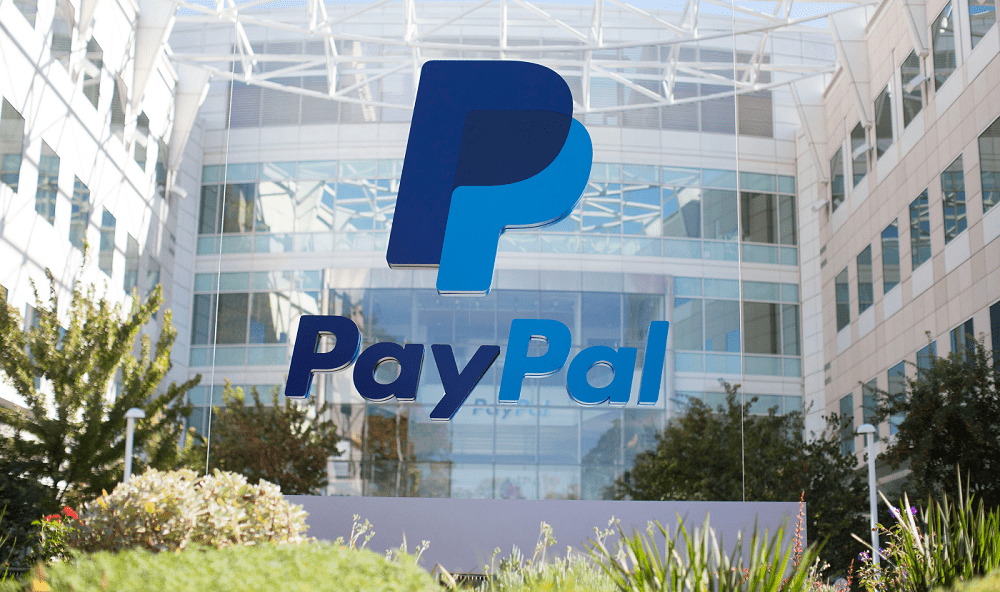

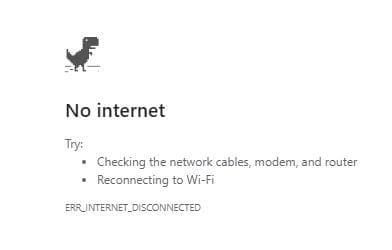

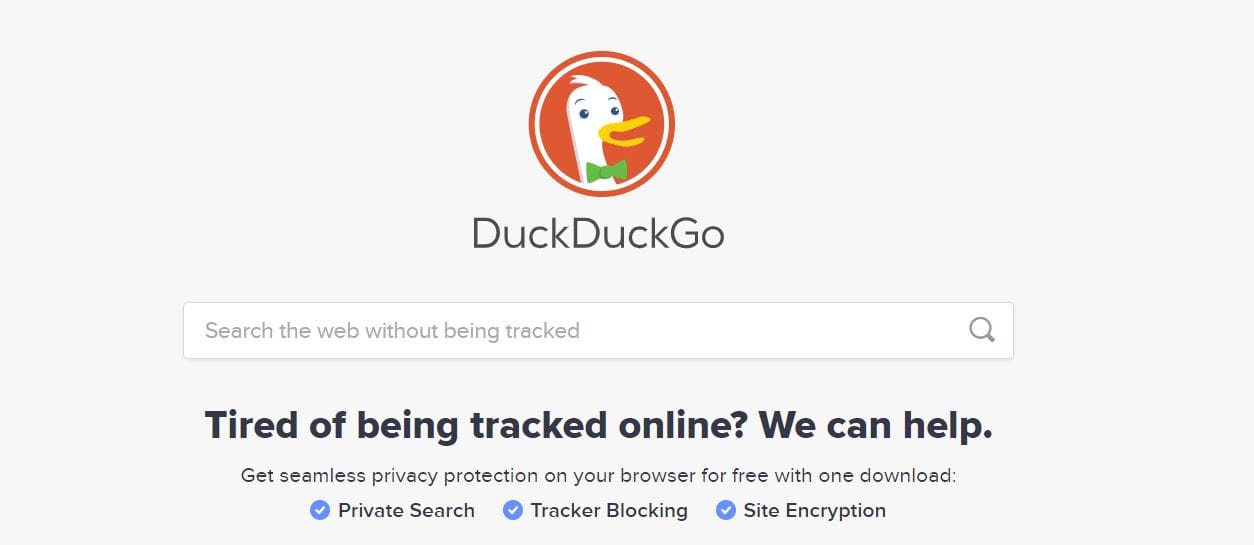
The reason I prefer Paypal over credit cards is that Paypal requires a password for each purchase. I like this extra level of security.
If Paypal drops the password requirement without my consent, I will start using my credit card instead of Paypal. The security level will be the same and I get reward points from the credit card company!
For those here because this no longer works, try this:
When you are auto logged in and it’s asking how you want to pay. Click your avatar for your account at the top right (image in a circle). Then it should show a box and say it’s going to auto log you in on this device but will have a link with the words NO THANKS next to it.
Click no thanks and that should sort it.. hopefully, maybe… who knows with PayPal.
You can’t disable automatic log in on trusted device permanently with paypal. Every time I make a purchase with paypal I get an email to log in to paypal to opt out of Auto-login. I don’t want my paypal account to be set at Auto-login after every purchase I make. I want to stay opted out permanently. I don’t want to be purchasing anything without a password. I need this extra step in place so purchasing can’t accidentally be made. I share my device with an elderly person. It’s too easy to purchase by mistake. I’m losing trust in paypal and thinking of deleting my account if this doesn’t change.
I need to login everytime, I do not want my device going missing and finding out “I’ve bought” somthing/somethings as PayPal made it easier for “me” to spend money. Such a poor decision made on my behalf in this day and age when Internet fraud is the worst its ever been. Please change this ludicrous decision.
I DON’T WANT MY DEVICE BEING RECOGNIZED. It’s a work computer. THERE IS NO “GEAR” icon either. Nothing can help me from anyone getting on this computer and using my paypal. WTH is this? Please help me fix this
Things changed recently. Apparently Paypal is now forcing us to commit to staying logged in. They now send an email each time I access paypal. If I don’t want to stay logged in for that IP address *(which I NEVER do because its a VPN IP address – GEEZ) I need to respond to their email, and then be directed to a page where I choose to log out. EACH TIME.
I’ve been to their support process and was informed that this is just how it is. There is currently no setting to Opt Out.
I CAN”T BELIEVE a company as large as Paypal would institute this policy accidentally, and I can’t imagine how much fraud this policy could potentially result in.
SO I’m at a loss to understand how it could be, but yet here it is.
Again, I’m using a VPN. The IP address that they are “keeping logged in” is an IP address that potentially several hundred people are using. Maybe there are no hacking tools to exploit this situation – given that this is all supposed to be guided on SSL connections – but there may be, and this necessity to login is one precaution that Paypal itself is choosing to eliminate.
Hello, I forgot to explain in my earlier message that the reason I did not want to register the mobile number of the device is because the device registered by Paypal as a “trusted device ” is a shared device. I do not have a separate mobile number. Once I enter the mobile number of this shared device (designated as a trusted device) in order to sign in, I can never remove this number unless I have two other numbers registered (which I do not have). I would appreciate any advice. Thank you
I was just informed by Paypal that:
“We’ve made it easier for you to check out with PayPal. Since we recognize this device, we’ll automatically log you in so you can skip typing your password at checkout.”
I was so alarmed! I want to type my password. I do not want any one to be able to access my accounts by staying logged in. It says that I can turn of the Trusted Device status by clicking on the blue word “here”but all it does is bring me to a page where I am forced to enter the mobile number of the “trusted device”, which is another piece of information I do not want Paypal to have. So unless I do so, I am unable to access my account to switch off the Trusted Device status of my mobile. I feel like crying. Is there anything I can do? Is there anybody out there who can help? Thank you
I was just informed by Paypal that:
“We’ve made it easier for you to check out with PayPal. Since we recognize this device, we’ll automatically log you in so you can skip typing your password at checkout.”
What a HORRIBLE idea for Paypal to have. I *WANT* to type my password at checkout! This is the most basic foundation of my security for electronic payments!
I also am getting the message “Sorry, something went wrong. Please try again later…..”. when I try to turn off auto-login on the McAfee website. But I gather from the wording of everything I’ve seen that this is going to be forced on us – my suspicion is that even if they fix that particular function on their website, every time I log in to make a payment in the future, they’re going to turn it back on. :-( :-(
This did not help. I keep getting the message “Sorry, something went wrong. Please try again later…..
Not good since I am trying to pay bills for my job and it keeps wanting me to use my own paypal account.
There is no cogwheel icon!
I need to disable automatic log on a device, please advise.
This didn’t help because I keep getting the message “Sorry, something went wrong. Please try again latter” for 3 days now.