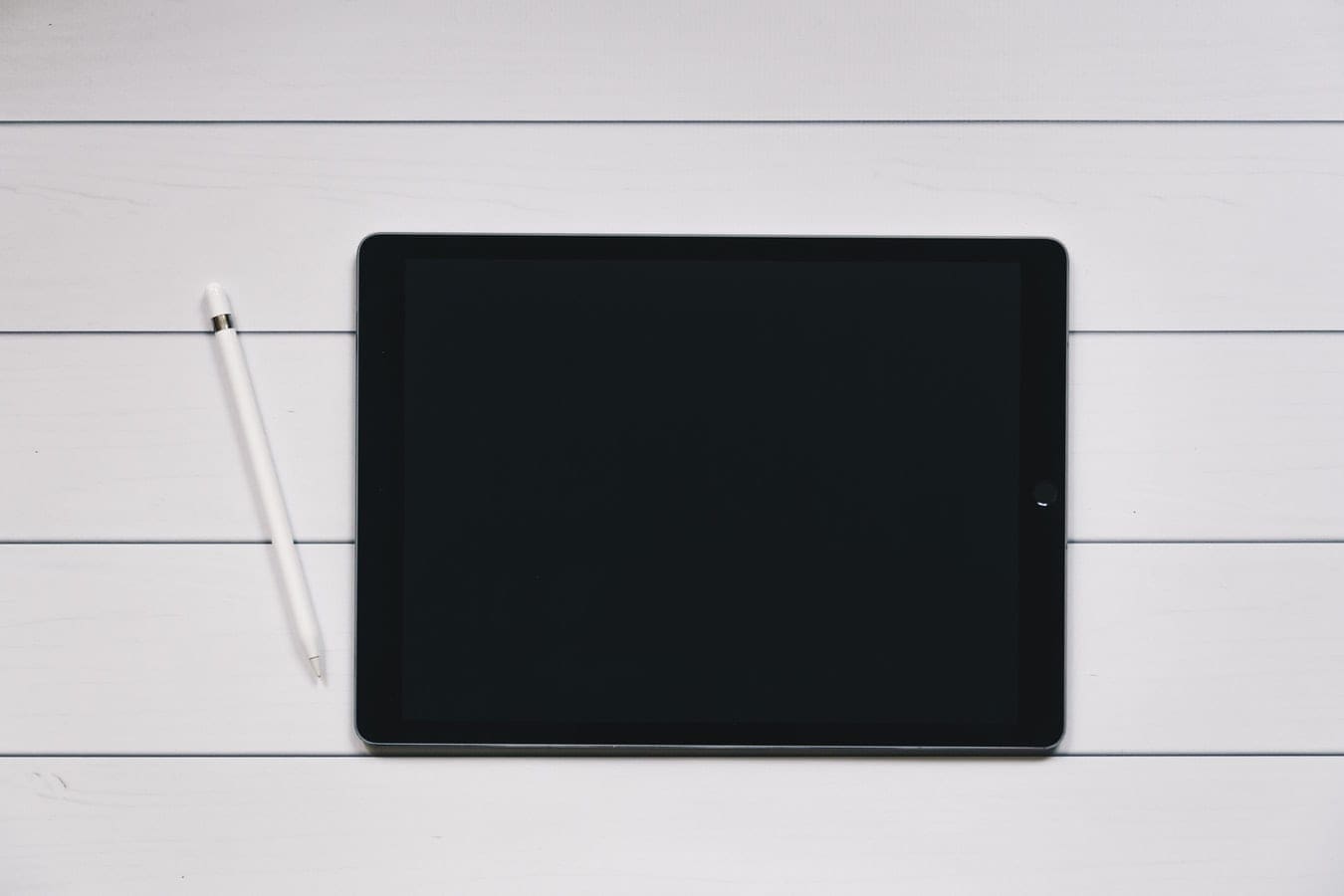Nobody enjoys it when someone snoops and gains unauthorized access to their mobile gadgets, be it a mobile phone, tablet, or even an iPad. More often than not, we store sensitive and valuable data in our devices hence the need to password-protect our apps. The Apple app store has an abundance of these apps to secure our iPads as well as iPhones.
Contents
Password Protecting Apps on iPad
Apple is relentless in data security for its consumers. It is extremely difficult to hack an Apple device, iPads included. The following are some of the password protecting apps on the iPad:
BioProtect
In hot pursuit of a Touch ID enabled jailbreak tweak is the BioProtect app. BioProtect can also be found at Cydia’s repository. Elias Limneos is the brain behind this great app, with its predecessor being the Audio recorder 2. The superb aspect of this app is the integration of Touch ID to secure your apps by scanning the user’s fingerprint to grant or deny access.
In addition to encrypting your apps, BioProtect stretches to locking SIM features, folders, and many more. Into the BioProtect dashboard, you’ll view an overall switch, a toggle to switch on app protection as well as animation selection slot. The app toggle switch requires you to verify your fingerprint whenever you impetrate the app switcher. You then select the apps that you need encrypted. Not to forget, this app is very user friendly and works just fine for your basic app encryption needs.
AppLocker
One of the most sought-after security apps is the AppLocker, birthed by Ori Kadosh. It was recently updated to support the iPad 4th Gen running on iOS 10. Apart from encrypting your apps, AppLocker gives you the privilege to lock your folders as well as lock the home screen layout.
On the preferences pane of this app are five configurable hosts of options that you can tweak to your taste. Under the General section, you can configure; Automatic app launch, toggle session locking, Numeric keypad display, and password selection. In the Application Locking pane, you select the apps to lock. For the Folder Locking pane, you toggle folder-locking on or off. Under the Reset Password Phrase, you toggle password resetting on or off and set a secret phrase that will aid your password reset. Lastly, in the More preferences pane, you lock your home screen layout to deter modification of your iPad’s home screen apps.
Locktopus
Locktopus is another high-end app for locking your iPad’s apps. Well, you will have to part with some few bucks to get this app. It is very user friendly and provides underlying app security for your iPad. Upon purchase, it comes with its default password, which you will need to update to your desired selection. You then toggle the app lock switch on or off to your desired apps. That’s all you need to get rolling with the Locktopus app.
iProtect
iProtect is another exceptional encryption app that you can’t overlook. It encrypts not only your iPad’s apps but also your files and home screen. iProtect app is Touch ID compatible and provides full encryption to your apps and locks the Home Button double click. This app also forbids icon organization in your iPad’s pages as well as double-clicking of the Home button. The heart of this app is its ability to deter the removal of installed apps on your iPad.
Privacy Comes With iPad Password Protection Apps
For your peace of mind when leaving your iPad behind, make good use of these Password Protecting Apps. They will be your best option to secure your apps and data from meddlesome people and burglars. Try them now and enjoy having your information kept private and protected.