Microsoft Outlook 2016 crashed on me today. When I tried to launch it again, I received an error that said:
Outlook Data File – The file C:\Users\user name\AppData\Local\Microsoft\user name\username.ost is in use and cannot be accessed. Close any application that is using this file, and then try again. You might need to restart your computer.
Restarting my computer was not an option at the time. Here’s how you can solve the issue.
Contents
Fix 1 – Kill All Outlook Related Processes
- Right-click the task bar and select “Task Manager“, or press CTRL + ALT + Delete, then choose “Task Manager“.
- Select the “Processes” tab.
- Look for anything named “Communicator“, “Lync“, “ucmapi” or “Outlook“. If you find any items related to these, select it, then select the “End task” button.
Fix 2 – Restart Computer
Rather than spend all day trying to figure out the process that is hogging the file, try just doing a simple computer restart. Select “Start” > “Restart“.
Fix 3 – Disable Cached Exchange Mode
- Close Outlook.
- Open “Control Panel” and select “Mail“.
- Select the “Email Accounts” button.
- Choose the “Email” tab.
- Highlight the email address giving you the warning (email.ost), then select “Change“.
- Uncheck “Use Cached Exchanged Mode“.
- Select “Next” then “Finish“.
Now attempt to launch Outlook again. Hopefully, it works fine now. This is more of a workaround than a fix, as it switches to where you are using Outlook direct from the server. This may cause speed issues. If you have problems with Cached Exchanged Mode disabled, try enabling it again at a later time by rechecking the “Use Cached Exchanged Mode” box in step 6 above.
If neither of these fixes work, you might have another computer or program grabbing the OST file. Makes sure anything that uses Outlook is completely closed on any workstation that may interface with Outlook.
Thanks to Alix Jimenez for Fix 3.
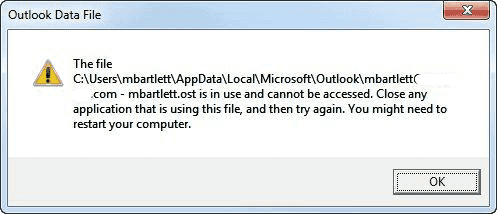


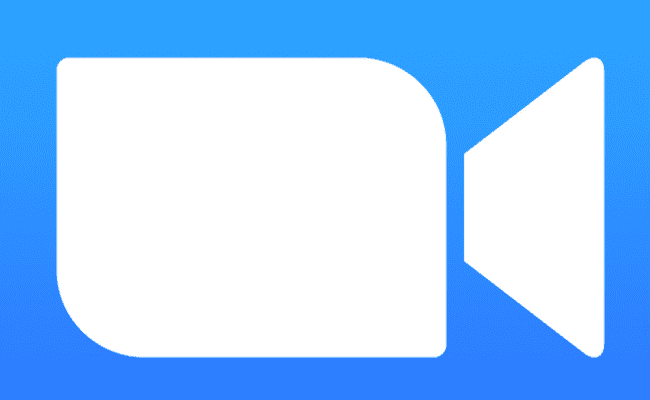

thanks so much. method 3 also worked for mr
You can also try out the steps mentioned below to resolve the issue
https://www.magustools.com/blog/how-to/how-to-fix-file-username-ost-is-in-use-cannot-be-accessed-error/
Appears that Cortana was holding onto the ost file too long.
Thanks for this workaround fix. the third fix work for resolving the present issue.
Closing WebEx stopped this error appearing.
Like several others, method 3 worked for me. Thanks again
Closing Skype worked for me
Thank you very much…
Your recommended tip helped me to resolve the outlook issue that i have been facing for the last one month :-)
Thank you so much. You saved my time. Method 3 worked for me
Fix 3 worked great!! Thanks
Fix number 3 fixed a problem where e-mail got stuck in the outbox and the progress details complained about not being able to access the outlook data file. Appreciate finding your post.
Brah thank god youre a life saver
I removed the .ost account by deleting it and reinstalled the email account and it is now working. Thanks for the help of getting there.
Thanks Mitch, method 1 worked like charm. It seems one of the reasons why OST file gets engaged can be related to updates on machine and/or reboot. This is what i last did yesterday and today outlook would not start. Many Thanks!
Closing Skype for Business before trying to open Outlook again does the job!