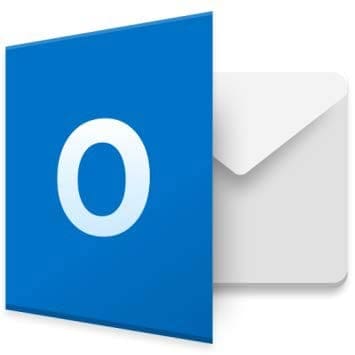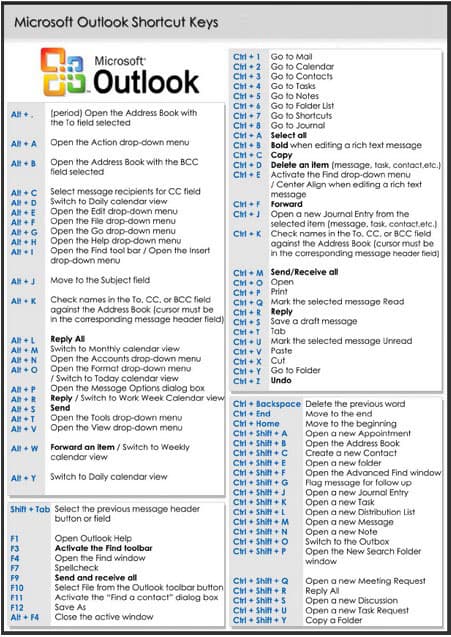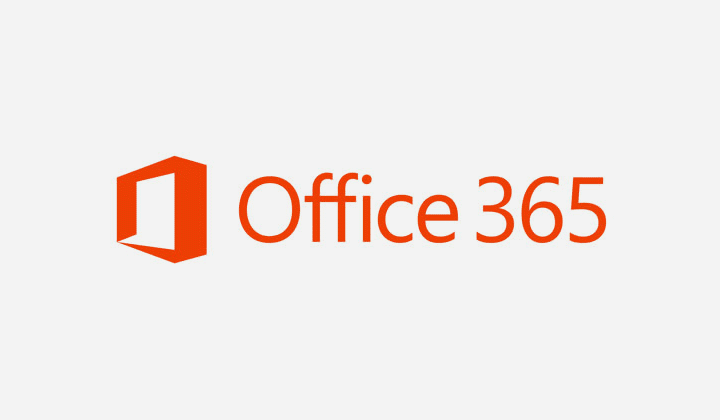Although MS Outlook lost its prominence to IMAP based email services, it is still a very useful piece of software, especially when it comes to business environments. In these situations, you should know important shortcuts in Microsoft Outlook so to make your job easier and so that you can solve any tasks faster.62 w
Once you download MS Outlook for Windows you can learn shortcuts that will make your online tasks easier. There are many shortcut keys that can be used effectively in Outlook that will make it faster and simpler.
If you don’t have Microsoft Outlook, you can download one from Amazon for free with their digital services and it will work with your Windows OS.
There is no need to use a mouse as keyboard shortcuts will do the work for you. Some of the important ones are outlined below:
 Press Ctrl+1 and Outlook will shift to the Mail view.
Press Ctrl+1 and Outlook will shift to the Mail view.- Ctrl+2 and it will shift to the Calendar.
- Ctrl+3 will switch to Contacts.
- Ctrl+4 will enable you to switch to Tasks.
- Ctrl+5 will switch to Notes.
- Ctrl+6 will shift to the Folder list in the Folder pane.
- To switch to Shortcuts, press Ctrl+7.
- Ctrl+Period will enable you to switch to the next message.
- Ctrl+Comma will enable you to switch to the previous message.
- Ctrl + Shift + A to create a new appointment.
- Ctrl + Shift + C to create a new contact.
- Ctrl+Shift+L creates a new contact group.
- Ctrl+Shift+J is used to create a new journal entry.
- Ctrl+Shift+K creates a new journal entry.
- Ctrl+Shift+K creates a new task.
- Ctrl + Shift + N to create a new note.
- Ctrl + Shift + X creates a new fax.
- Ctrl + Shift + H creates a new MS Office document.
- Ctrl + Shift + M composes a new email message.

- Ctrl + Shift + G to flag a message for follow up.
- Ctrl + F to forward a message.
- Ctrl + Enter to send a message to a contact.
- Ctrl + R to reply to an individual message.
- Ctrl + Shift + R to reply to all the messages.
- Press F9 or Ctrl M to check a new email.
- Ctrl + O to open a received message.
- Ctrl + Q will mark a message as read.

- Ctrl + Shift + D to dial a number from your contact list.
- Ctrl + Shift +E to create a new folder.
- Alt + – and Alt + = respectively to display the current week or the current month.
- Ctrl + Y to go to different folders.
- Ctrl + E to go to the search box.
- Ctrl + Shift + F to access Advance find.
- Ctrl + Shift + Q creates a meeting request.
- Ctrl + Shift + S customize Keyboard Shortcuts.

- Ctrl + Shift + P creates a search folder.
- Ctrl + Shift + U creates a task request.
- Ctrl + Shift + B to open the address book.
- Ctrl + Shift + F to forward an attachment.
- Ctrl + K to check names.
- Ctrl + Shift + I to switch to inbox.
- Ctrl + P to print.
- Ctrl + D to delete an item.
- Ctrl + Shift + Y to copy an item.
- Ctrl + Shift + V to move an item.
- Press Esc to cancel.
- Press F11 to find a contact.
Pros & Cons of Using MS Outlook Shortcuts
There are no downsides to knowing Outlook shortcuts, but using them at all times might infringe on other skills and options. Having options is the best, as you should know both the short way and the long way, as well as all the features that come with both.
– Fast
– Easy
– Intuitive
– Increase Productivity
– Needs a Full Keyboard
– Might Over-click
– Doesn’t show extended options