Microsoft Outlook 365 doesn’t provide an easy way to export all of your Contacts to vCard files at once. Fortunately, there is a little trick I’ve learned that will accomplish this task.
Note: These steps are for the Outlook 365 desktop client.
- Create an email message in Outlook.
- Select “Attach Item” > “Business Card” > “Other Business Cards…“.

- Hold down “Shift” or “CTRL” and click the contacts you wish to include in the export. Click “OK” when finished.

- Create a folder on your Desktop to hold your vCard files.
- In the “Attached” section of the fake email you created; you will have a bunch of files with an extension of VCF. You can highlight all of these files and drag them to the folder on your Desktop. You will now have a folder filled with your previous contacts in VCF or vCard format.

Alternately you can email them to yourself if you wish to move them to another computer. Neat trick, isn’t it? Maybe someday Microsoft will include an easier way to do this.
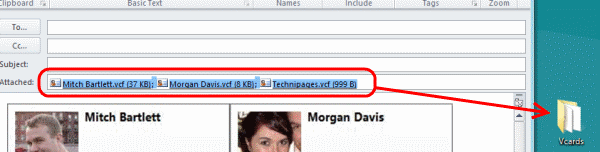
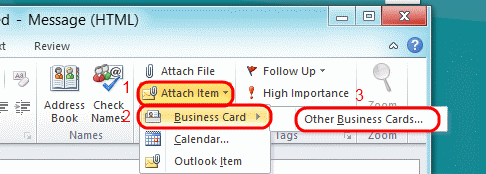

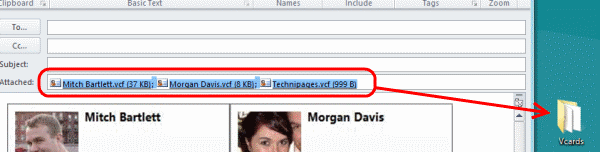



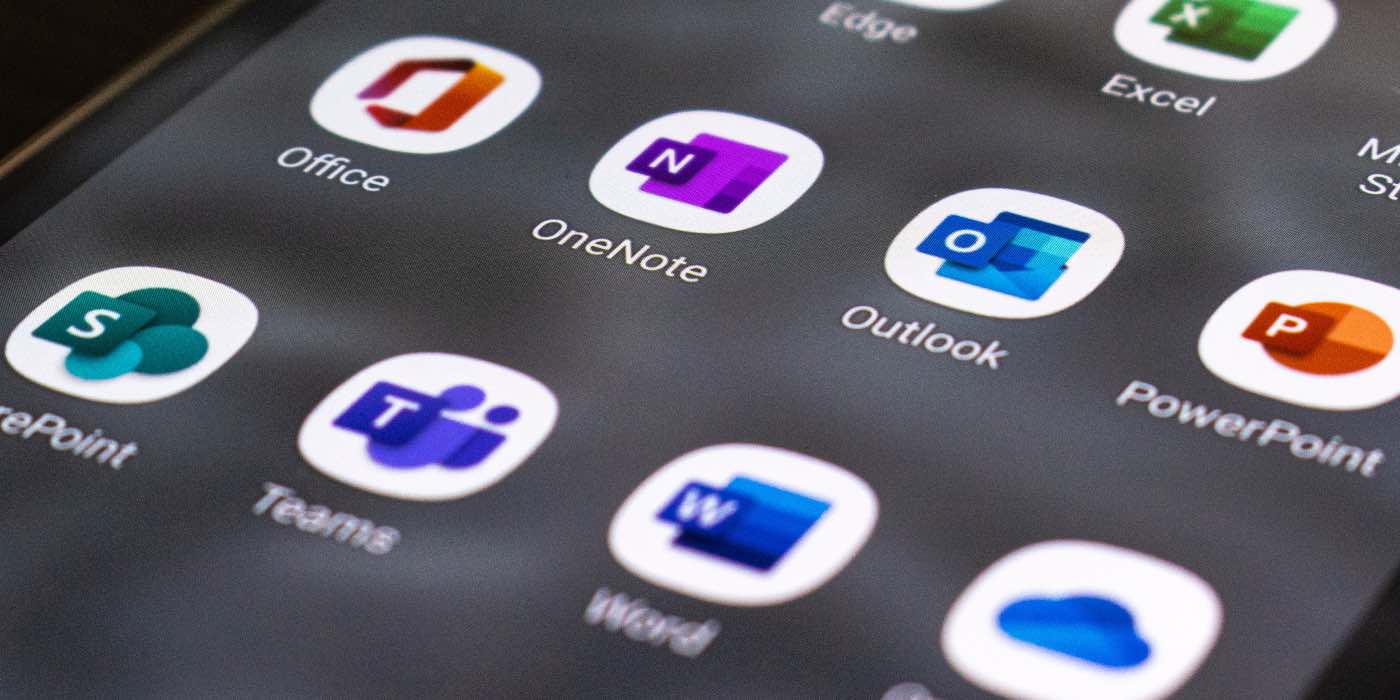
very nce article, i faced same issued but i used softaken vcard export import software. this steps are also useful..keep it up!
The contacts that are meant to be saved in vcf-format, are found as msg-files. As such I didn’t succeed in importing them in Thunderbird.
Each record can be opened as msg, and then saved-as in vcf format. But that has to be done one-by-one. Is there a way to run it automaticaly, e.g. steered by a macro? If so, from which program can this be realised?
The contacts file that I can find to export is an old one. I cannot find the most recent contacts file that I am using to export. Where would I find it?
Hi,
In Outlook 2016 you can export your contacts as a .csv file that can then be up loaded to eg Gmail..
Got to :- File > open and export > import /export/ > export to a file > comma separated values > look for your contact file in the “file to export from box” and give it a name and put it on your desktop or any other place you know where to find it.
I did what Jelisse said!
If you select more than just a few contacts, Outlook crashes. It does this consistently. It does this even if you uninstall Office and re-install Office.
I got as far as having a file on the desktop with the vcards but could not see how to import them into webmail. Used the contacts/import and found the card with the vcards but then nothing happened. What do you do next?
I have discovered a quick and easy way to backup Outlook contacts. Select all, copy and paste into word document. To re-install, double click the contacts and it will open into Outlook again.