When OneNote users try to open a notebook, the program sometimes displays the following alert: “To sync this notebook, sign in to OneNote“.
Interestingly enough, if users go to File > Account > User Information, the program says they’re indeed signed in. However, when they try to open the problematic notebook, they’re prompted to sign in.
There are also rare cases where OneNote asks users to sign in every time they launch the program. Somehow, OneNote fails to stay signed in.
Contents
Fix OneNote When it Keeps Asking Users to Sign in
Manually Sync Your Notebook
Some users confirmed that ignoring the message and manually syncing the problematic notebook solved the problem. Check if this quick workaround does the trick for you. If it didn’t, pursue further troubleshooting steps.
Create a New Notebook
If you’re prompted to sign in only when you want to open a particular notebook, there’s clearly something wrong with that specific notebook.
Copy the content of that notebook to a new notebook. If the problematic notebook is corrupted, this solution should fix your issue.
Delete the Cache
This sign-in alert issue might also be caused by your local OneNote cache.
- First, back up all your files.
- Then, navigate to C:\Users\UserName\AppData\Local\Microsoft\OneNote\16.0.

- Open the folder, and delete all the entries of the cache folder.
- Restart OneNote.
Clear the Windows Credential Manager
Deleting your locally stored Office passwords may solve this problem. To do this, you need to clear the Credential Manager.
- Open the Control Panel.
- Navigate to User Accounts.
- Then click on Credential Manager.

- Select Windows Credentials.

- Scroll down to Generic Credentials and locate your Office credentials. It’s the Microsoft account user line.
- Then select MicrosoftAccount:user and click on Remove.

- Restart OneNote.
If the alert persists, remove your Outlook credentials as well. Sometimes, you may need to clear off all the credentials under Windows Credentials → Generic.
Repair Office
If your Office files got corrupted, this may cause OneNote to misbehave. Go ahead and repair Office. Then check if the issue persists.
- Launch the Control Panel again.
- Navigate to Programs.
- Then select Office 365 or Microsoft 365 (depending on your version).
- Click on the Change button.
- A new window will pop-up. First, select Quick Repair.

- If the Quick Repair option did not work, select Online Repair.
- Restart OneNote. Then check if the program still prompts to you sign in.
Install OneNote from the Microsoft Store
Some users got rid of the annoying sign-in requests by reinstalling OneNote directly from the Store.
If you managed to solve the problem by downloading OneNote from the Store, this indicates there was something wrong with your initial installation files.
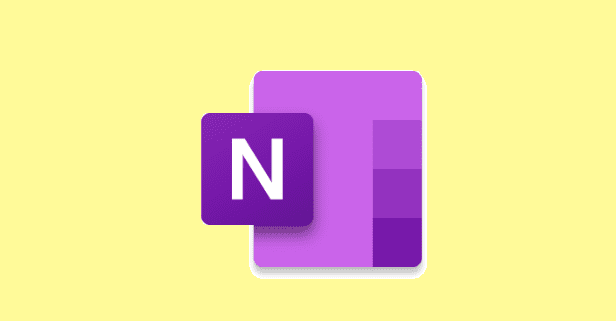
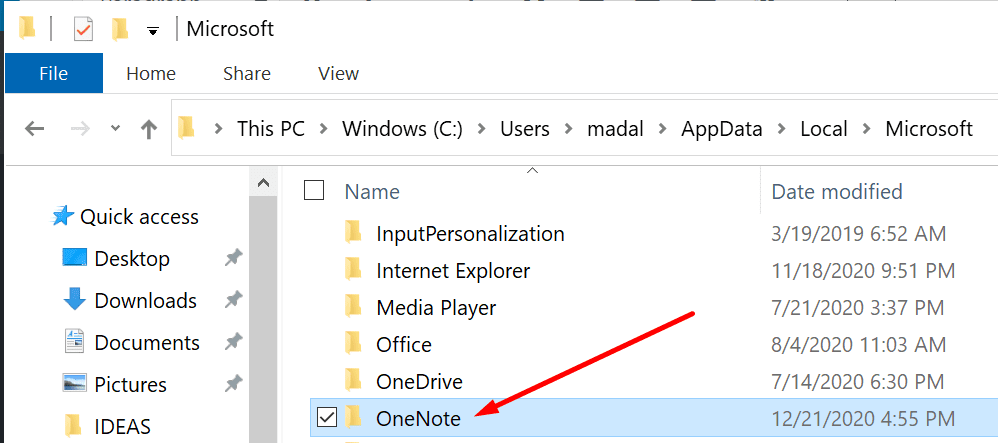
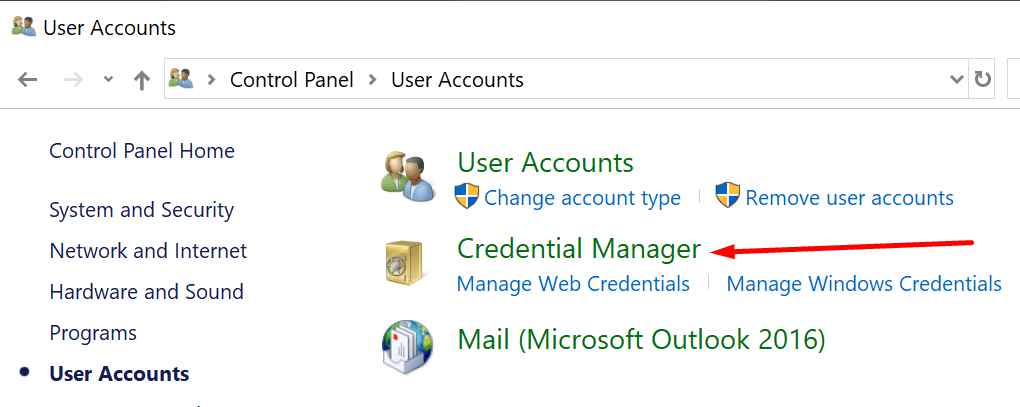
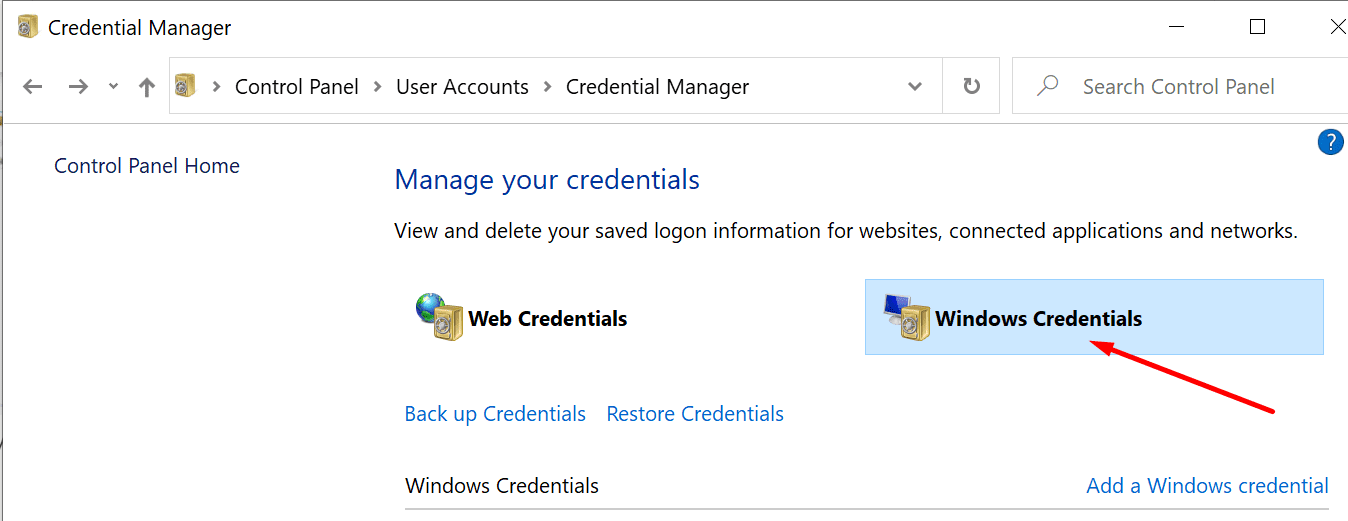
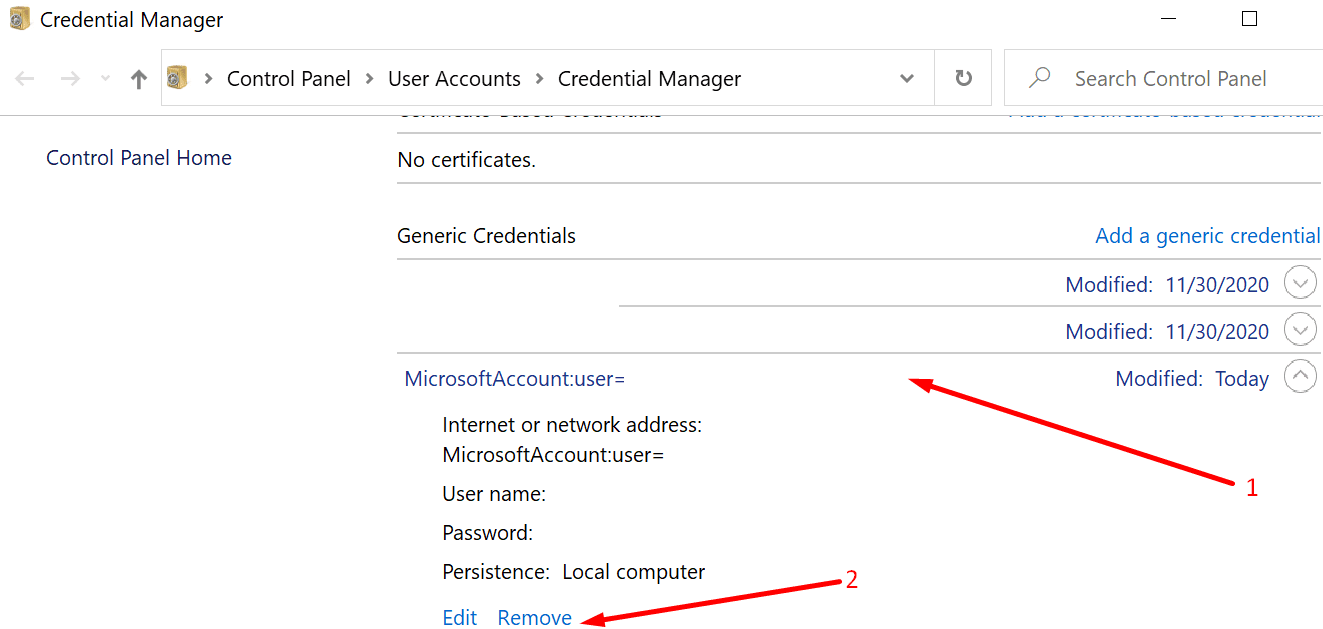
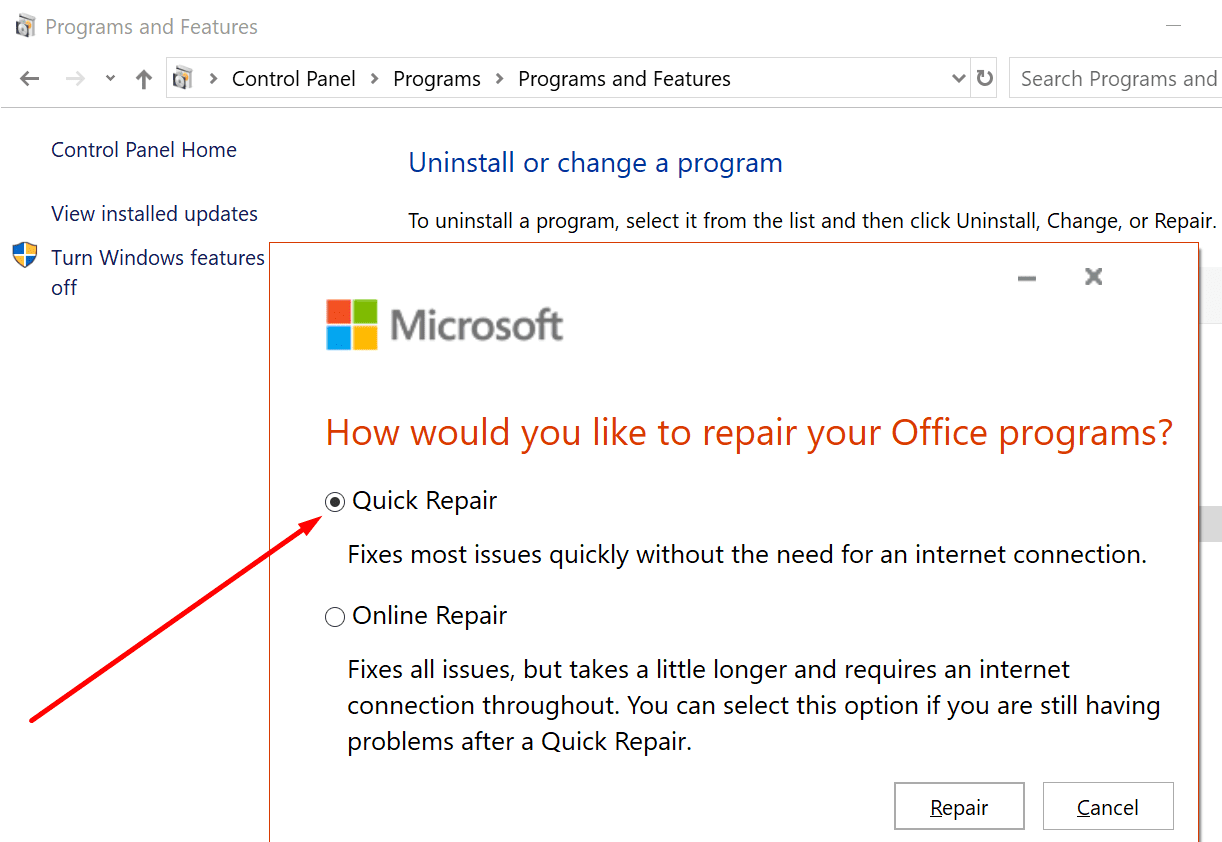

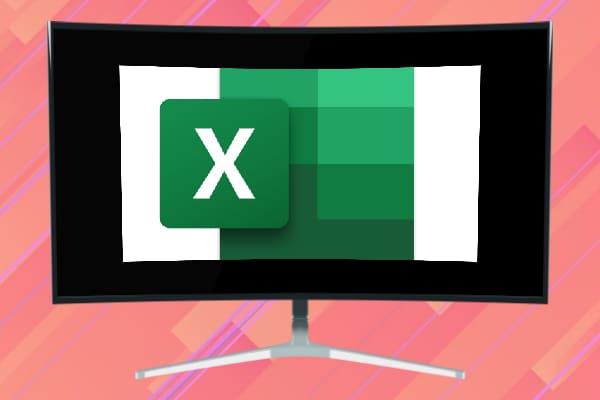
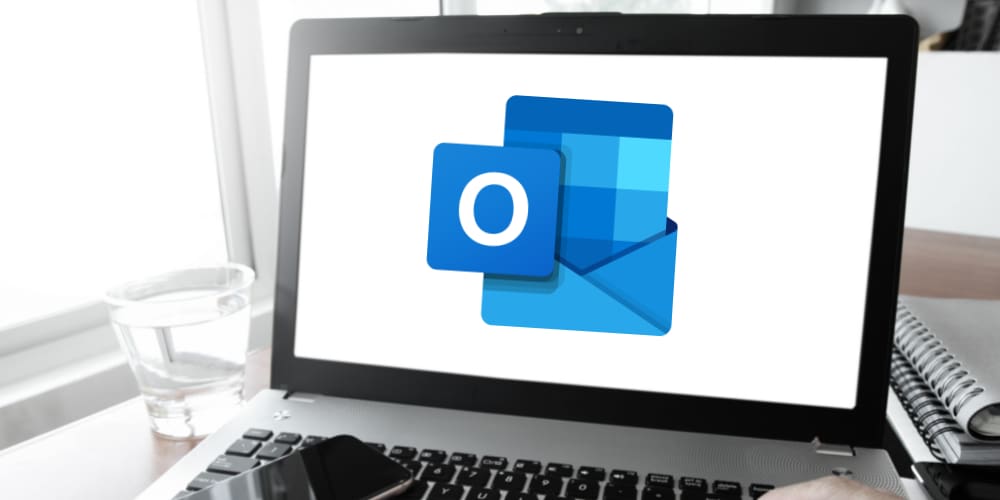

I tried the Delete the Cache process, only to see my most valued onenotes disappear. Fortunately I was able to restore all those .bin files from the Recycle Bin and I was back in business.
Quick Repaired Office programs, but had same problem with OneNote continually asking for login username.
Switched to OneNote for Windows 10, and problem disappeared.