If your company relies on OneDrive for data syncing, you should prevent users from syncing their personal files. In this manner, you’ll block unauthorized data syncing.
To clarify, users are allowed to sync their personal OneDrive accounts by default. But you can easily stop personal OneDrive account synching via the Group Policy Editor.
As a result, the OneDrive for Business Sync Client will only support Office 365 accounts.
Consequently, users won’t be able to sign in with their personal Microsoft accounts and sync personal OneDrive files. For example, if they’re already doing that, they’ll receive an alert that syncing has stopped. The alert will pop up as soon as you’ve enabled the feature.
The message reads as follows: “Your organization does not allow you to sync your personal OneDrive on this computer“.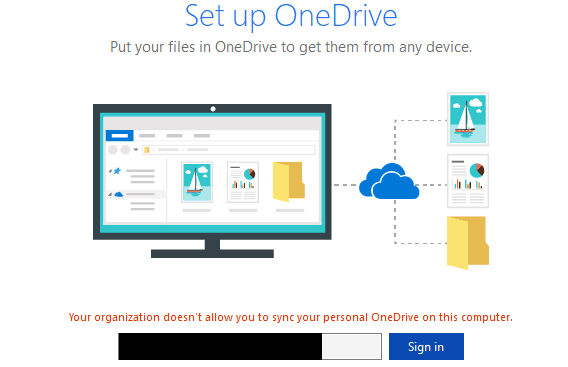
On the other hand, all the files synced prior to tweaking the Group Policy settings will remain on that computer.
Contents
Steps to Stop Users From Syncing Personal OneDrive Accounts
Method 1 – Use the Group Policy Editor
- Type gpedit in the search bar. Launch the Local Group Policy Editor.
- Navigate to User Configuration → Administrative Templates → OneDrive.
- Enable the following option: Prevent Users from synchronizing personal OneDrive account.

- Save the changes.
Double-check if the new policy settings have taken full effect. You need to open the Registry Editor. Then navigate to the following path:
HKEY_CURRENT_USER\SOFTWARE\Policies\Microsoft\OneDrive.
Locate and double-click on the DisablePersonalSync key. Its DWORD value should be 1 now.
Note: Depending on your current configuration, you may need to follow additional steps. Do this before accessing the Group Policy settings:
- Download the OneDrive Deployment Package from Microsoft.
- Launch a new Run window and type %systemroot%\policyDefinitions.
- Then drag and drop OneDrive.admx to this location.
- Navigate to %systemroot%\policyDefinitions\en-us and add OneDrive.adml.
- After that, open the Group Policy Editor as explained above.
Method 2 – Use the Registry Editor
- Type regedit in the Windows search bar.
- Double-click on the Registry Editor to launch the tool.
- Navigate to Computer\HKEY_CURRENT_USER\Software\Policies\Microsoft\OneDrive.
- Then click on an empty area in the right-hand pane. Select New > DWORD (32-bit) Value.
- Name the new key DisablePersonalSync.

- After you created the key, double-click on it and edit its value to 1.
- Apply the changes.
In conclusion, if you want to disable personal OneDrive account syncing, tweak the Group Policy or Registry settings. And this is how you can block the use of personal OneDrive accounts.
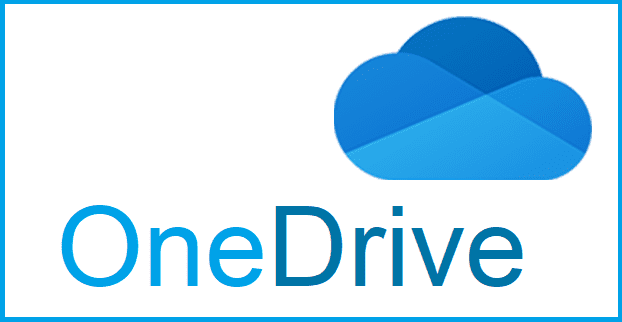
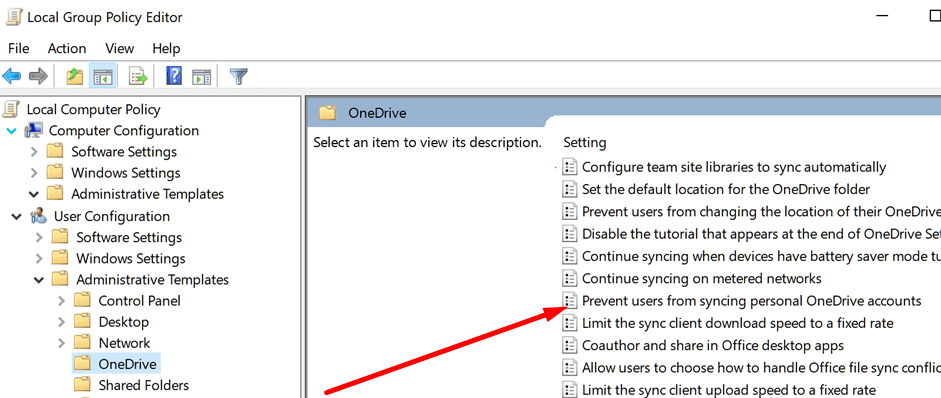





This option to block a personal OD account is not working hermetically since it’s based on the user registry and this means that users will be able to change it and sync data for 90 minutes with no problem :(