Connecting two Windows 10 computers together in an ad hoc local network can be useful, it can allow you to share files or game together when you can’t trust, or don’t have a wireless network. To do so, the first step is to plug a Crossover Ethernet Cable from one device into the other. Alternatively, this can also be done with the use of a hub or router – the steps will be the same. Make sure both computers are connected to the same one, and keep in mind that the connection type will be different depending on which type of connection you are using.
Once connected you need to configure the two Ethernet adapters to be able to communicate. Open Control panel and browse to Control Panel > Network and Internet > Network and Sharing Center and then click “Change adapter settings” on the left-hand side.
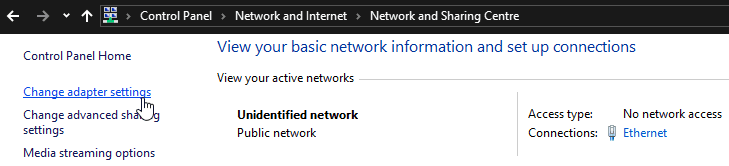
Right-click on your Ethernet device and select properties. In the adapter properties, double click on “Internet Protocol Version 4 (TCP/IPv4)”.
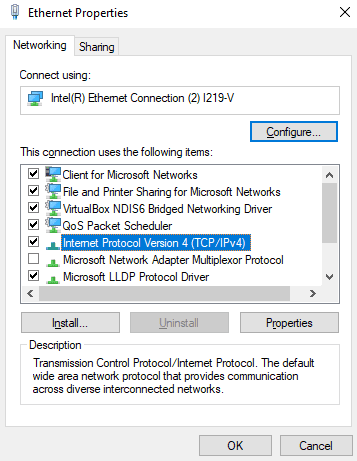
Set the IP address to be 192.168.0.1 and the subnet mask to be 255.255.255.0 on the first device. On the second device, the IP address should be 192.168.0.2 and the subnet mask should be the same as the first host. Apply the changes by clicking ok until you’re back to the list of network adaptors.
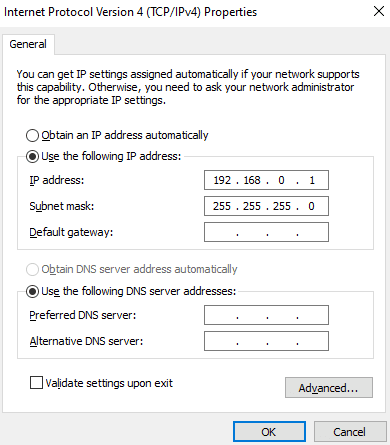
Once both computers are connected and have IP addresses assigned. Go back to Network and Sharing Center and click on “Change advanced sharing settings” on the left-hand side. In the advanced sharing settings menu, ensure “Turn on network discovery” and “Turn on automatic setup of network-connected devices” are both enabled.
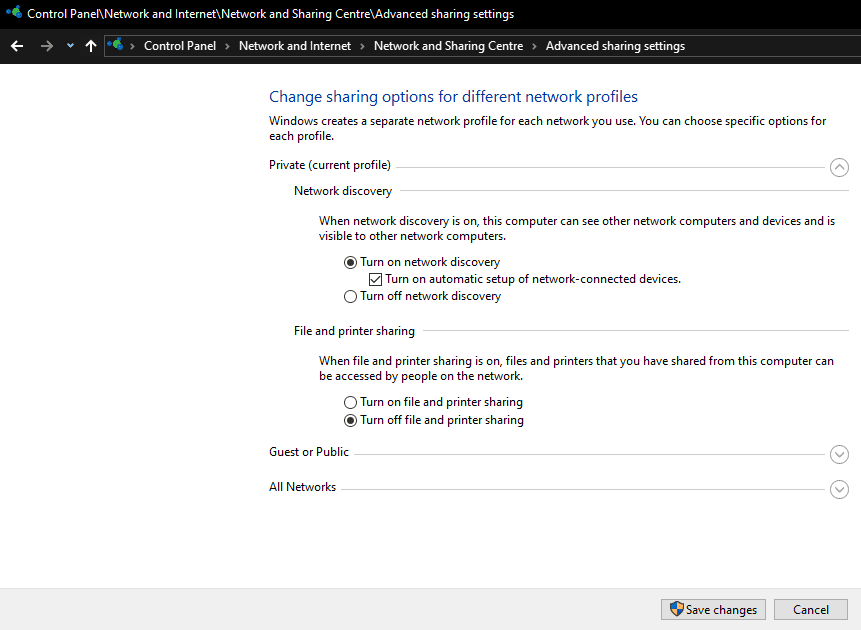
Enabling network discovery will allow the Windows 10 devices to identify each other and communicate via network protocols. If you want to connect to a game, web or FTP server this should now work.
Should you want to share files through Windows’ file-sharing features, you will need to enable “File and printer sharing” from the same menu that you enabled network discovery. You will also need to configure the files and folders to be shared.





Hi Dave.
This method will create a local network only. Unless you buy a hub (router) which can serve as a bridge between the internet and the host of your local network, this won’t be possible without some long winded messing about.
Good Luck
Hi Roy.
Not sure if this is any help two years late… but you need a crossover cable for this peer-to-peer to work. If you crimp your own then one end should be T568A and the other T568B.
Same problem as one other reader:
As soon as I assign the ip address, then there is no internet connection. The internet only works when “obtain an ip address automatically” is selected. Please help. Thank you!
Yes it worked. It took me awhile to find the network connections as I was looking under this PC. Is there a way to view the network under this PC?
As soon as I assign the ip address, then there is no internet connection. The internet only works when “obtain an ip address automatically” is selected. Please help. Thank you!
Followed the instructions for setting IP Address and local network worked fine but Internet wouldn’t work. Discovered that in ‘Adapter Settings’ BOTH IP Ver 4 AND IP Ver 6 had been selected.(Windows just seems to do this on set up for the Adapter) Just de-selected IP Ver 6, for all devices, and reset IP Address to ‘discover automatically’ (and , of course, set network discovery etc) and local network and Internet now work together perfectly.
Worth a try for any other problems?
Joe
Works well for the local network but neither device will then connect to the Internet. Only way to get back to the Internet is to return to selecting ‘Obtain IP Address Automatically’ – but then local network does not work?
If the pc you’re looking for isn’t showing up, check that both are set to “private”
not public.
go to your network settings, then status.
under your connection, there should be 2 options, properties and data usage.
click on properties then change it from public to private.
Thankyou.
Having finished the above setup, Desktop could see laptop.
Better than nothing, but laptop was getting an error “possible password required”.
Back to “Advanced Sharing Settings”, on inspection found that desktop “All Networks”, was set to, “Password Protected Sharing”, one click of the mouse to “off” sorted.
Again thank you for this tutorial, the situation has been driving me mad, after so many YouTube videos failing me.
This has been so very helpful. and now sorted. Thank you again
On my PCs the unidentified network connection is automatically classified as a public network. To enable file sharing I would have to enable file sharing on public networks. I don’t want to do that. Is there a way to tell Windows that this is a private network?
Thanks,
Ralf
Meanwhile, my wife’s computer can’t “see” mine at all.
Does not work.
I can “see” my wife’s computer in Network folder, but cannot access anything shared on it. It keeps prompting me to enter a UserID and password. My normal UserID and password (the one I use to log into my own computer) don’t work, nor do my wife’s. Do I need to set up a User account somehow? How? Where?
Loved it until the end and now I don’t know how to test the connection, etc. No devices are showing up on the network for either computer…
FYI, Home Network has been disabled in Windows 10 according to Microsoft!
Remember when everything you clicked on just worked the first time every time? We called that Windows XP. Well at least Windows 10 has a pretty interface to look at while you lose your mind trying to make it work.
Sorry … this didn’t work. Once I had set those IP addresses, the connection I had in the first place disappeared and wouldn’t re appear until I had reset those IP address screens back to “discover automatically”
You’d think by now Microsoft would have made setting up a home network foolproof and easy.. instead, it’s even harder now in Win 10 than back in XT. pathetic… and very very irritating…
So…. What next?
Thanks for the clear instructions, Mel.
Something that would help tremendously for troubleshooting is to know this….
How do I know if I’ve gotten this right? What signs do I look for?
Right now, I’m trying to get one computer, running my drawing app and OBS Studio to send a virtual camera signal across my peer-to-peer ethernet cable to another machine running OBS Studio. (The drawing machine is for me to originate stuff on, and control OBS scenes. The second machine is the streaming machine, so that I’m outsourcing the processor-intensive stuff.)
The trouble is that I don’t think the peer-to-peer connection is actually doing anything.
I’ve got a five-second lag on OBS from the drawing machine to the streaming machine. Which tells me that the connection is actually over my wireless network, and not over the ethernet cable.
When I run “Diagnose” on the ethernet on either of the two machines, I get the same error message: “Windows could not diagnose the problem.” This indicates that there IS indeed some sort of problem. And that there probably isn’t a connection between the two lan adaptors.
I’ve tried using a normal ethernet cable, and also a twisted pair ethernet cable. (Actually, I’ve tried TWO different twisted pair cables, just in case there was something wrong with the one cable.)
I feel like I’m THIS CLOSE to solving this. But I don’t have the knowledge or experience to know what to look out for.
Any thoughts?
Thanks again for the clarity you offered in your piece.
I hope lockdown is treating you and everyone you know well.
Blue skies
Roy