You liked the free version of Moon+ Reader and decided to go Pro or just bought the Pro version from the very beginning, either way, you’ve made the right choice.
Whenever you go Pro with an app, you enjoy features you usually wouldn’t experience with the free version, and the same goes with this app. Moon+ Reader Pro offers you various more features than the free version.
It also has a Beta program where you can sign up to test out features that haven’t been released to everyone yet.
Contents
- 1 Exclusive Moon+ Reader Pro Features
- 2 How to Import Files or Book to Moon Reader Shelf
- 3 How to Highlight Text and Customize the Colors
- 4 How to Clear All or Specific Highlighted Text
- 5 How to Add a Book to Favorites and Change the Book Cover
- 6 How to Create and Manage Your Bookmarks
- 7 How to Get Free Books
- 8 How to Customize How Your Books Are Sorted
- 9 Conclusion
Exclusive Moon+ Reader Pro Features
The difference between the free and paid version of Moon+ Reader is that with the paid version, you get a lot more features. For example, features you only get with the Pro version are:
- No Ads
- Shake to speak (Text-to-speech, TTS engine support)
- More themes, background images, and fonts
- Reading statistics function
- Customize reader bar function
- Headset & Bluetooth keys control
- Name replacement Role reversal
- Multi-point touch support
- Password protect the app
- Book to home screen shortcut
- Annotations, highlights & bookmarks share support
- email support
- Widget shelf support
- Put your favorite books put them to the desktop as a widget
How to Import Files or Book to Moon Reader Shelf
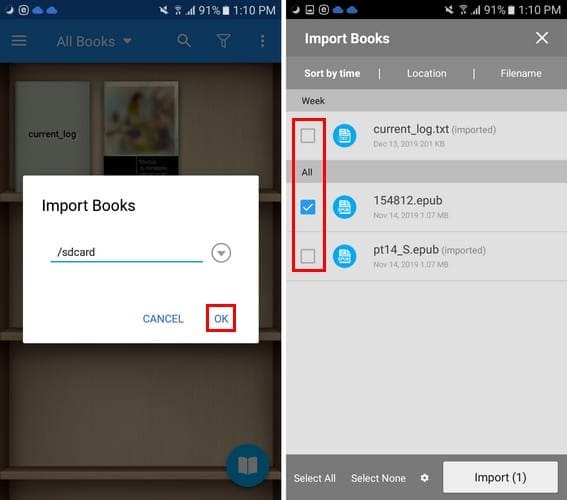
The first thing you’ll need to do is import any supported files to your shelf. To do that:
- Tap on the three dots at the top right
- Select the Import books option
- Choose from where you want to import the books from
- Tap OK
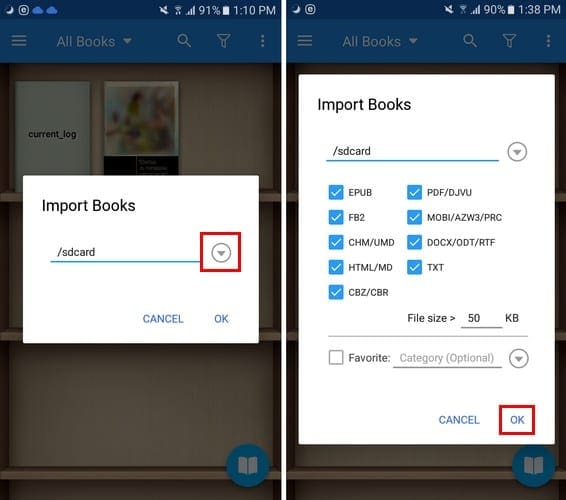
The app will show you all the supported it was able to find. Select the ones you want and tap on the import button at the bottom right.
How to Highlight Text and Customize the Colors
If you came across something, you want to find later, highlighting it is a must quickly. To highlight a text long-press on the text and various highlighting options will appear. For example, you can highlight the text by using:
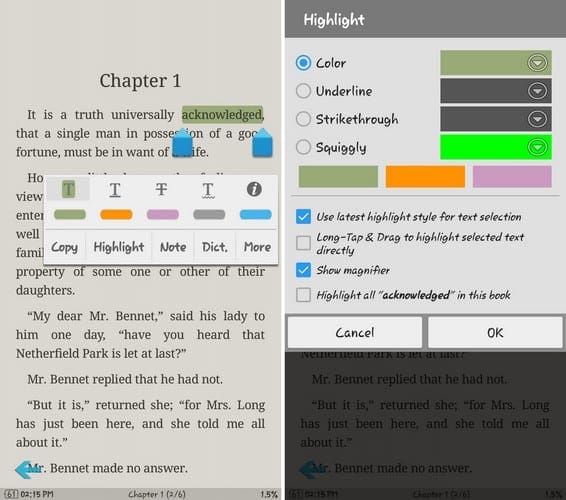
- Underline
- Squiggly lines
- Cross through
- Color
Once you’ve decided how you want to highlight your text, you can also customize it and change the default colors. To change the default colors, long-press on any text and choose the Highlight option.
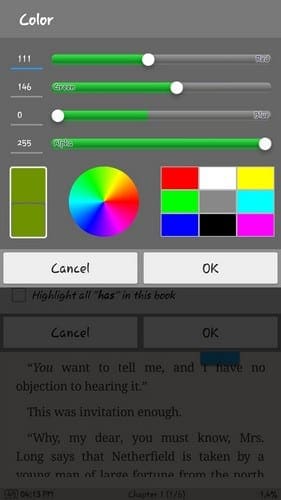
Tap on the drop-down menu of the color and create your color. Once you’re done, tap on OK.
How to Clear All or Specific Highlighted Text
Maybe what you highlighted at first isn’t as important after all, and now you want to erase it. To delete a specific word or phrase you highlighted, you can tap on the text you highlighted and tap on the trash icon.
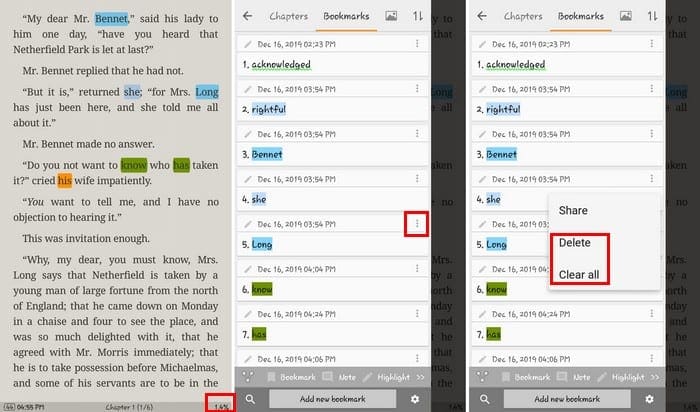
If you can’t remember where the highlighted text is tap on the percentage that tells you how far along with your reading you are. The app will show you all the words or phrases you’ve highlighted so far.
Tap on any of the three dots to the right. Choose to either erase that specific text or erase them all.
How to Add a Book to Favorites and Change the Book Cover
There’s a way to make a book more comfortable to find, mark it as one of your favorites. To do this, long-press on the book and tap on the book icon with the star in the middle.
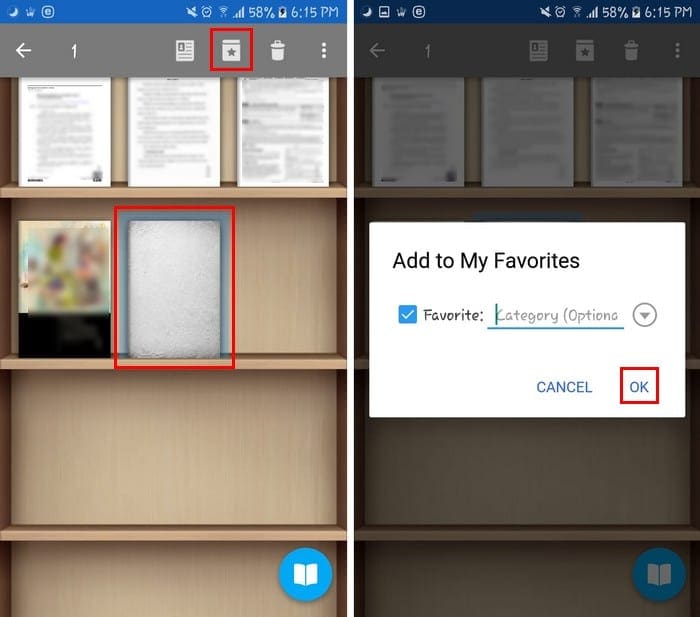
Another way to add any book to your favorites is by opening the book. You can do this by tapping on the time at the bottom right-hand corner. The Add to My Favorites should be at the bottom right.
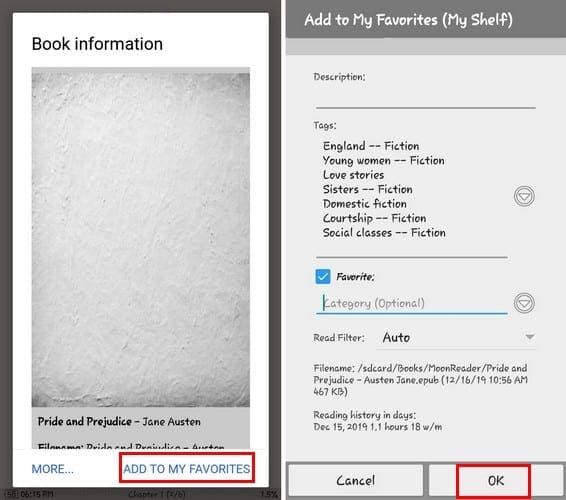
When you tap on the option, you can do things such as modify the name, author’s name, add a description, add or remove tags, and add a read filter.
If you have a book you whose book cover you want to hide, you can do so by long-pressing on the book and selecting the cover like icon. Tap on the Select cover option and choose from the options available.
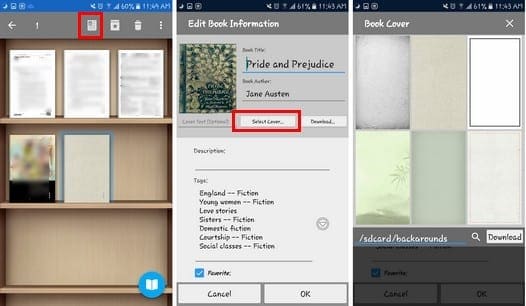
How to Create and Manage Your Bookmarks
To create a bookmark, tap on the percentage at the bottom and tap on the option that says Add New Bookmark.
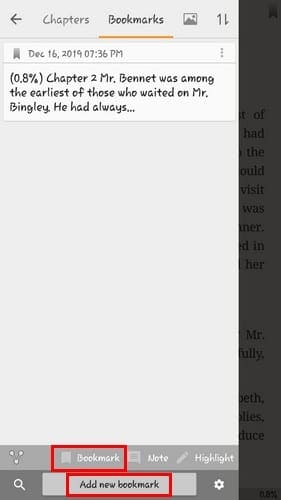
After a while, you’ve created so many bookmarks that have a text you need to have handy that trying to find a specific one is almost a mission impossible.
To find what you need, you can use the search option for an easy find. To search for text, tap on the percentage again. At the bottom right, and tap on the search icon at the bottom left.
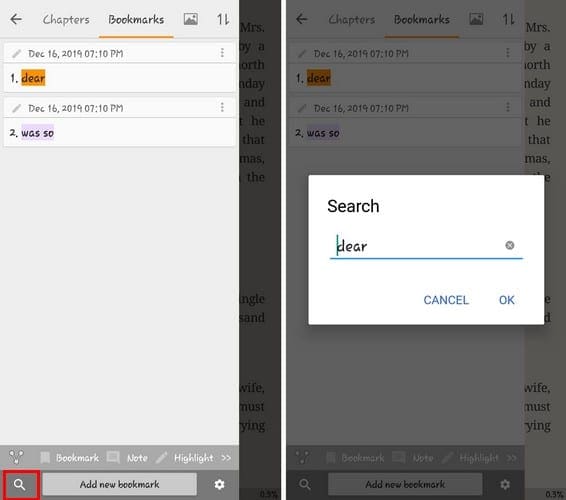
If you want to go to a specific bookmark, search for it and tap on its from the results.
You can also have your bookmarks sorted by time as longs as you have the side-page open. Tap on the cogwheel next to the Add new bookmark option and check the box for Sort by time.
How to Get Free Books
Moon+ Reader has a section where you can install free books to read. For example, you can download free books such as Pride and Prejudice and others.
To get your free books, go to the app’s main page and tap on the three lines at the top left. Choose the Net Library option, followed by where you want to get your free book from.
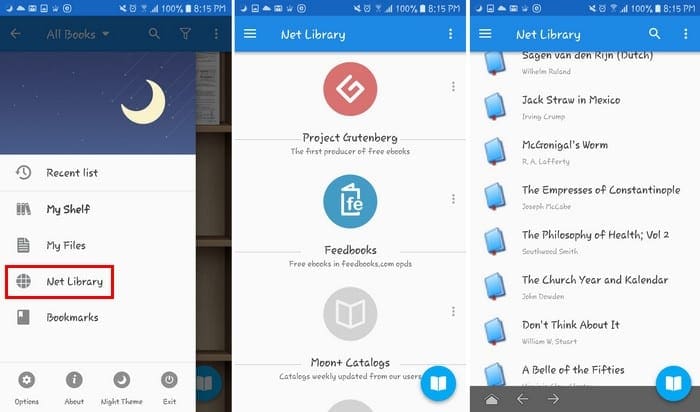
If you get your book from Project Gutenberg, you can choose your book from sections such as Popular, Latest, or Random. Select the book you want (Twice), and to finish things off, tap on the download button.
How to Customize How Your Books Are Sorted
It’s also possible that on the bookshelf, are sorted just the way you want them to be. Tap on the icon that looks like a flashlight at the top, and you’ll see all the ways you can sort the books out.
In the Sort By section, you have options such as:
- Book title
- Author
- Import time
- Storage folder
- Recent list
In the Read Filter, you have options such as:
- All
- Unread
- Reading
- Finished
In Shelf Type, you can change the style of the shelf.
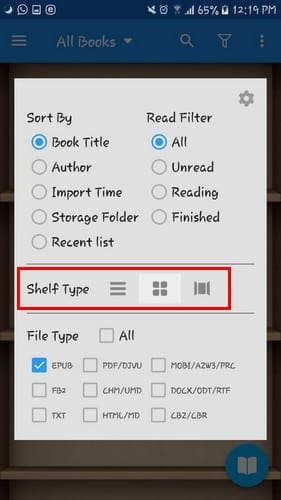
Starting from left to right, this is what your bookshelf will look like with each option.
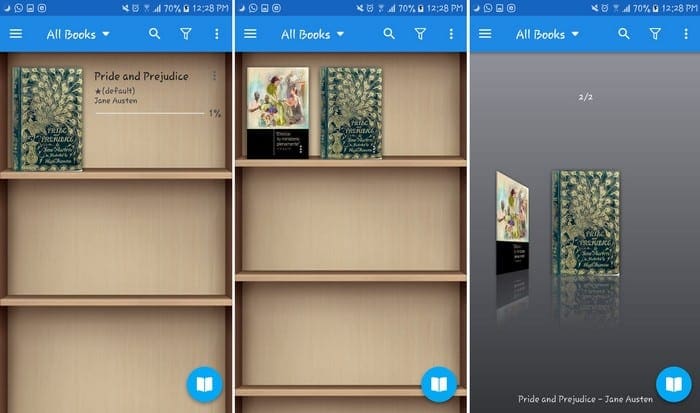
Conclusion
Moon+ Reader Pro is great if you handle different types of files. Not only does it support various types of files, but it also offers a beautiful design as well. What are your thoughts on the app?
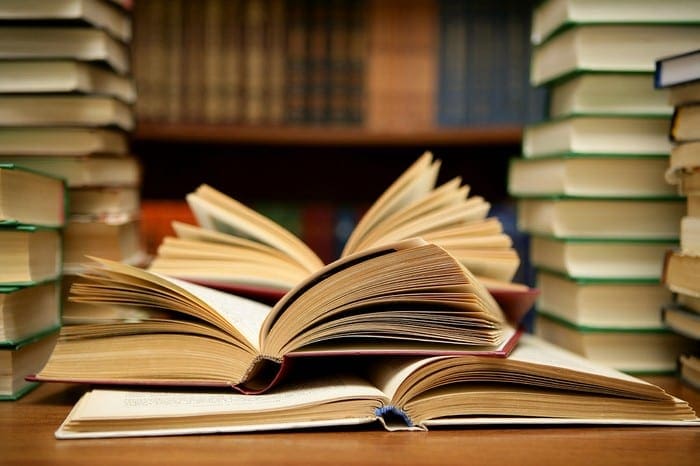



I was excited at first to discover Moon + but after 2 days of trying to just configure the basics I have changed my mind.
The configuration of the app is extremely obtuse. You could spend a month studding it and still not know much about it.
MY MAIN FRUSTRATION AT THIS TIME IS THAT I HAVE SPENT 8 HOURS JUST TRYING TO GET PAGE CHANGES TO WORK. i HAVE ONLY FIGURE GESTURES CONFIGURED TO CHANGE PAGES..
NOT MATTER WHAT I DO IF I GO FORWARD A PAGE BY AN UPSTROKE OF MY FINGER AND THEN GO BACK WITH A DOWNSTREAM
i AM NOT IN THE SAME PLACE IN THE BOOK THAT I WAS!!!
i THINK THE APP IS FIT FOR THE GARBAGE CAN AT THIS POINT.
Something that should be quite simple, but I can’t figure it out:
Recent books shelf is displayed as a list, but I would like to switch it to a grid, matching my other shelves.
Is it possible at all?
It seems to me that it used to be–and even now, other shelves displayed in the recent list view (like all of the My Favourites) are displayed as grid. So it works for ALL shelves except for the recent list.
Thanks,
MJorg
Rod Peel says
January 7, 2023 at 9:12 am
For some reason my Moon Reader Pro has changed all menus to Russian and I want to return them to English. However I cannot find where to do this even when looking for the Russian word for language (Язык). Can anyone help?
At moon reader home page, swipe from left. The options gear should be at the bottom left. Nearly at the bottom left of the box that pops up, above the backup and restore buttons, is “language.” The one selected is on the right. Another box pops up when you press the current language. Scroll all the way to the top for “system”, or choose a language from the list.
For some reason my Moon Reader Pro has changed all menus to Russian and I want to return them to English. However I cannot find where to do this even when looking for the Russian word for language (Язык). Can anyone help?
yeah,, about the book transfers.. i can open the files thru the fone file app, but i cannot import from my “book” folder. is there a limit to the number of books to fit on the shelf? i have about 12000 books in my sd card all told
Was the one time payment good for a lifetime access for the pro feature of the app?
I woud like to try using this app but it has way too many options. I have it so s rewes up it is unusable. Is there any way to reset all of the options to the original recommendation I guess what I need is a good tutorial for setting it up. I have the pro version android
awesome application but some problems I have but not about with this app…how can I edit metadata pdf files…sometimes document name and list name came different in moonreader pro, any idea? thank you
I’m missing a full text search that searches the entire text of a book for an expression. I only found search functions for book titles or markups. Did I oversee something or is such an elemtary function reallymissing?
I am having a problem with the app getting stuck on whatever file has been opened from downloads, and I am having another problem with sudden inability to save downloaded files to the attachment folder. Also, as others have commented, the brightness can turn into darkness very easily and can be very difficult to correct. From the look of it, people’s questions are not being answered. I hope that you will take this opportunity to clear up our concerns.
Sometimes after opening a non DRM book the brightness level shifts so that the displayed book is too dark to read. I cannot find a setting that governs this or remedy this problem. I have opened the same books in other ebook readers without this problem.. I also cannot find any information about where to find support for this product. Is can anyone point me in a useful direction or offer some assistance?
How to import book to the shelf from a cloud service such as Dropbox? I use another e-book reader with this feature, however Moon+ reader has other features I´d like to have.
This is far from a complete guide. How do I display the series number of a book? How do I sort by series number? Why doesn’t the guide cover settings for Bluetooth commands? These are but a few things the guide does not cover
Hi, I am using a tablet where the navigation buttons are activated by swiping up. this now conflicts with Moon+readers read-aloud touch controls. how do I turn on the touch controls so that I can navigate out of the app without the read-aloud function stopping or jumping through the text
Hi, how do i transfer my ebook including the bookmarks to my new device? Google drive and dropbox are inconsistent
I can add book to favourites lists without a problem, but am simply not interested in many of the special features. What’s really bugging me is the read filter: at this point, I must have inadvertently pressed something that’s made the filter darken the screen so much, I can’t read a word. And because it’s so dark… I can’t see a way to fix it. Extremely frustrating and annoying, and a huge waste of my precious time trying to fix the darned thing.
Hi, is there an audio book app as good as Moon?
Thank you,.
Terry
Can u tell me how to save the all the editing I did in the book ? When I closed it , it was all gone.
Hello, could someone please help me with the following.
I1m using Moon Reader Premium on my Samsung Galaxy Tab S4. I need to transfer my whole library including covers to my older Tab S2 including covers and metadata. Can I do this using an SD card. Please help me on this…
Is there a way to change font size
How to turn off blue light filter?
Hello. I use moonreader pro . I would like to arrange bookmarks to display vertically (as opposed to a horizontal format) so as to turn them into an outline. When I first started using moonreader, the bookmarks we set up to list vertically, in consecutive order. Is there any way to set them up that way anymore?
I am using application from long time. Only bad thngs it takes space on mainmemory even after import you get dplicated books. Cannot store or read from external memory.
First of all I Love this app!!!
Bought Pro and recommended it regularly.
I would just like to know how to remove a Favorites list name that created. I don’t see any ability to manage the Favorites List…
Thank you SO much in advance!
I have been using Oxford advance learner dictionary 9 since one months in moon reader but sir today I add new dictionary Oxford advance learner 10 edition but it is not opened in this app Plz fix the bugs and give me a solution how I use it at the reading time books.
I downloaded a zip book into Moon+ Reader Pro. Is there a way to un zip this book?
thanks
Robin, I’ve had the same problem for two years. Page sizes or shapes within a pdf may vary, but unlike the way Adobe readers standardize every page’s size the same for viewing while reading, MoonReader Pro shows them as is. Yes, you CAN tweak every different page to be roughly full frame, but that never quite gets it right, then you have to do it again and again and it gets old really really fast. If an Adobe Reader can do this, why can’t MoonReader Pro? I’ve just read something that suggests that there might, just might be a new version of the PDF plugin, but people seem to think it’s a disaster that keeps crashing. Anyone else know about this problem?
Hello people.. I can’t seem to lock a particular zoom position for my pdf in moon+ reader 5.2.9… Except update is there any option to freeze page into particular zoom for every pages
HELP
Bluetooth (headphone, wired also) operation not behaving.
In all other TTS operations on my ANDROID 9, and previous flavors, the TTS would stop and not then point to the Phones” speaker. if the distance between the phone and headset exceeds the effective range for the situation. Inconveinent at best and socially embarassing at worst.
I have read manuals on line as well as FAQ’s and, other than mentioning the apps response to buetooth and headset controls, I have NOT found the setting that would Kill the TTS in order to avoid unwanted speaker function. Is there a setting I haven’t found or have I found an issue that needs attention.
Thanks for any help That I can get.
Just a note that using the ‘clear all’ feature of bookmark context menu doesn’t actually delete highlights from your document (at least for me); it just removes them all from your bookmark list. I still had to go through the whole doc and manually delete all my highlights today when I realized I was marking up the Dropbox copy of a pdf that my whole class was using.
My Moon Reader makes errors when it saves highlighted text that I have added comments to. In the pdf itself, the words in the highlighted text looks fine, but in the list of highlighted selections plus my comments, the words look like a poor OCR that doesn’t detect letters correctly. I haven’t seen anyone else comment about this. A lot of words are just garbled.