This post will help you learn how to find bold text in Microsoft Word. These steps will show you how to search for all or the next instance of bold text in your document. We’ll also show you how to find and replace only bold text.
- Windows users, select the Home tab. Mac users move your mouse to the top of the screen to display the menu bar, then select Edit.
- In the Editing section, select Find > Advanced Find…

- Select the More button to expand the options.
- In the Find section, select the Format button, then choose Font.

- In the Font style section, select Bold, then select OK.

- Select the Find Next button to begin searching the document for bold text. The bold text will be highlighted in the document.

If you would like to search for and replace instances of bold text in your document, select the Replace tab for those options.

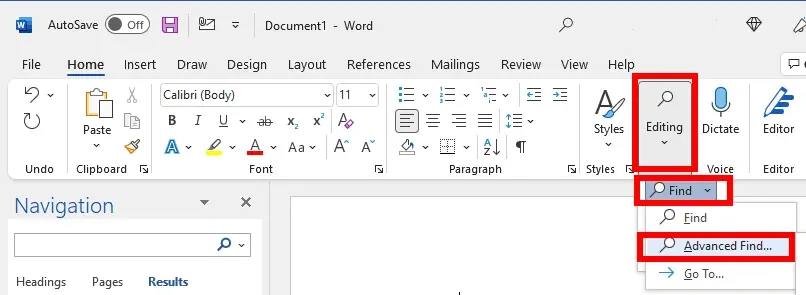
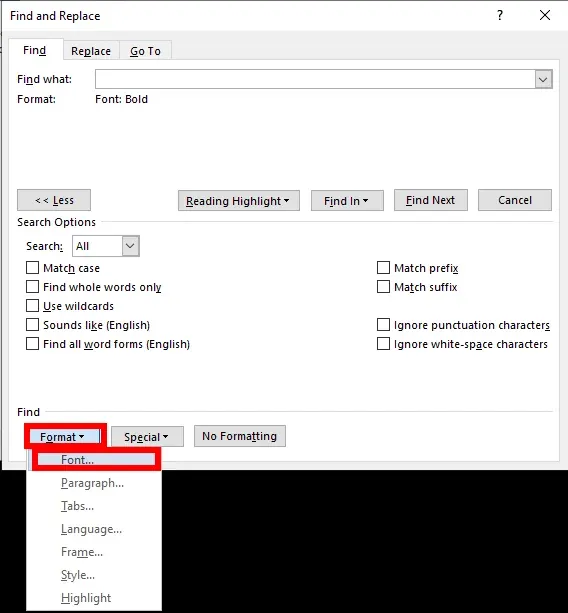





Great! Thanks.