If you no longer like your current Microsoft Teams profile picture, you can replace it with a new one. All you need to do is hover over your current profile photo and select “Change profile photo“. But when you actually try to save the new image, Teams may sometimes alert you there was a problem saving the photo. Let’s see how you can troubleshoot this issue.
Contents
What to Do if You Can’t Change Your Teams Profile Picture
Contact Your Admin
If you’re using the paid version of Teams and your account is managed by an organization, contact your IT admin. Most likely, your organization set up a special policy to prevent users from changing their profile pictures on Teams. If this is the case, there’s nothing you can do about it.
Oftentimes, school IT admins disable avatar changes for students. In an educational environment, being able to stop students from changing profile pictures is crucial.
Edit the Image/Team Name and Description
Speaking of which, if your account is part of an Education Tenant, try renaming the photo and change its description. A number of users confirmed this quick workaround helped them to fix the issue.
Other users said they were able to change their account profile picture after changing a letter or word in the Team description. It seems that the profile picture won’t update unless you also edit something in the team name or description.
Edit the Photo Size and Format
Uploading a picture larger than 100 x 100 pixels may not always work. Edit the image you want to set as your Teams profile picture and resize it to 99×99 pixels. Try to upload the image again and check if it works. For some users, the 256×256 PNG format worked. Others fixed this issue after changing the image size to 512×512 or 128×128.
Additionally, try changing the image format as well. Open the image in Paint, click on File, select Save As and select a different image format. Test several image formats and check the results.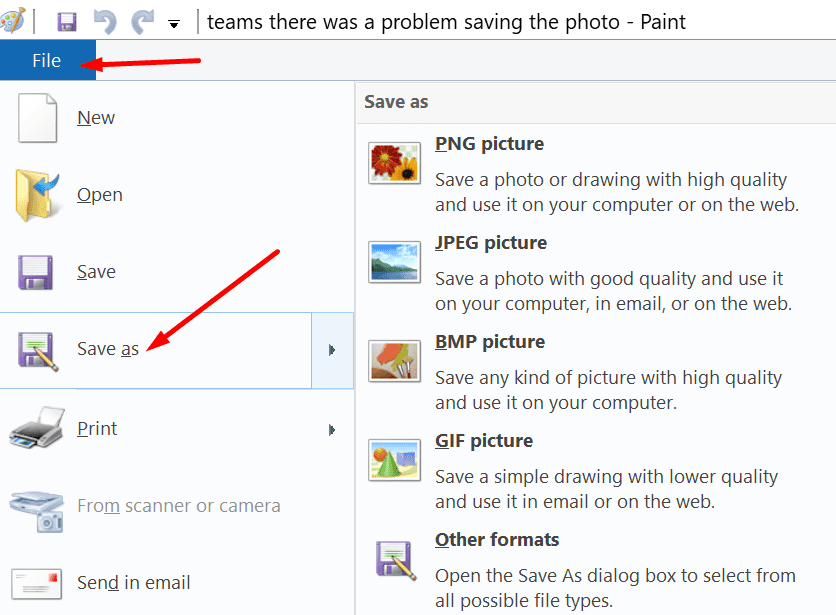
If setting up the new image on your desktop app fails, try uploading the new profile picture using Teams for the Web or the Mobile app. Also, try reducing the colors to 255 as well. Many users confirmed this solution worked for them.
If You’re Using EWS Allow Lists
If your current configuration uses EWS Allow lists, try adding SkypeSpaces/* to the list to allow profile pictures to be synced. Give it a try, maybe this method works for you as well.
Upload the Image on OWA
Other users managed to change their Teams profile picture by uploading the new image on OWA.
- Go to outlook.live.com and click on your profile picture.
- Hover over your profile picture and select Add or change your picture.

- Your browser should now open a new tab and connect you to your Microsoft Account.
- Hit the Add a picture button and upload your profile picture. Or click on the New picture button to replace your current image with a new one.
- Save the new image, log out of Teams, launch the app again and check if the issue is gone.
Conclusion
Not being able to change your Teams profile picture may indicate your IT admin blocked this option. Contact your IT admin and ask them to run the necessary checks. Additionally, edit the image size and description and change your team name and description as well.
We’re really curious to learn which method worked for you. Do tell us more about your experience in the comments below.
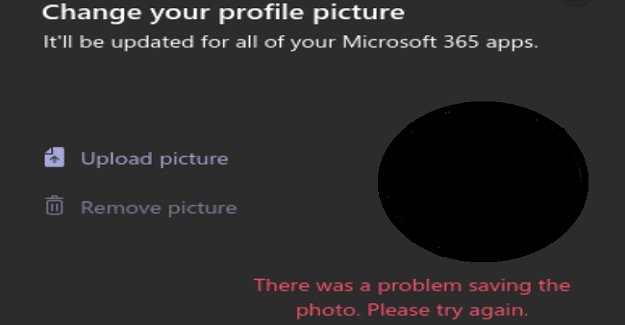
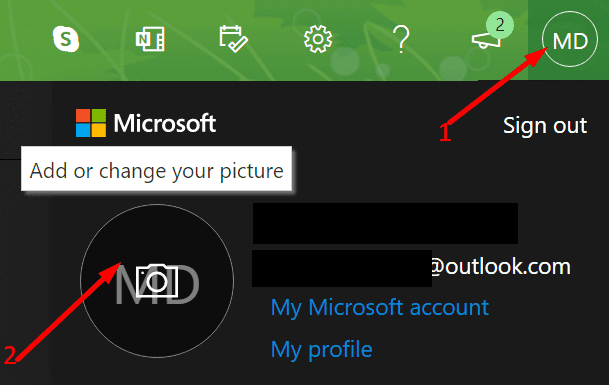

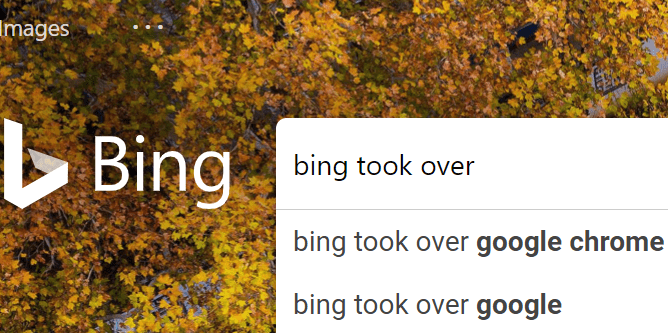


Whenever I upload my pic it shows the old pic how can I fix this bug plz I need help