If you want to restrict access to certain Microsoft Teams files, you can simply edit the access permissions in SharePoint or OneDrive. This will lock the respective files preventing users from editing them.
Contents
How to Lock Files in Microsoft Teams
Method 1 – Check Out the File
If you don’t want all the team members to edit the file, you can use the Check out option. As long as that file is checked out to you, no one else will be able to edit it.
- Open your Teams channel.
- Click on Files and hover your mouse cursor over the file you want to lock.
- Then click on More options → More.
- Select the Check Out option.
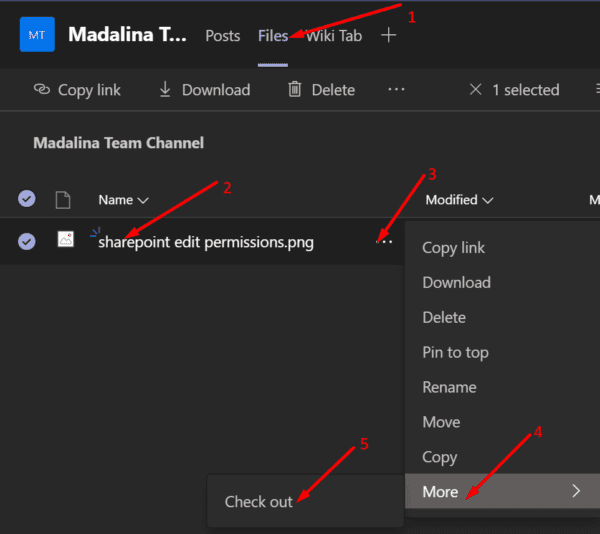
The respective file has been checked out to your account. In other words, you’re the only one who can edit it.
Another method to lock your Teams files consists of creating a separate folder in SharePoint. You can then store all the files you want to lock in that specific folder. In this manner, you can quickly manage the access permissions for all those files and lock them for certain user categories.
- Connect to SharePoint and click on New → Folder.

- Let’s name this folder ‘Locked Files‘. Of course, you can name it whatever you want.
- Select the folder you just created and click on the three dots.
- Then click on Manage access. Here comes the most important part.

- To lock those files for a specific user category, use the down-arrow and select Can view.

Simply put, the respective user category can only view the files. They cannot edit them, nor share them.
⇒ Note: If your Teams account is managed by an organization, contact your IT department. Most likely, you’re not authorized to edit SharePoint settings.
- Login to SharePoint.
- Then select Site permissions.
- Click on Documents and then click on the gear icon.
- Go to Library settings.

- Locate Permissions and Management.
- Then select Permissions for this document library.
- Select Members group and Stop Inheriting Permissions.

- Now, select Edit User Permissions and change the permission type from Edit to Read. Save the changes.
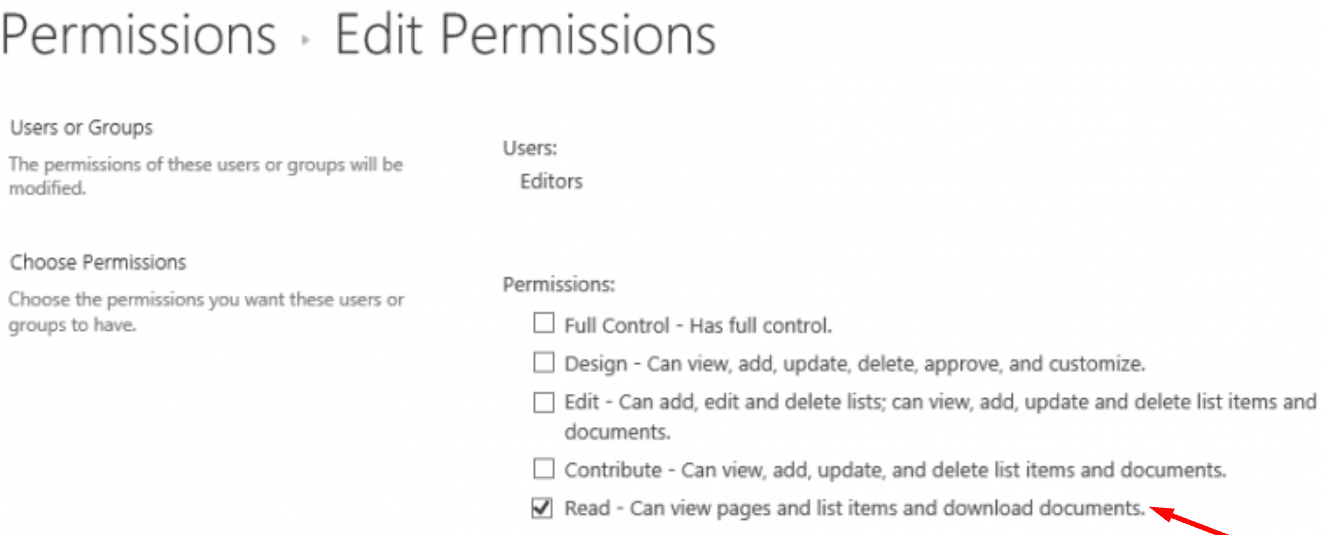
There you have three quick ways to lock your files on Microsoft Teams.

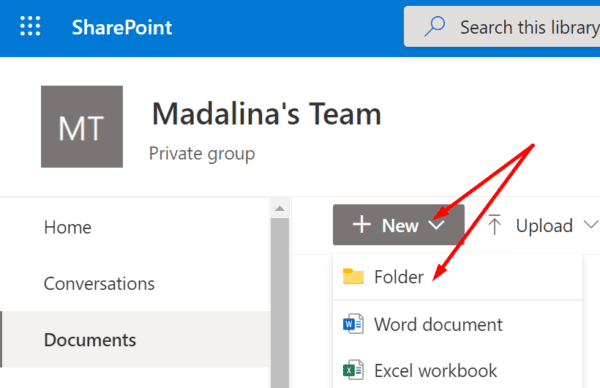

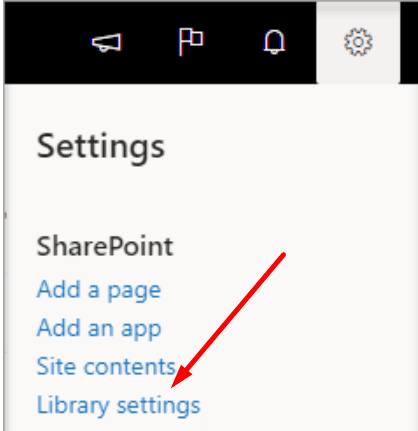
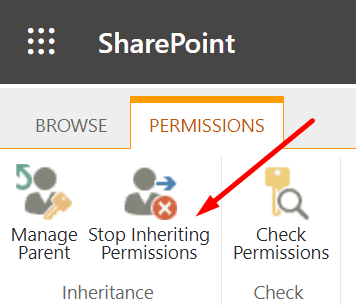


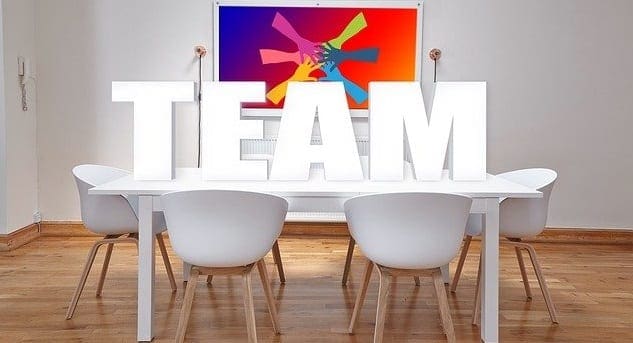
Want to have owners in a team with different access to certain channels (some channels are owned by different groups, each group is to own their own files but not all owners should be able to edit all files)
Team (has multiple owners) x, y, z
Channel (has multiple folder with multiple files) A B C D
Channel A
(owner Z should have full access. Owner X and Y should have read only access)
Channel B
(owner Y should have full access. Owner Z and X should have read only access)