Microsoft Teams meetings with tens of attendees can sometimes become quite confusing and tiresome. Participants exchange a lot of information and ideas, and you may experience a little fatigue from time to time. Or your capacity to focus on what’s being said may drop.
To properly follow the speaker, it’s always a good idea to focus only on that person. Microsoft Teams allows you to view up to 49 participants on a single screen. But all this visual clutter can make people feel tired, affecting their attention span and ability to focus.
Contents
How to Focus on One Person During Teams Meetings
Use Pin
If you want to focus on one attendee in your view only, you can use the Pin feature. This option basically overrides the presenter’s settings.
To enable the Pin feature, click on Show Participants. Then use the drop-down menu to select Pin.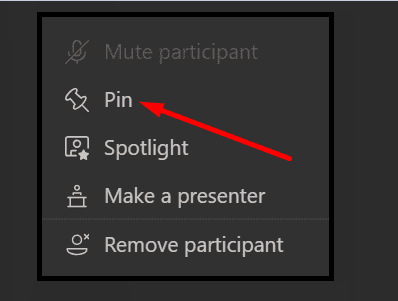
The video of the pinned attendee will then take the focus in your view.
Use Spotlight
The Spotlight feature lets presenters set the person speaking as the main video for all the meeting participants. In other words, Spotlight allows you to lock an individual video feed making it easier for all the other attendees to focus on one person.
To spotlight someone, simply right-click on that video and select Spotlight. 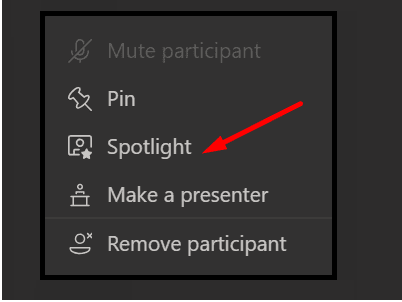 Teams will then pin that person’s individual video for all the people attending the meeting.
Teams will then pin that person’s individual video for all the people attending the meeting.
Individual users can spotlight themselves too. This allows you to draw everyone’s attention to yourself. To highlight yourself, click on Show participants, right-click on your name, and then click on Spotlight me.
To end the spotlight, right-click again on that video and select Stop spotlighting.
Turn off the Camera
There’s another quick workaround that you can use. Ask all the attendees to turn off their cameras if they’re not speaking. In this manner, the presenter is the only person with the camera on. Additionally, this method also reduces the strain that Microsoft Teams video meetings put on your bandwidth.
Visual Noise and Attention Deficit Disorders
Some of the meeting attendees may suffer from attention deficit disorders. Some may tell you about it, while others prefer to remain silent. Focusing on the main speaker is very difficult for these persons, especially when there’s so much going on. After a long workday, staying focused on what’s being said is difficult even for people who don’t suffer from attention deficit conditions.
So, use the Spotlight or Pin featured as frequently to reduce the overall visual noise and improve your focus.



