Did you know that GIF animations have been around since Windows 2.0? Yup, you recalled that correctly, Windows 2.0 was released in 1987. This means the GIF format is 34 years old.
But if you’re on this page, it’s probably because you’re looking for a way to turn off animations in Microsoft Teams. Let’s dive right in and see how you can do that.
Contents
Steps to Turn off Animations in Microsoft Teams
Using the App Settings
After you disable Teams animations, you’ll still be able to play GIFs. The only difference is that GIFs will no longer play automatically. You need to hit the play button to see the animation.
- Launch Teams and click on your profile picture.
- Select Settings and click on General.
- Then scroll all the way down to Display.
- Tick the Turn off animations checkbox.

- Restart Teams to apply the changes.
Using the Admin Center
If you’re an IT admin and you want to take this one step further, you can edit the messaging policies so as to turn off GIFS, memes, and stickers.
- Go to the Teams admin center.
- Click on Messaging policies.

- Locate and disable the following settings:
- Use Giphys in conversations.
- Use Memes in conversations.
- And Use Stickers in conversations.

- Apply the changes.
Once these settings disabled, Teams users won’t be able to insert GIFs, memes, and stickers in their chat conversations.
However, if you change your mind and you decide to let people use GIFs, you can filter the animated images based on their content rating. There are three options available:
- No restriction: Users can insert any GIFs in chats, including adult content.
- Moderate: This option moderately restricts adult content GIFs.
- Strict: Teams will block all adult content GIFs.
If you’re managing the Teams accounts of a school, you may want to apply the changes org-wide. Blocking Teams animations completely may positively impact students’ attention. While GIFs and other types of animated content are fun to use, they may distract students from classes.
Conclusion
Chat animations are really fun but they might be just too distracting for some Teams users. If don’t want to get distracted by countless GIFs popping up in your Teams chat window, you can simply disable animated content and emoticons.
Which side are you on? Do you love or hate Teams animations? Share your thoughts in the comments below.

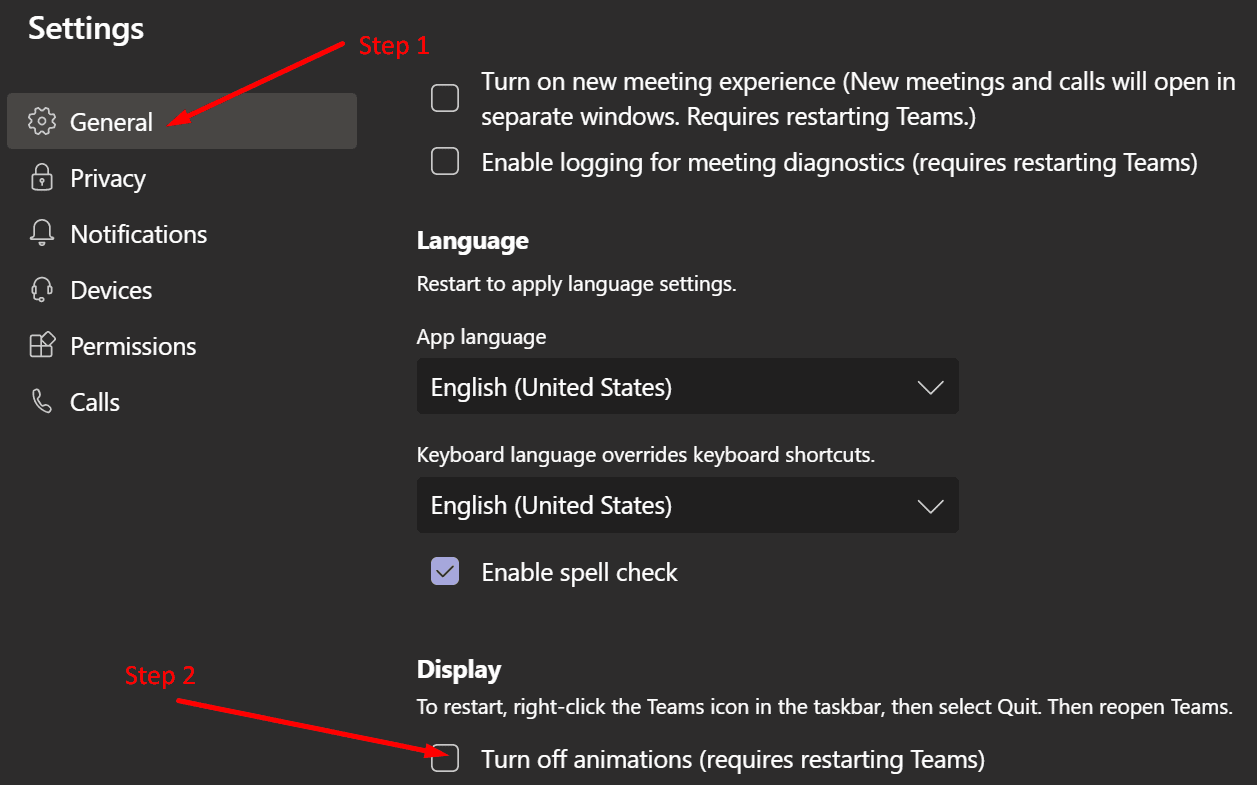
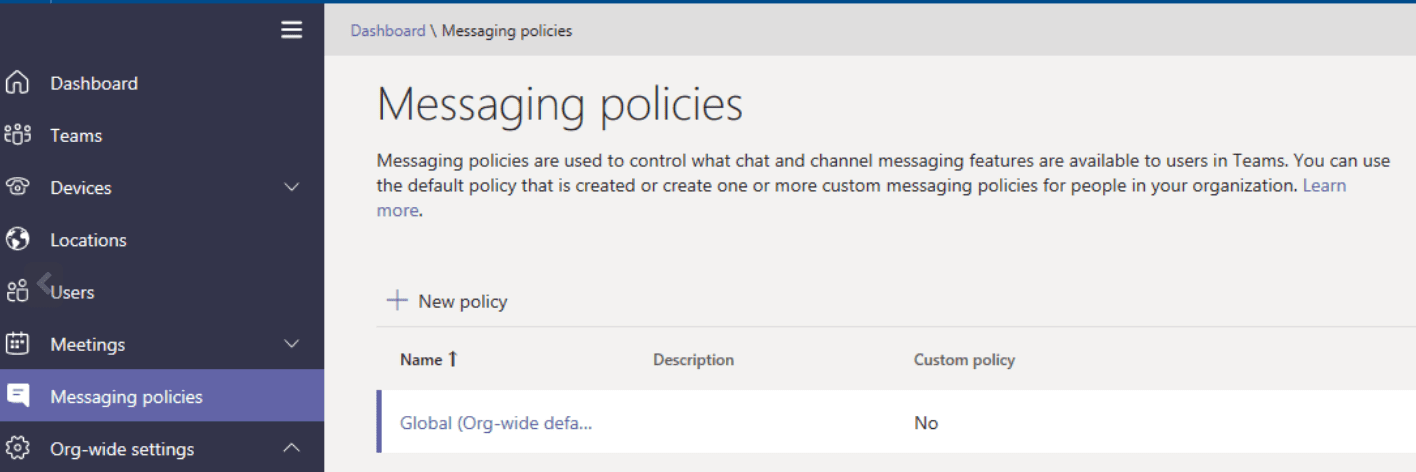
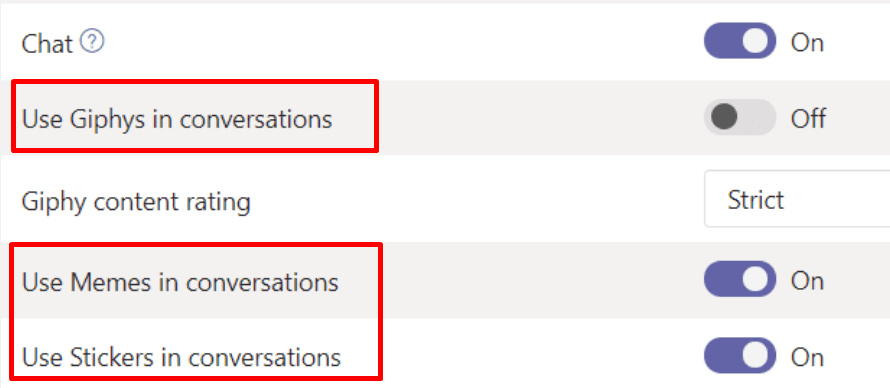




Teams is a dumpster fire. Not letting us disable the auto emoji injection is inhumane treatment of users. It’s such a pain in the a** if I say “The project is in Ankara (Turkey)” and a god damn bird is forcefully injected into my otherwise professional message. Well Microsoft gets the bird, that’s what I say.
This solution does not resolve the problem. Animated gifs continue loop even with the “Turn of Animations” box checked. I have no access at the admin level, and the constant looping is very distracting. :( How about a setting to disallow the display of animations, period??
For your information, disabling animations will only stop the automatic plays of GIFS. I does not disable them completely.
Disable animation doesn’t work at all. Turn off GIFS, memes, and stickers only work in chanel but on meeting from the same chanel, GIFS, memes, and stickers are staying ON and it’s suck at all. Students (primary) can’t have concentration on lessons because even if all it’s disable (GIFS, memes, and stickers AND animations), it’s still available on all meetings.
Doesn’t work.