The team logo you use in Microsoft Teams plays an important role in defining your team’s identity. It can also make or break your team’s professional image.
That’s why you need to be very picky when selecting your team image. The good news is that you could always change it if you added an inappropriate or unprofessional image.
Keep in mind that only team owners are allowed to add a new team picture. Team members can only view the picture, but they can’t change it.
Before you edit anything, check for updates. If there’s a new Teams version available, install it and then change the picture. By making sure you’re running the latest app version, you reduce the chances of encountering technical glitches and bugs.
Steps to Change Your Team Image in Microsoft Teams on PC
- Launch Microsoft Teams. Wait until the app has fully launched.
- Then select your team and click on the menu.
- Click on Manage team.

- Navigate to Settings.

- Locate and select the Change picture option.

- You have two choices: you can either select a ready-made avatar or upload a picture from your device.
- Select the image you want to use, and apply the changes.
Note: It may take a few seconds for the change to sync. Be patient.
Many users prefer to upload their own images or company logo. That’s the best approach is you use Teams in a business environment.
The preloaded themes and images are a bit too cheesy and goofy for many users. But they’re quite fun to use if you’re a student.
A Simpler Method
If you’re looking for a simpler and quicker method to change your team picture, we got you covered.
You can simply hover your mouse over your existing team picture. The edit option will then become visible (the tiny pen).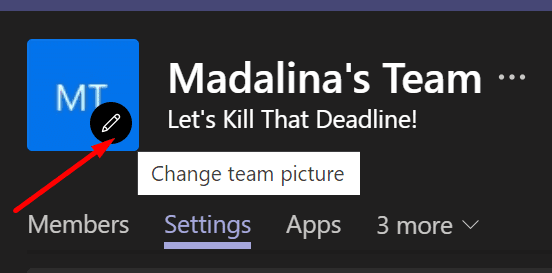
You can then click on your current team image and replace it with a new one.
How to Change Your Team Image in Microsoft Teams on Mobile
If you use the mobile version of Teams, simply tap More (the three lines) and then tap your picture. Select the Edit image option to edit or change your picture.
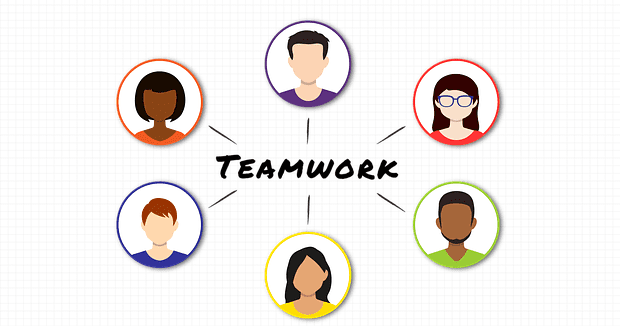
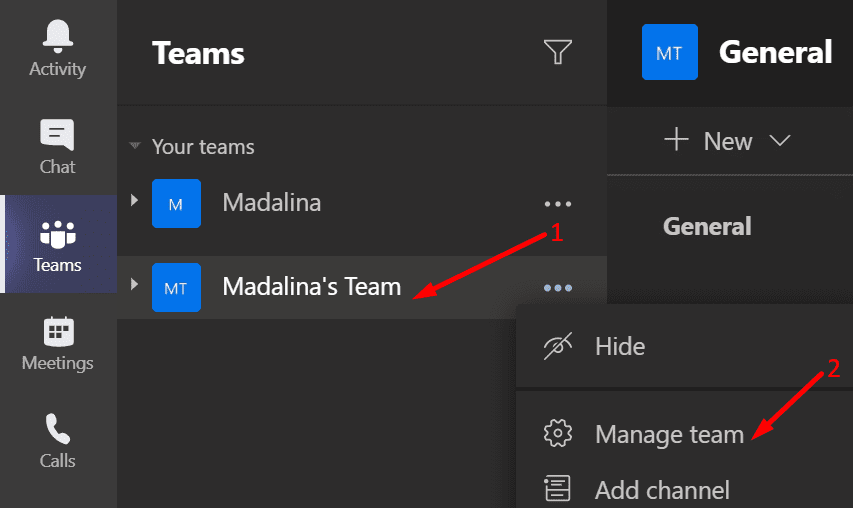
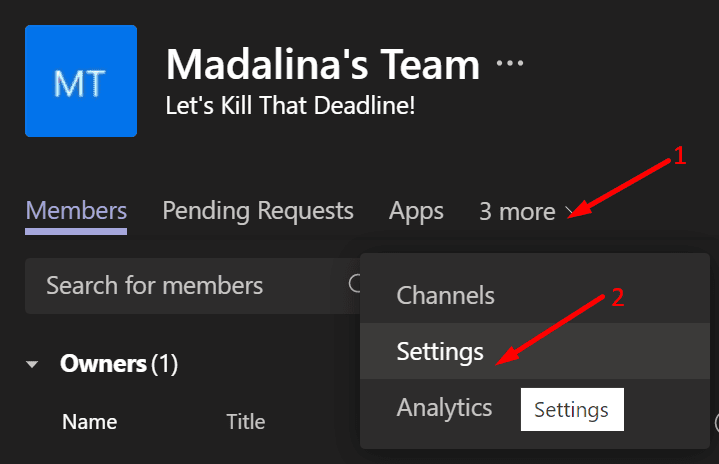

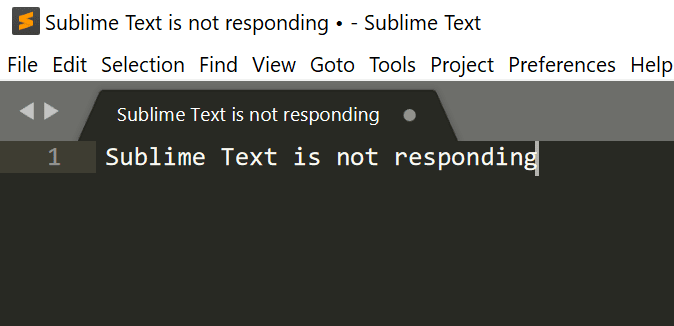
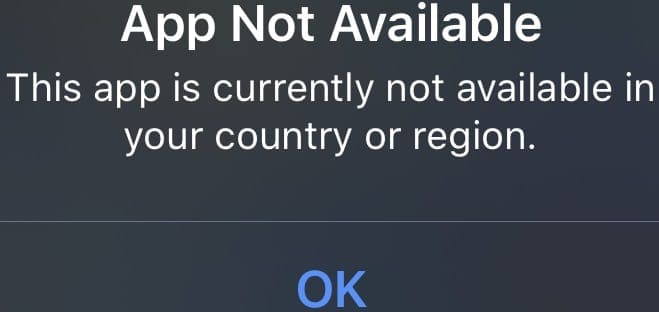


I’m having the same issue as everyone else. The image is “saved” but it still shows the same old image. I tried invalidating the cache everywhere and its still the old image. No error is displayed the image is simply never altered. What file size / type is expected specifically?
I’ve tried jpg and png, from 1024×1024 all the way down to 64×64 and nothing seems to work. There is no error message, it just seems to do nothing.
I’m having the same issue as everyone else. The image is “saved” but it still shows the same old image. I tried invalidating the cache everywhere and its still the old image. No error is displayed the image is simply never altered. What file size / type is expected specifically?
Same issues as above. Also, i have no option to select ready-made avatars. When trying to upload a personal image, it won’t save. I have tried JPG, JIF, PNG and none worked. Also tried changing resolution and it still won’t let me save. It keeps reverting back to original initials.
WHAT FILE TYPE IS ACCEPTABLE? IT IS NOT ACCEPTING JPEG
Same issue – cannot change image. Reverts to boring initials. Tried app and web versions. Tried resizing. Tried saving in alternate image format.
Same issue here.
Tied to change size and types.
My Teams also doesn”t delete the ugly picture generated showing the team initials.
still having the same issue as the other comments.
I’m having the same issue as Paul and Duncan. No resolution or advice yet?
I have the same issue as Paul – can you provide info on the parameters – pixel size / file size please.
Some of the pictures I have tried to add to the Team don’t get accepted – i.e. after clicking save it reverts to the pictures using the letters from the Team’s name. Does the picture need to follow any other guidelines in order to be ‘acceptable’? Wondering if it might be an accessibility issue as to why the picture is not being accepted (i.e. not enough contrast in the picture). Any suggestions / ideas why it is not being accepted? It isn’t a size issue because the image that is not working is the same siZe (and format) as the ones that do work.