When Microsoft Teams chats become irrelevant to you, hiding them is a good idea. If you don’t want to get any chat notifications, feel free to use the Mute option as well.
Keep in mind that a hidden chat remains that way until someone posts a new message to it. As soon as that happens, the chat will become visible again. And we’re going to use this trick to find hidden chats as well.
Contents
How to Find a Hidden Microsoft Teams Chat
Method 1 – Search for Users
- Click on the Search bar and type the name of the person you previously chatted with.
- Click on that person’s name.
- Your old chat will be visible again in the Chat pane (left-hand).
- Click on More options (the three dots) and select Unhide.

As you can see, if you want to find and unhide hidden chats, you basically need to search for the name of the user you chatted with.
Alternatively, you can also send them a new chat message. This will immediately unhide any hidden chats you had with that user.
Method 2 – Use the Name of the Chat
If we’re talking about a group chat, the quickest way to unhide and recover a chat is to search for the name of that chat. Enter the chat name in the Search bar, click on it, and then unhide it.
If you can’t remember the name of the chat, you can use the first method. In other words, search for the name of one of the chat participants. Click on that user and the hidden chat should be visible again on the left pane.
No Stand-Alone Unhide Chat Option Yet
Many Teams users asked Microsoft to add a specific option to unhide hidden chats. More specifically, they suggested that a Hidden Chats expand/collapse menu would come in handy.
For the time being, Microsoft has not commented on this request. But if you want to support this idea, you can upvote it on this Microsoft Teams UserVoice webpage.



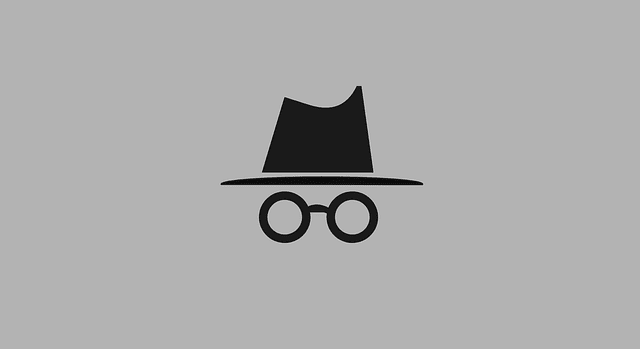

YES, this would be extremely helpful!!!! There is a way to do view hidden channels, they are just collapsed at the bottom, why not chats?
I tried to hide a chat with multiple participants – I think it disappeared momentarily, but it then reappeared. I tried again, and this time it looks like it had disappeared. It makes me afraid that I might have hidden the wrong chat first time around – hence I would like to see which chats I have hidden, but I have no idea who might be in those chats, so I cannot search on username. Yes, I would like the means to see the full set of hidden chats within Teams, perhaps filtered by, or ordered by, date of being hidden.
That would be extremely helpful to have a drop-down of hidden chats. I am unable to remember the names of people I’ve talked to, especially when I’m searching for a group chat that has a title.
can’t remember the name of the person. how do i go back. Why can’t you guys make a button to view previous??
I suggest another method: check the mailbox to which Teams notifications are send to and locate the hidden chat there. I had the same problem as well, could not remember the exact group chat name and typing a person’s in the same chat name didn’t help. However, by checking the mailbox to which I receive Teams’ notifications, I managed to locate the hidden chat and unhide it.