After every call, Microsoft Teams asks you how was the call quality. The company relies on user feedback to improve the call quality on Teams. But many users find this question really annoying. And since most of them utilize Teams for work or education purposes, they simply ignore the question. To put it differently, they don’t have the time to assess the call quality.
That’s why many users would gladly disable the ‘How was the call quality?‘ prompt.
Can I Disable the Call Quality Feedback Prompt on Microsoft Teams?
There is currently no way to disable the call quality feedback pop-up on Microsoft Teams. The Redmond giant needs constant feedback from users to improve the call quality of its platform.
However, you can upvote this idea on Microsoft Teams UserVoice. Let Microsoft know you really hate that call quality feedback prompt. Hopefully, the company will listen to its users and reduce the frequency of the prompts.
Working in a Call Center
If you work in a call center where calls are delivered into Teams, constantly getting prompted to rate the calls can drive you crazy. We get it. You answer tens of calls a day and the last thing you want to do is rate the call quality.
Being able to reduce the percentage of feedback prompts would come in very handy for call center managers and agents alike.
Ideally, Microsoft should turn off this request. Or at least reduce its frequency. If users want to offer feedback about the call quality, there should be an optional feedback button available. Not a prompt box.
After all, the Quality Dashboard in 365 already measures the call quality. This only makes the call quality feedback on Microsoft Teams annoying and redundant.
To conclude, Microsoft Teams users cannot currently disable the call quality prompt. But they can upvote this idea on the Microsoft Teams UserGuide website.
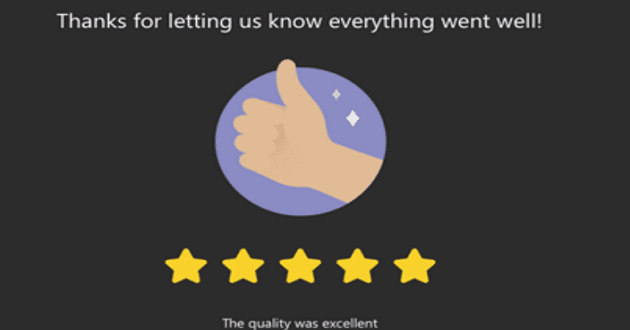




@Kevin is wrong. The Settings > Privacy > Surveys option does NOT disable the call quality survey.
Thank you to @Javier for the link to the new feedback entry.
“you can upvote this idea on Microsoft Teams UserVoice”.
I should upvote this as a feature? Because Microsoft does not do it’s job?
Never ever!
Each time I receive this annoying question my answer is “one of five stars”.
If all users would handle it that way (which I know won’t happen) Microsoft would quickly step back from this practice keeping users off from their work.
@Matt: I guess most users just feel annoyed and do not really answer with “real” information. They would click anywhere just to get this screen closed. In that case the data is of no use.
here is the new link to that pledge, since MS stoped using uservoice.
https://feedbackportal.microsoft.com/feedback/idea/b74047a8-7222-ed11-a81b-6045bd864d4f
@Kevin: this exists in the physical implementation of Teams, but does not work for Teams on a VM, unfortunately. I can see my ‘Surveys’ slider set to off, but I constantly get these annoying surveys still.
awesome thanks for the update. hopefully no more stupid quality questions
It is now possible to disable it in the Settings -> Privacy -> Surveys
The data that is derived from the survey is indeed shared with Microsoft, however all EUII data is scrubbed. Microsoft only sees a limited set of data; the actual star rating itself (1 to 5) and any boxes that were checked (echo, low framerate, etc…). That same data however, is available to your IT department via the Call Quality Dashboard and is extremely valuable information. Through this survey, a company can get a better feel for how the user experience plays out in a Teams meeting and can help compliment the traditional service metrics (like packet loss, jitter, or latency). The survey itself is set to display at 10% or 1 in every 10 calls and is the only native method to report on actual user feedback of call quality.
TLDR: This data is very valuable and is accessible to your IT department.