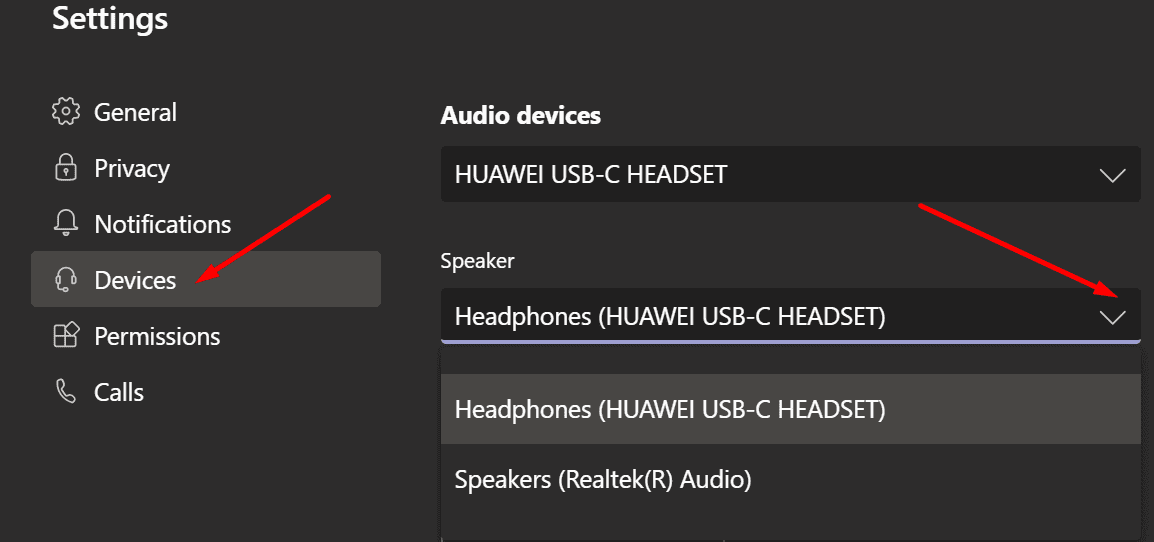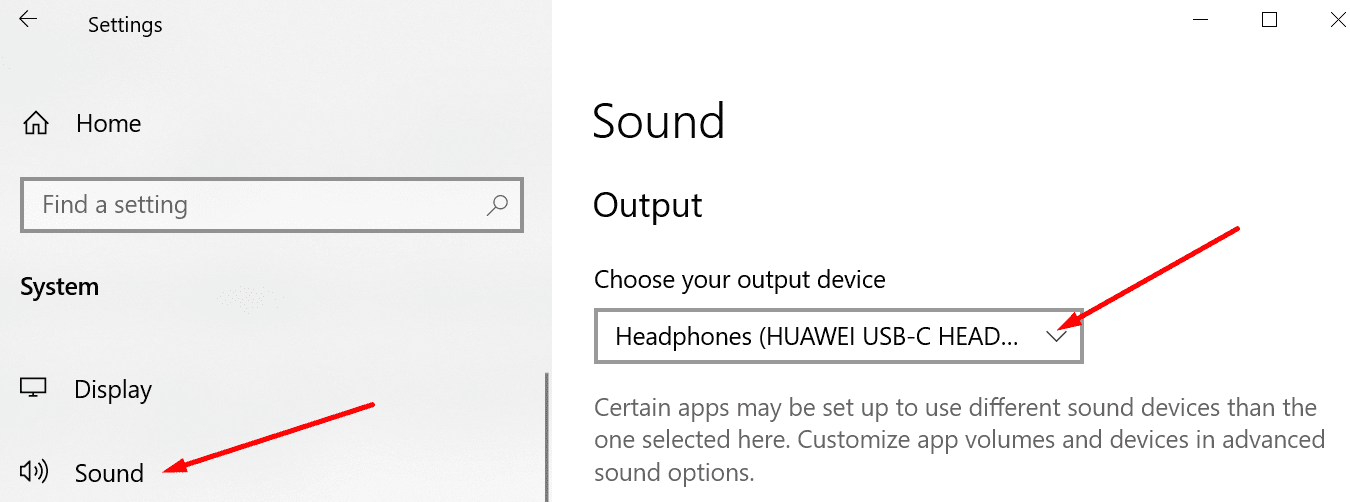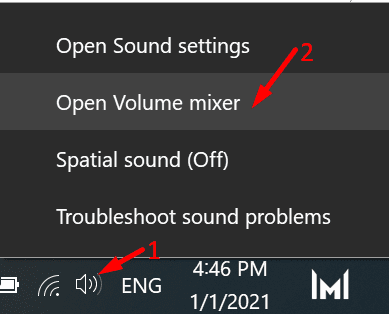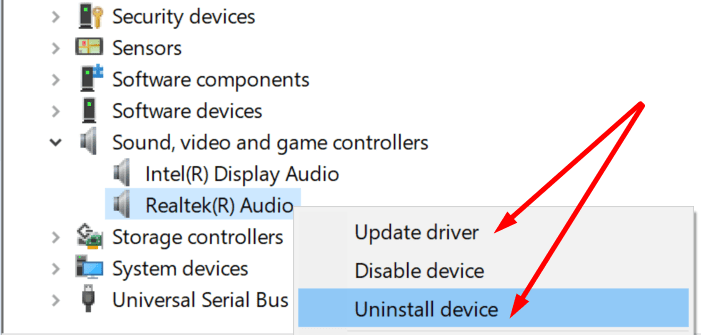Not being able to hear anything during Microsoft Teams meetings is really annoying. If there are no images on the screen, there’s really no way to tell what people are talking about.
There could be multiple causes triggering this problem. Maybe you’re not using the correct audio settings. Or maybe your headphones or speakers are faulty.
Contents
Fix Can’t Hear Anything in Microsoft Teams Meeting
Quick Tip: Contact the Meeting Organizer
Maybe the person speaking accidentally muted himself/herself. Also, contact the meeting owner via chat and ask them to check if they hard-muted everyone. Let them know you can’t hear the presenter.
Set Up Your Active Audio Device
Make sure you selected the audio device you want to use with Microsoft Teams. Here are the steps to follow:
- Launch Teams and click on your profile picture.
- Then click on Settings.
- Select Devices.
- Use the drop-down menu to set up the Audio device you want to use (speakers/headphones).

- That will be your active device during Teams meetings and calls.
If you’re in a meeting, click the three dots and go to Device settings. Make sure your speakers or headphones are set as the audio devices to be used with Teams.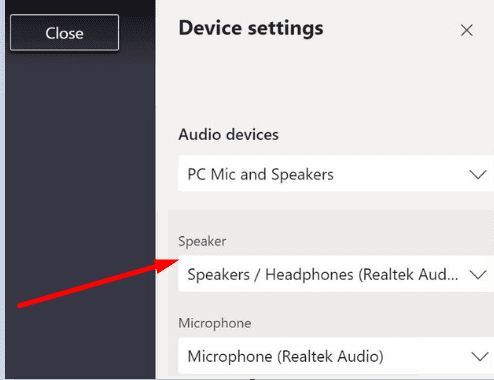
Alternatively, you can also set your device as Windows 10’s default audio output device. In this manner, Windows 10 will send all sound to the specified headphones/speakers.
- Go to System → Sound → Output.
- Select your speakers or headphones as the default output device.

- Restart Teams and check if you can hear all the attendees now.
Check the Permissions
You need to grant Teams permission to connect and use your audio devices. Otherwise, Teams won’t send out any audio output.
- Go back to your Teams Settings.
- This time, click on Permissions.
- Make sure the Media permissions are enabled.
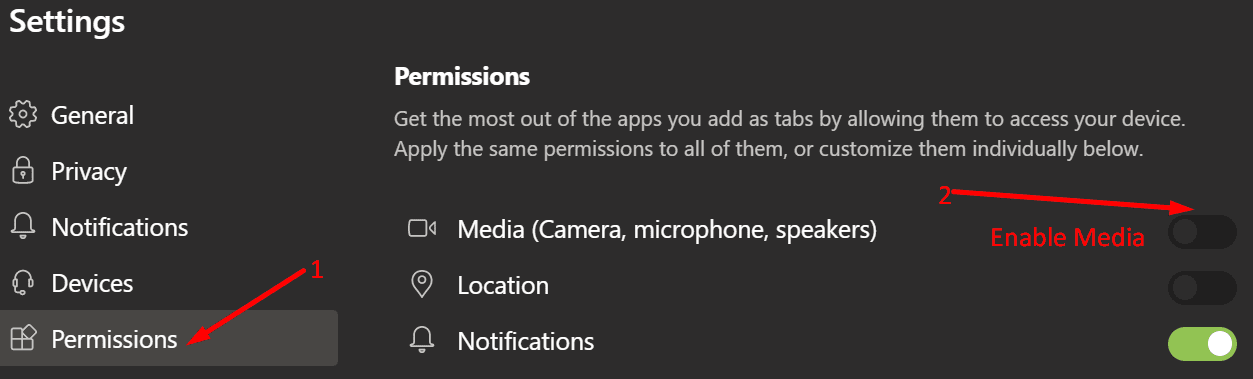
Check the Volume Mixer Settings
- Right-click on the audio icon in the system tray and select Open Volume Mixer.

- Make sure your speakers and system sounds are not muted. Ensure the volume for Teams isn’t muted either.
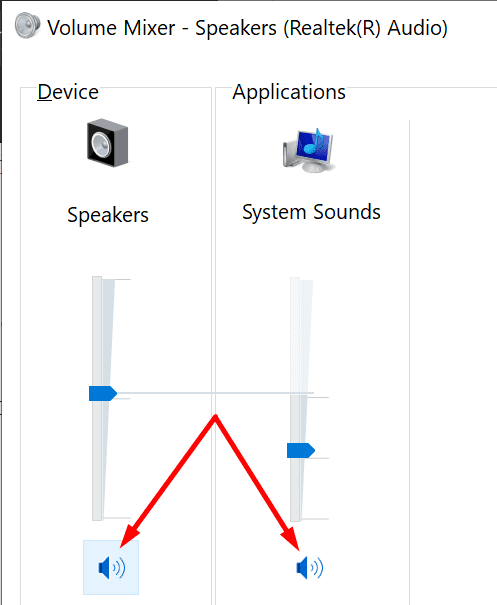
Run the Playing Audio Troubleshooter
Windows 10 has a built-in troubleshooter that you can use to fix problems with playing sound.
- Go to Settings → Update & Security → Troubleshoot (left pane).
- Then click on Playing Audio and run the troubleshooter.
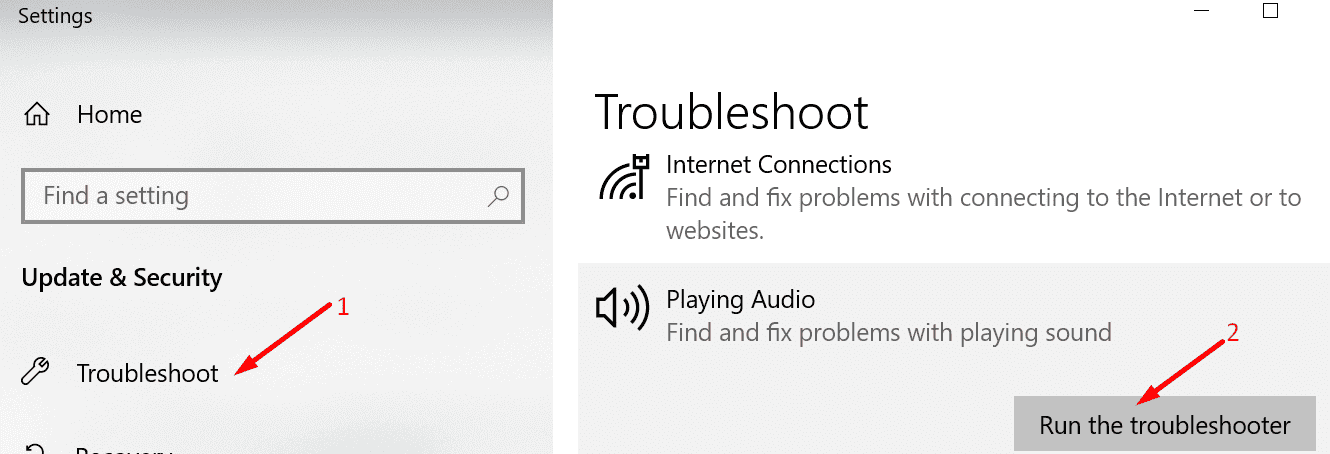
Update Your Audio Drivers
If your sound drivers are outdated or got corrupted, you may experience various sound issues during Microsoft Teams meetings.
- Launch the Device Manager.
- Expand the list of Sound, video, and game controllers.
- Right-click on your sound driver.
- Select Update Driver.

- Restart your computer and launch Teams again.
- If there’s still no audio coming from Teams, try reinstalling the driver. Right-click on your audio driver again and select Uninstall device.
- Restart your machine again and test Teams.
Unmute the Teams Tab
If you’re using the web version of Teams, check if your browser blocked the audio output from that tab. Right-click on the Teams tab, and select “Unmute site” if the option is visible. Disable your extensions if unmuting the tab did not work.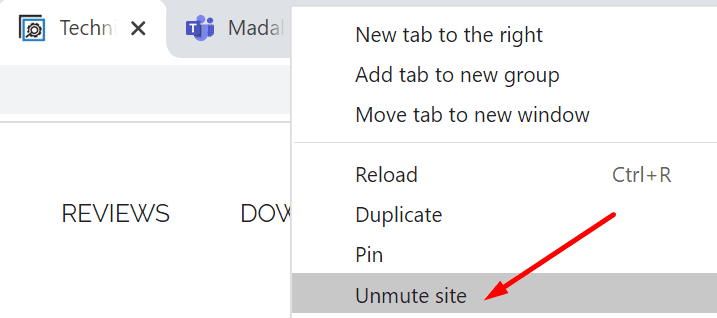
Can you hear all the meeting attendees now? Let us know which solution worked for you.