Malwarebytes is an excellent anti-malware tool that quickly detects and removes malicious code from your computer. But sometimes, the tool won’t install on your machine. When this issue occurs, you may also get an error message that reads “An error occurred during installation,” “The installation failed,” or “The installation failed to start.” If restarting your computer doesn’t solve the problem, follow the troubleshooting steps below.
Contents
What to Do If Malwarebytes Won’t Install on PC
Check Your Connection
If you’re experiencing bandwidth issues or your network connection is unstable, your computer may have trouble downloading and installing new apps and programs.
Make sure your connection is working properly:
- Stop all active downloads except Malwarebytes.
- Disconnect all the other devices connected to your router.
- If you’re using a Wi-Fi connection, try switching to a different channel.
- If possible, use a cable connection instead of a wireless connection.
- Unplug your router, and wait for a couple of minutes to completely reset the connection.
Temporarily Disable Your Antivirus and Firewall
Your antivirus and firewall may sometimes prevent you from installing Malwarebytes on your device. The good news is that you can quickly solve the problem by temporarily turning off your antivirus and firewall.
Additionally, you can also clean boot your computer. In other words, you’ll restart your machine using only a minimum set of drivers and programs. In this manner, there will be no background programs to interfere with Malwarebyte’s installation.
Install the Latest OS Updates
If you’re not running the latest OS version, don’t be surprised if you can’t install new software on your computer. Check for updates, install the latest OS version, restart your machine, and install Malwarebytes again.
Free up Disk Space
If you don’t have enough free space on your drive, you won’t be able to install new apps and programs on your computer. Delete the files you no longer need or use. Video files eat up a lot of space on your drive. Start with these files, delete them, empty the Recycle Bin, and try again.
You can also use Disk Cleanup to automatically delete unnecessary disk files and repair errors.
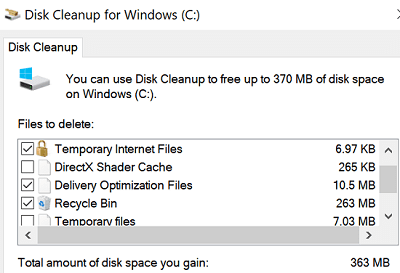
Repair Faulty System Files
If some of your system files get corrupted, certain OS functions won’t work properly. But you can use DISM and SFC to repair them automatically.
To do that, launch Command Prompt with administrative rights. Then, run the DISM.exe /Online /Cleanup-Image /Restorehealth and
SFC /scannow commands one at a time. Restart your computer, and try again.

If nothing works, contact Malwarebytes Support for further help.
Conclusion
If you can’t install Malwarebytes on your computer, restart the device. Then, check your network connection and install the latest OS updates. Additionally,
temporarily disable your antivirus and firewall. You can also free up some space on your drive and repair corrupted or missing system files.
Did you manage to solve the problem and install Malwarebytes on your machine? Hit the comments below and let us know which solution worked for you.
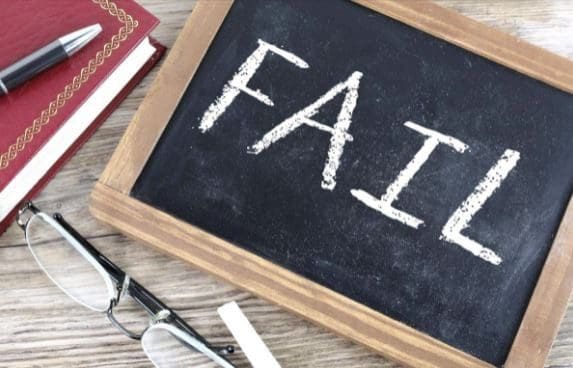
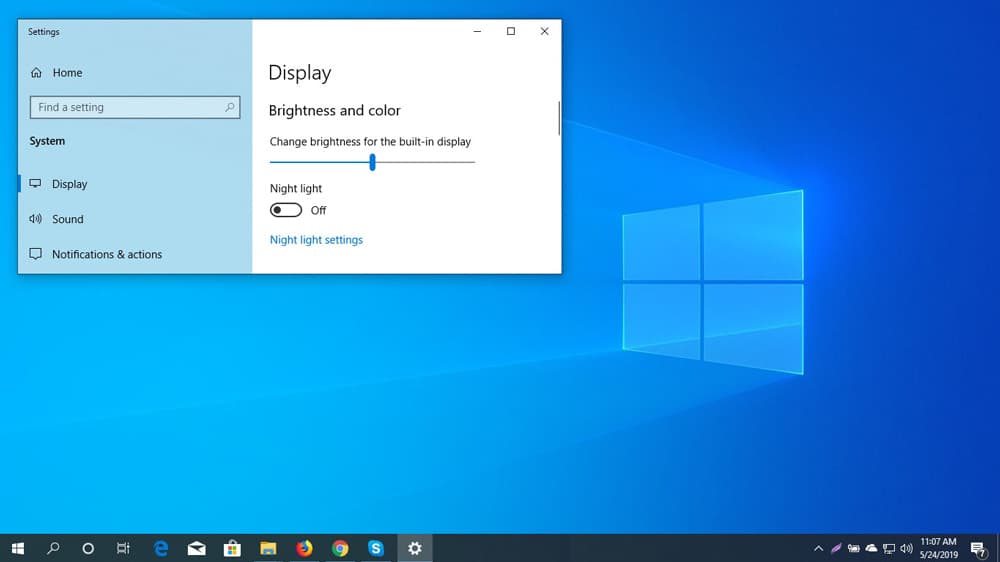
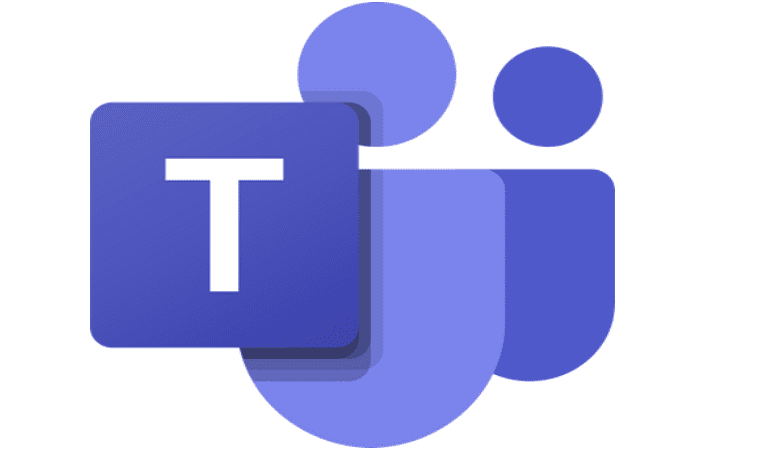


I’m not going to use Malwarebytes as it will not install after many attempts. I can not uninstall and reinstall as it is not even on my computer to uninstall I have used it in the past After a Windows reinstall Malwarebytes will not install It tells me to check my internet connection As you can see, I am connected to write this comment !
any software that requires you to ‘disable your antivirus and firewall’ temporary or otherwise sound strange and doubtful to me. I have installed it before without having to disable anything
cheers